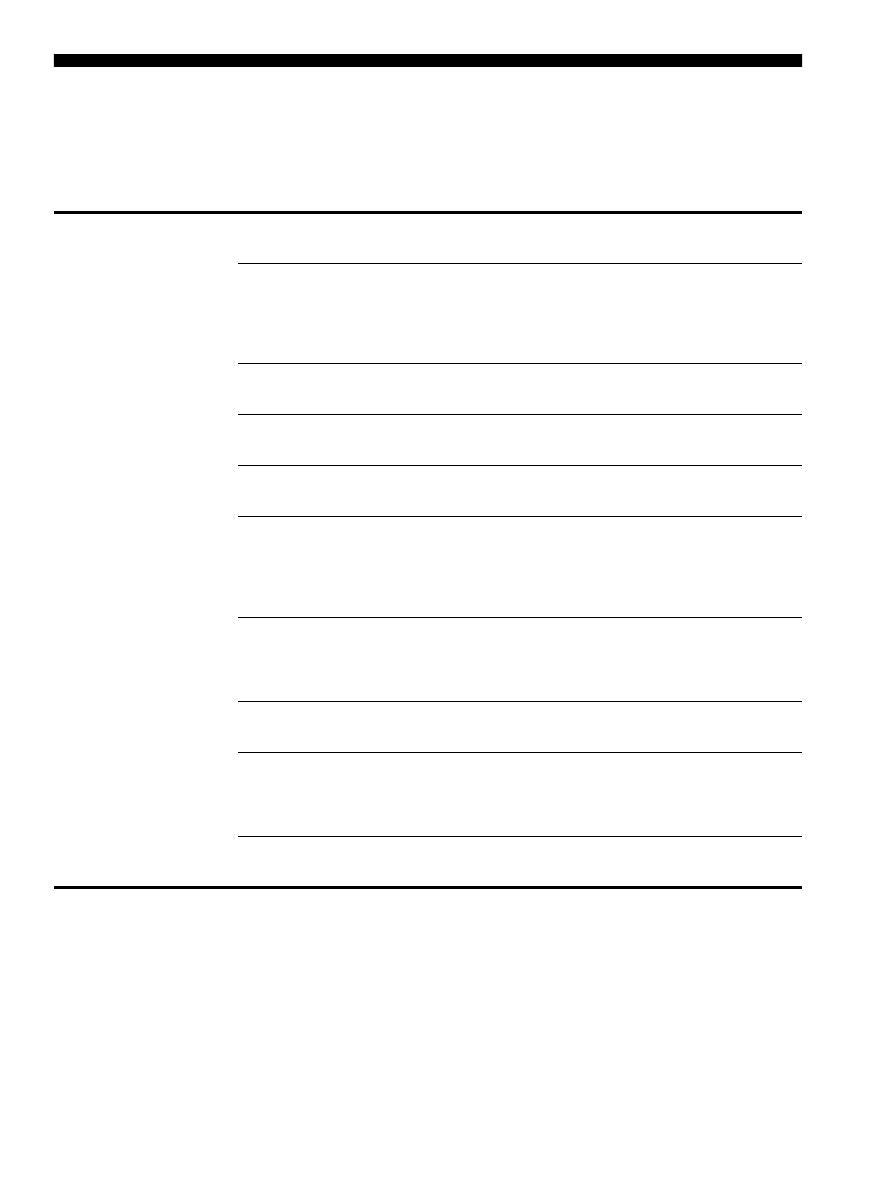
Solve fax problems
10
Solve fax problems
If you ran a fax test and the test failed, see the test report for possible solutions. For more detailed information,
see the electronic user guide available on the computer after installing the software.
The HP Officejet/Officejet Pro
device is having problems
sending and receiving faxes
Make sure you use the phone cord or adapter that came with the HP Officejet/Officejet Pro
device.
Other equipment that uses the same phone line as the HP Officejet/Officejet Pro device might be
in use. Make sure extension phones (phones on the same phone line, but not connected to the
HP Officejet/Officejet Pro device) or other equipment is not in use or off the hook. For example,
you cannot use the HP Officejet/Officejet Pro device for faxing if an extension phone is off the
hook or if you are using a computer dial-up modem to send e-mail or access the Internet.
If you are using a phone splitter, the splitter could cause faxing problems. Try connecting the
HP Officejet/Officejet Pro device directly to the telephone wall jack.
Make sure that one end of the phone cord is connected to the telephone wall jack, while the
other end to port labeled “1-LINE” on the back of the HP Officejet/Officejet Pro device.
Try connecting a working phone directly to the telephone wall jack and check for a dial tone —
if you do not hear a dial tone, please contact your telephone company to check the line.
Make sure you connect the HP Officejet/Officejet Pro device to an analog phone line, or you
cannot send or receive faxes. To check if your phone line is digital, connect a regular analog
phone to the line and listen for a dial tone. If you do not hear a normal-sounding dial tone,
it might be a phone line set up for digital phones. Connect the HP Officejet/Officejet Pro device
to an analog phone line and try sending or receiving a fax.
The phone line connection might be noisy. Phone lines with poor sound quality (noise) can
cause faxing problems. Check the sound quality of the phone line by plugging a phone into the
telephone wall jack and listening for static or other noise. If you hear noise, turn
Error
Correction Mode
(ECM) off and try faxing again.
If you are using a digital subscriber line (DSL) service, make sure that you have a DSL filter
connected. Without the filter, you cannot fax successfully.
If you are using either a private branch exchange (PBX) or an integrated services digital network
(ISDN) converter/terminal adapter, make sure the HP Officejet/Officejet Pro device is connected
to the correct port and the terminal adapter is set to the correct switch type for your country/
region.
You are using a Fax over IP service. Try to use a slower connection speed. If this does not work,
contact your Fax over IP service’s support department.
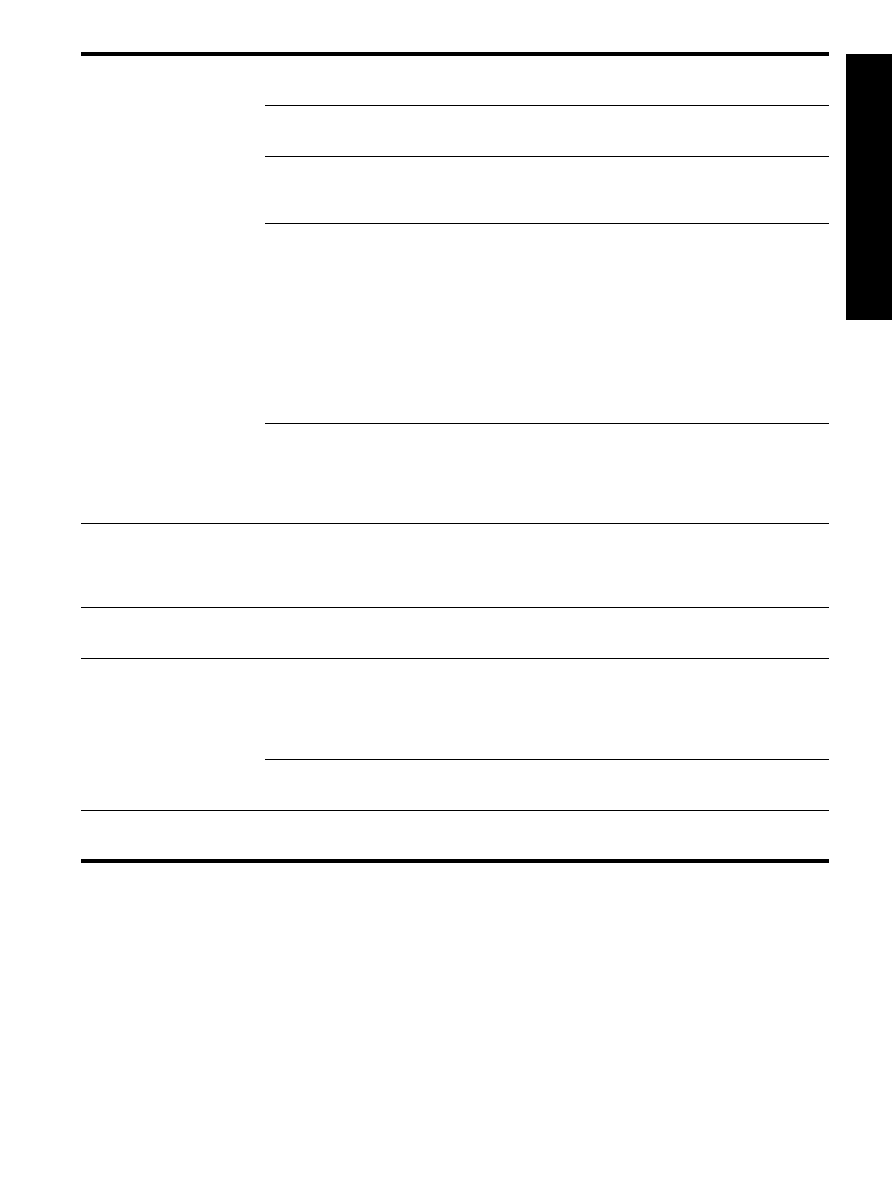
Solve fax problems
11
English
The HP Officejet/Officejet Pro
device can send faxes
but cannot receive faxes
If you are not using a distinctive ring service, check to make sure that the
Distinctive Ring
feature
on the HP Officejet/Officejet Pro device is set to
All Rings
.
If Auto Answer is set to
Off
, or you have a voice mail service at the same phone number you use
for fax calls, you can only receive faxes manually.
If you have a computer dial-up modem on the same phone line with the HP Officejet/Officejet
Pro device, check to make sure that the software that came with your modem is not set to receive
faxes automatically.
If you have an answering machine on the same phone line with the HP Officejet/Officejet Pro
device:
• Check that the answering machine is working properly.
• Make sure the HP Officejet/Officejet Pro device is set to receive faxes automatically.
• Make sure the
Rings to Answer
setting is set to a greater number of rings than the
answering machine.
• Disconnect the answering machine and then try receiving a fax.
• Record a message that is approximately 10 seconds in duration. Speak slowly and at a low
volume when recording your message. Leave at least 5 seconds of silence at the end of the
voice message.
Other equipment that uses the same phone line might be causing the test to fail. You can
disconnect all the other devices and run the test again. If the Dial Tone Detection Test passes,
then one or more of the other equipment is causing problems. Try adding them back one at
a time and rerunning the test each time until you identify which piece of equipment is causing the
problem.
The HP Officejet/Officejet Pro
device cannot send faxes but
can receive faxes
The HP Officejet/Officejet Pro device might be dialing too fast or too soon. For example, if you
need to access an outside line by dialing “9,” try inserting pauses as follows: 9-XXX-XXXX (where
XXX-XXXX is the fax number you are sending to). To enter a pause press
Redial/Pause
, or press
the
Symbols
or
*@
button repeatedly, until a dash (-) appears on the display.
The display always shows
Phone Off Hook
You are using the wrong phone cord. See the first two issues under “The HP Officejet/Officejet
Pro device is having problems sending and receiving faxes” on page 10.
The HP Officejet/Officejet Pro
device is having problems
sending a manual fax
This possible solution applies only in the countries/regions that receive a 2-wire phone cord
in the box with the HP Officejet/Officejet Pro device, including: Argentina, Australia, Brazil,
Canada, Chile, China, Colombia, Greece, India, Indonesia, Ireland, Japan, Korea, Latin
America, Malaysia, Mexico, Philippines, Poland, Portugal, Russia, Saudi Arabia, Singapore,
Spain, Taiwan, Thailand, USA, Venezuela, and Vietnam.
If you are sending a fax manually from your phone that is connected directly to the HP Officejet/
Officejet Pro device, you must use the keypad on the telephone to send the fax.
Fax tones are recorded on my
answering machine
See the information about answering machine - related problems for the ”The HP Officejet/
Officejet Pro device can send faxes but cannot receive faxes“ topic in this table.
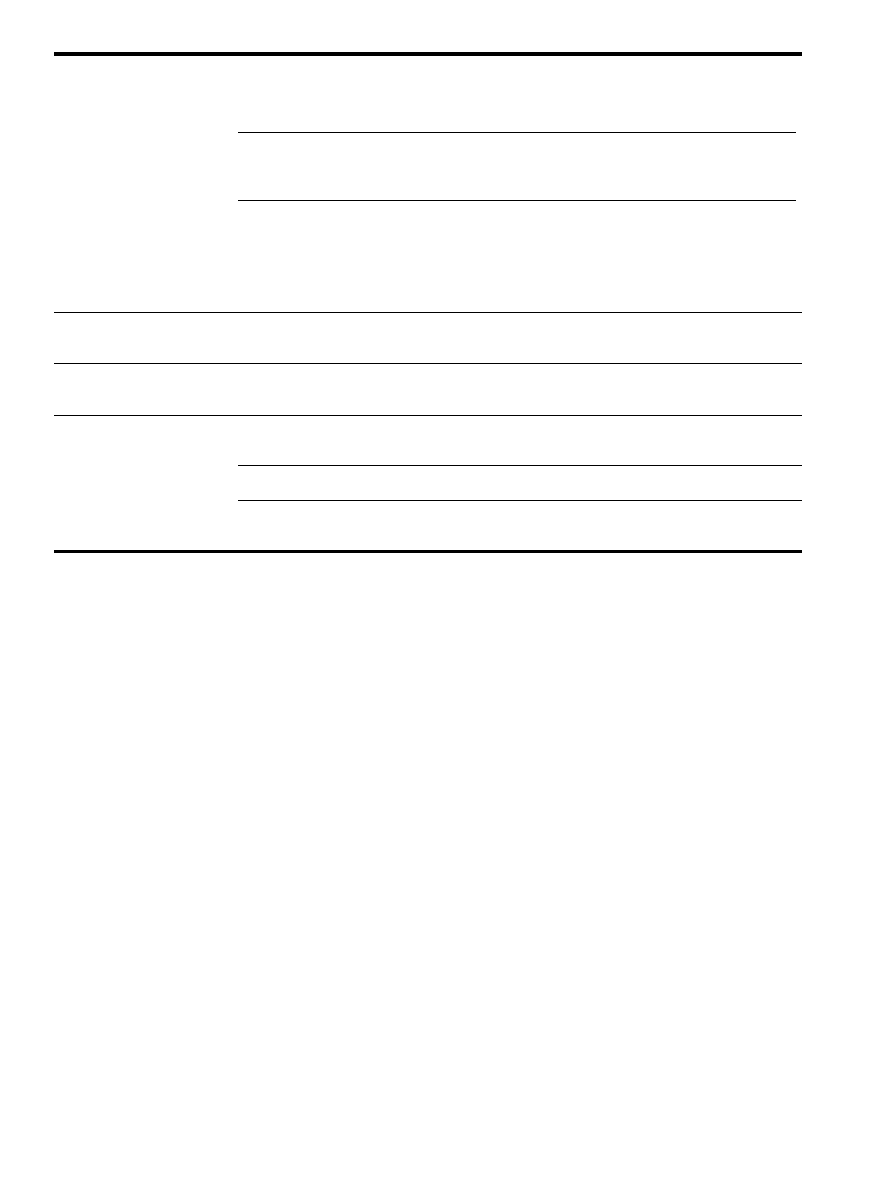
Solve fax problems
12
The phone cord that came with
my HP Officejet/Officejet Pro
device is not long enough
If the phone cord that came with the HP Officejet/Officejet Pro device is not long enough, you
can use a coupler to extend the length. You can purchase a coupler at an electronics store that
carries phone accessories. You also need another phone cord, which can be a standard phone
cord that you might already have in your home or office.
TIP: If the device came with a 2-wire phone cord adaptor, you can use it with a 4-wire phone
cord to extend the length. For information on using the 2-wire phone cord adaptor, see the
documentation that came with it.
1. Using the phone cord supplied in the box with the HP Officejet/Officejet Pro device, connect
one end to the coupler, and then connect the other end to the port labeled 1-LINE on the
back of the HP Officejet/Officejet Pro device.
2. Connect a second phone cord to the open port on the coupler and to the telephone wall
jack.
I cannot print color faxes
To print color faxes, make sure that the Incoming Fax Printing options in the control panel is
turned on.
I cannot save color copies to
the computer
Fax to PC and Fax to Mac do not support saving color copies to a computer.
I cannot receive faxes on my
computer
If you are using a computer running Windows, check the taskbar and ensure that HP Digital
Imaging monitor is turned on at all times.
Make sure Fax to PC or Fax to Mac is activated and the computer is configured to receive faxes.
If the computer receiving faxes is different from the one used for setup, both computers should be
switched on at all times.