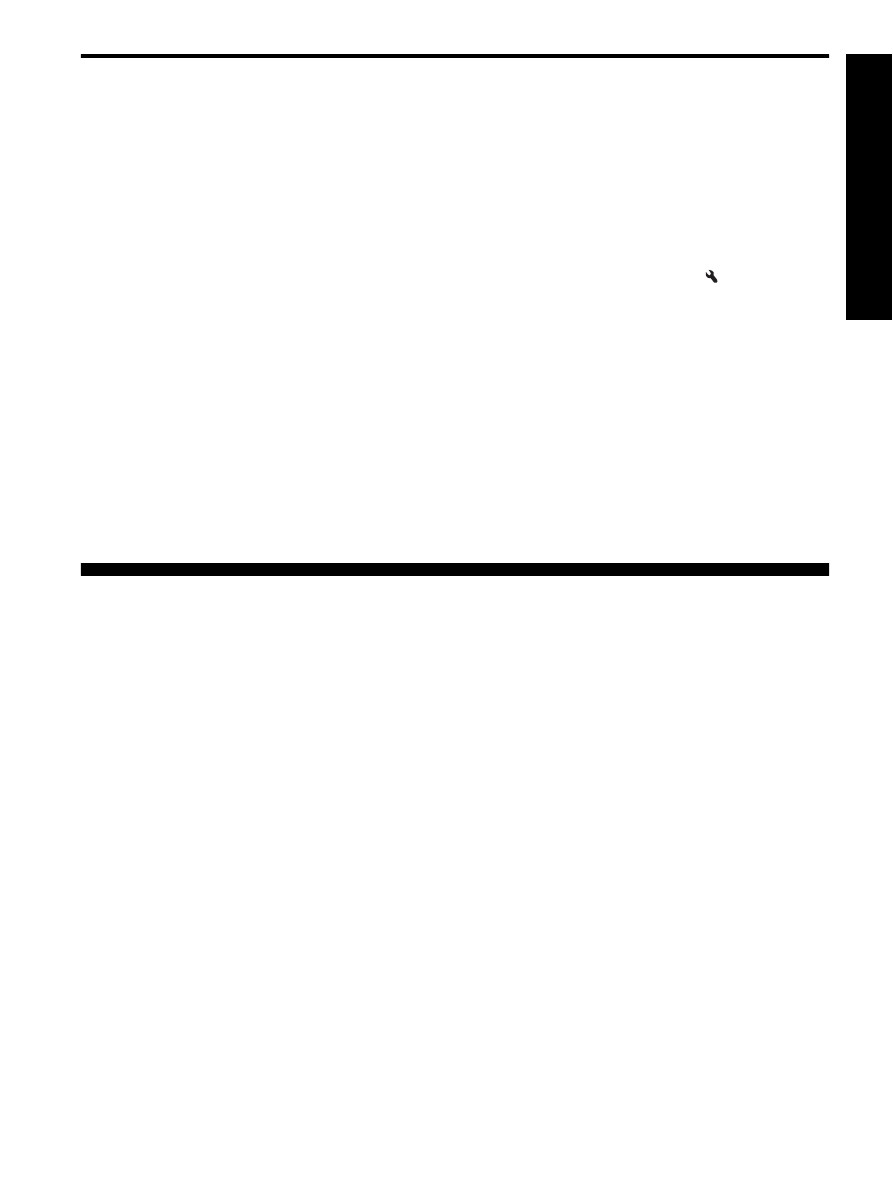
Step 4: Test fax setup
Test your fax setup to check the status of the
HP Officejet/Officejet Pro device and to make sure it is
set up properly for faxing. The test does the following:
•
Tests the fax hardware
•
Verifies the correct type of phone cord is connected
to the HP Officejet/Officejet Pro device
•
Checks that the phone cord is plugged into the
correct port
•
Checks for a dial tone
•
Checks for an active phone line
•
Tests the status of your phone line connection
The HP Officejet/Officejet Pro device prints a report
with the results of the test. If the test fails, review the
report for information on how to fix the problem and
rerun the test. For additional troubleshooting
information, see “Solve fax problems” on page 10.
To test fax setup
1.
Set up the HP Officejet/Officejet Pro device for
faxing according to your particular home or office
setup instructions.
2.
Make sure the printing supplies are installed, and
that full-size paper is loaded in the input tray before
starting the test.
3.
From the control panel, press the (Setup button).
4.
Select Tools, and then select Run Fax Test.
The HP Officejet/Officejet Pro device displays the
status of the test on the display and prints a report.
5.
Review the report.
•
If the test passes and you are still having
problems faxing, check the fax settings listed in
the report to verify the settings are correct.
A blank or incorrect fax setting can cause
problems faxing.
•
If the test fails, use the report to fix the problems
and rerun the test.