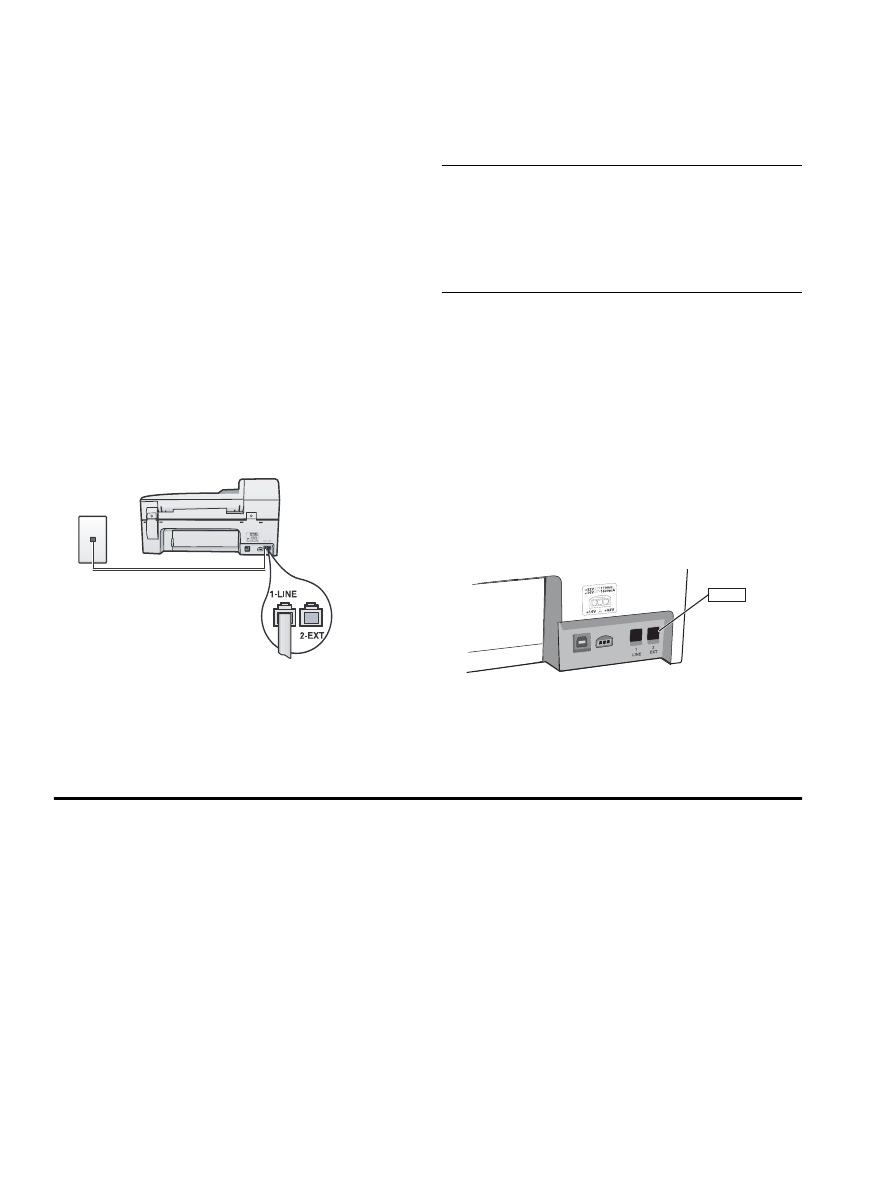
Go to “Step 3: Manage and configure fax settings”
on page 6.
NOTE:
Your HP Officejet/Officejet Pro device is factory-
set to answer all ring patterns. If you do not set the
correct ring pattern assigned to your fax number by
the telephone company, your HP Officejet/Officejet Pro
device might answer both voice calls and fax calls,
or it might not answer at all.
Shared phone line
If the fax is going to share the phone line with other
devices, such as a phone, answering machine,
computer/computer modem, or caller ID box, or if you
have voicemail service included with your line, you must
follow these instructions to determine how to set up your
fax.
1.
Follow steps 1-3 in the “Dedicated phone line” on
page 6.
2.
Plug the additional device into the 2-EXT port on the
back of the HP Officejet/Officejet Pro device.
3.
Set up the HP Officejet/Officejet Pro device to
work with the device you have attached. For more
information, see the electronic user guide available
on the computer after installing the software.
Step 3: Manage and configure fax settings
After you have connected the HP Officejet/Officejet Pro
device to a phone line, set the fax header, date and
time settings, and country/region settings.
If you are connecting the HP Officejet/Officejet Pro
device directly to a computer, install the HP Officejet/
Officejet Pro device software, and then run the Fax
Setup Wizard (Windows) or HP Fax Setup Utility
(Mac OS X). You can also launch these tools from
Solution Center (Windows) or HP Device Manager
(Mac OS X) at a later time.
You can also configure these settings from the control
panel. For information on the control panel, see the
electronic user guide available on your computer after
installing the software.
If your HP Officejet/Officejet Pro device is connected to
a network, you can also configure the fax settings from
the embedded Web server (EWS). For information on
the EWS, see the electronic user guide available on
your computer after installing the software.
2-EXT
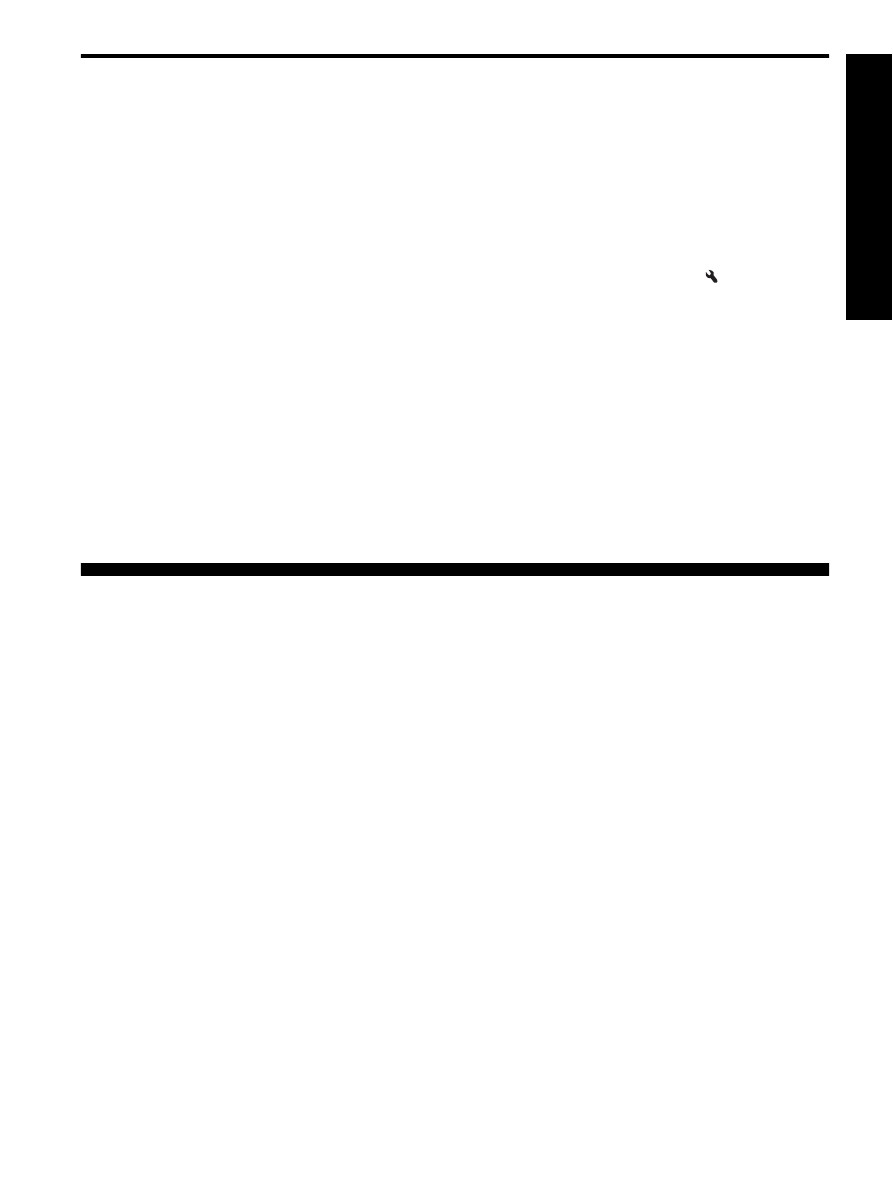
Set the answer mode (Auto Answer) (optional)
7
English