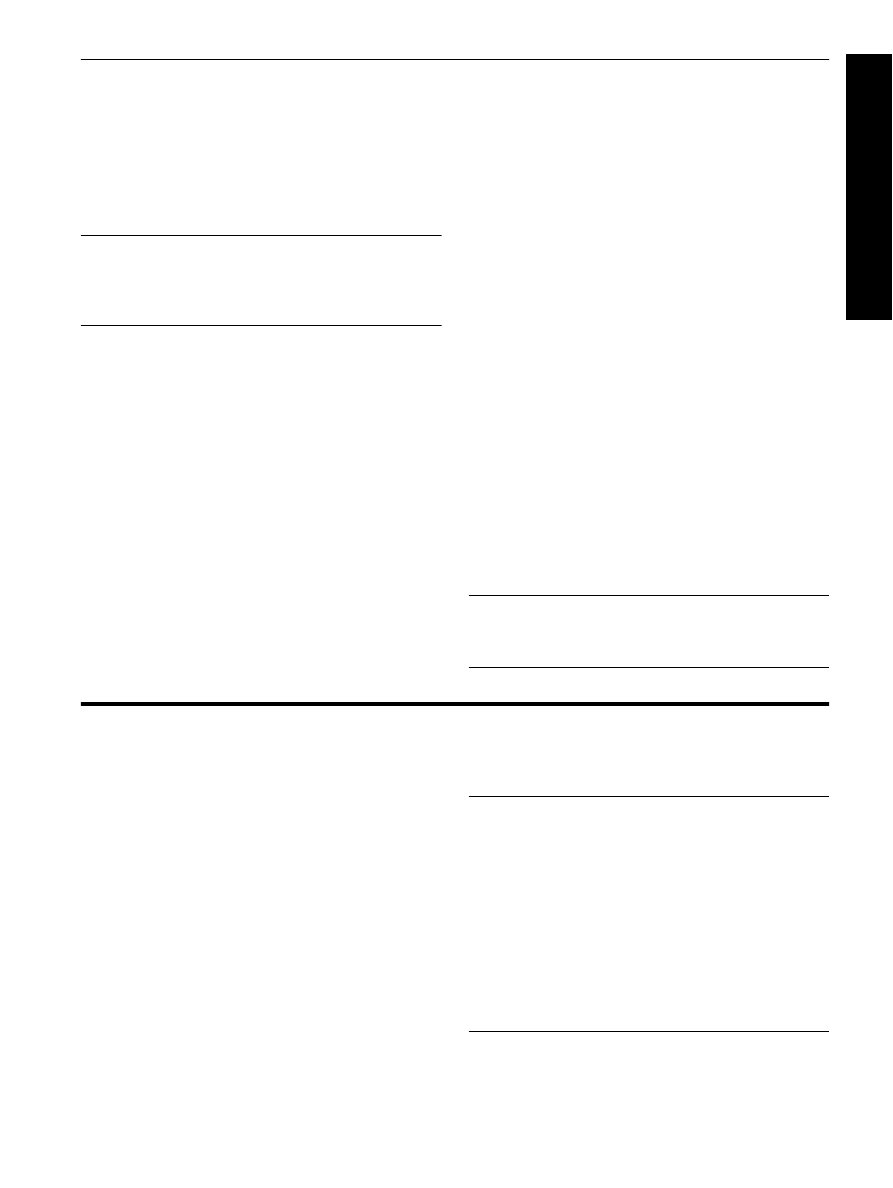
Step 2: Determine the type of phone line (dedicated or
shared)
If you have determined that you use a parallel-type
phone system, determine if the HP Officejet/Officejet
Pro device will have its own phone line (dedicated
phone line) or if it will share the phone line with another
device (shared phone line).
If you are going to connect another device to the
HP Officejet/Officejet Pro device, you will need to
change settings such as how many rings to allow before
picking up, whether you have a distinctive ring service,
and whether to automatically answer the phone line.
NOTE:
You cannot receive faxes automatically if you
have a voice mail service at the same phone number
you use for fax calls. You must receive faxes manually;
this means you must be available to respond in person
to incoming fax calls. If you want to receive faxes
automatically instead, contact your telephone company
to subscribe to a distinctive ring service, or to obtain a
separate phone line for faxing.
To change the Auto Answer setting, see the electronic
user guide available on the computer after installing the
software.
Austria
www.hp.com/at/faxconfig
Belgium (Dutch)
www.hp.be/nl/faxconfig
Belgium (French)
www.hp.be/fr/faxconfig
Denmark
www.hp.dk/faxconfig
Finland
www.hp.fi/faxconfig
France
www.hp.com/fr/faxconfig
Germany
www.hp.com/de/faxconfig
Ireland
www.hp.com/ie/faxconfig
Italy
www.hp.com/it/faxconfig
Norway
www.hp.no/faxconfig
Netherlands
www.hp.nl/faxconfig
Portugal
www.hp.pt/faxconfig
Spain
www.hp.es/faxconfig
Sweden
www.hp.se/faxconfig
Switzerland (French)
www.hp.com/ch/fr/faxconfig
Switzerland (German)
www.hp.com/ch/de/faxconfig
United Kingdom
www.hp.com/uk/faxconfig
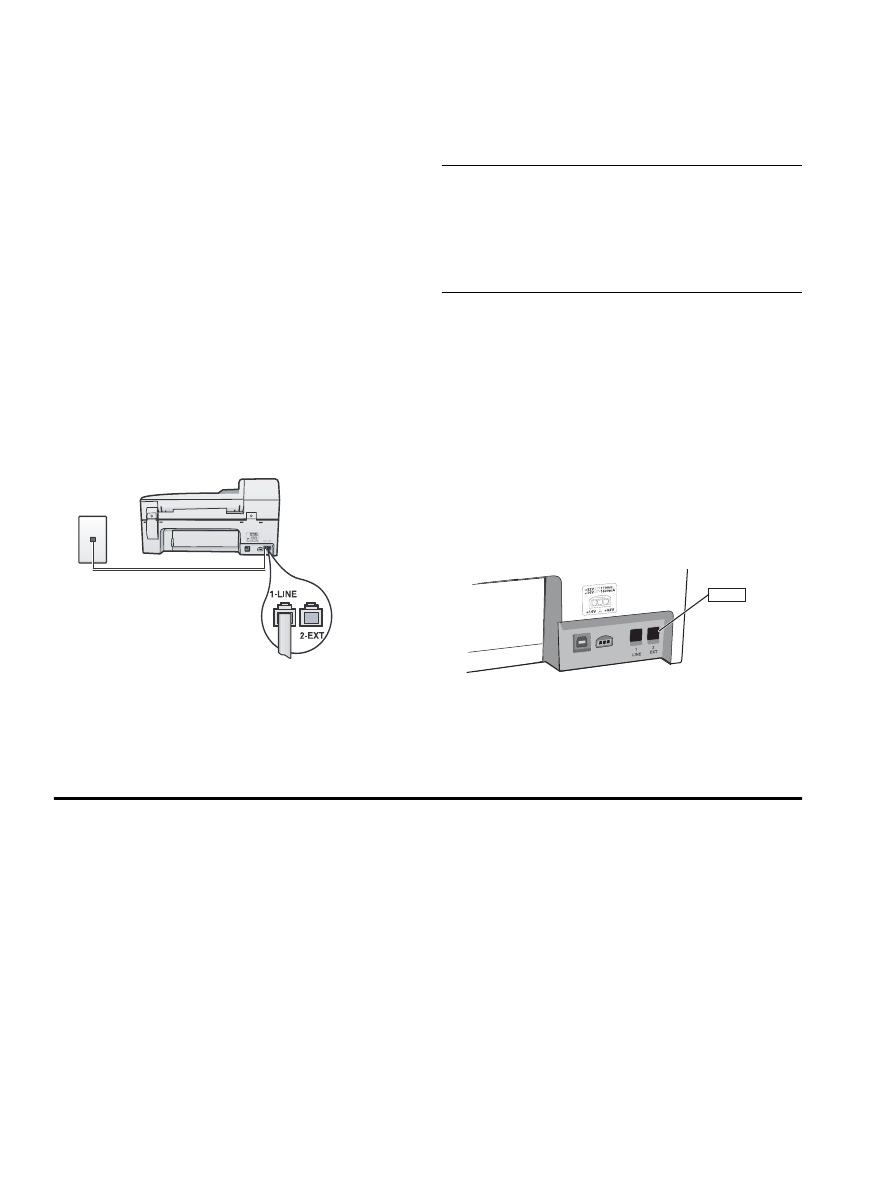
Set up the fax
6
Dedicated phone line
Use this section if you plan on using the following type
of phone line for the fax:
•
Dedicated phone line (no other devices, such as
a phone or answering machine, share the line).
•
Dedicated phone line without devices sharing the
line but with a subscription to a distinctive ring
service.
•
Private Branch Exchange (PBX) or an Integrated
Services Digital Network (ISDN) line. For more
information about PBX and ISDN lines, see the
electronic user guide available on the computer
after installing the software.
1.
Unplug any telephone devices from the phone jack
where you are connecting the HP Officejet/Officejet
Pro device.
2.
Connect the phone cord that came with the
HP Officejet/Officejet Pro device between the
1-LINE port on the HP Officejet/Officejet Pro device
and the phone jack.
3.
If you subscribe to a distinctive ring service, change
the Answer Ring Pattern setting to the pattern that
has been assigned to your fax number by the
telephone company, for example, double rings or
triple rings.
For information on changing this setting, see the
electronic user guide available on the computer
after installing the software.
4.