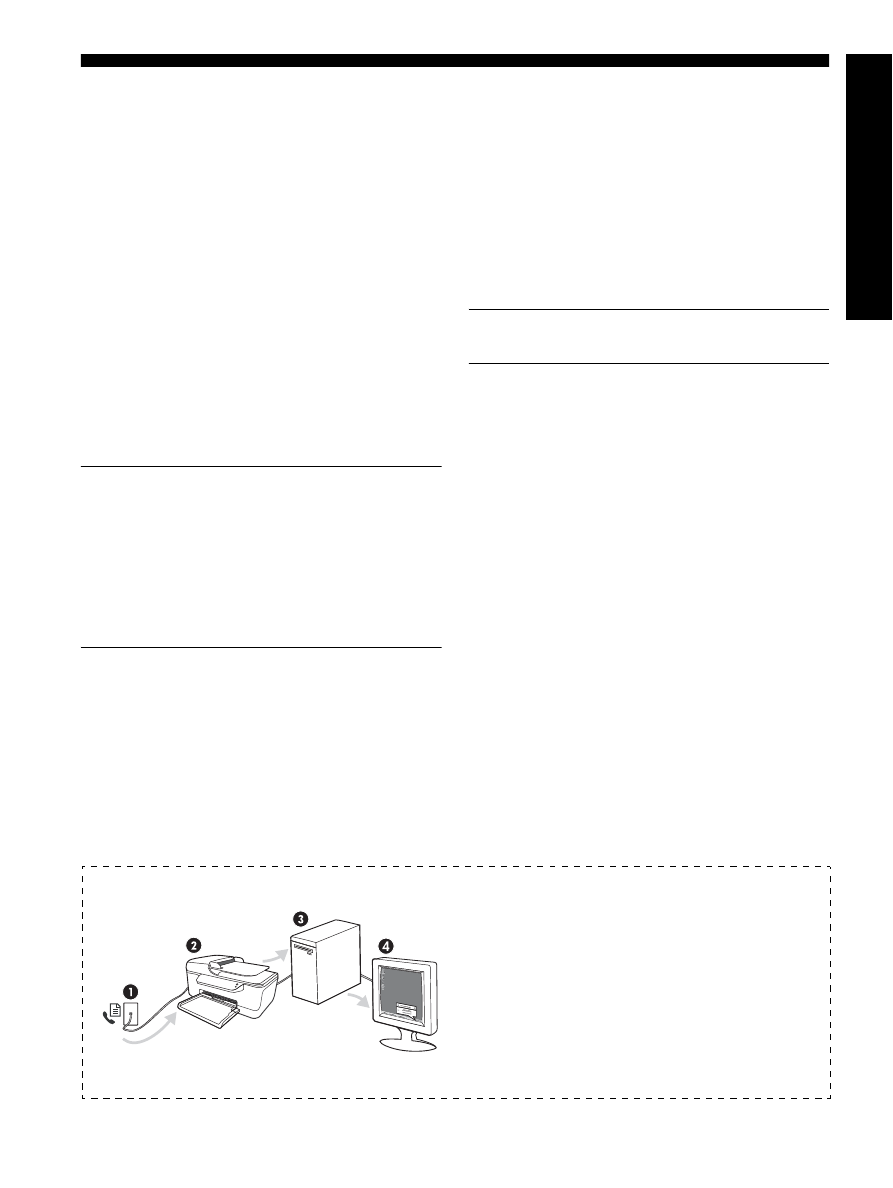
Set up HP Digital Fax (Fax to PC or Fax to Mac)
9
English
Set up HP Digital Fax (Fax to PC or Fax to Mac)
Use Fax to PC and Fax to Mac to automatically receive
faxes and save faxes directly to your computer. With
Fax to PC and Fax to Mac, you can store digital copies
of your faxes easily and also eliminate the hassle of
dealing with bulky paper files.
In addition, you can turn off fax printing altogether
—
saving money on paper and ink, as well as helping
reduce paper consumption and waste.
Received faxes are saved as TIFF (Tagged Image File
Format). Once the fax is received, you get an on-screen
notification with a link to the folder where the fax is
saved.
For more information, see the onscreen User Guide
available after you install the software.
NOTE:
You must install the software before setting up
Fax to PC or Fax to Mac.
If you are using an HP Officejet Pro device with a color
display, you can use the device’s Fax to Network Folder
or Fax to E-mail functions
—
two of the HP Digital
Solutions provided with the HP device. For more
information, see the HP Digital Solutions Getting Started
Guide.
To set up Fax to PC from the
Solution Center (Windows)
1.
After you have installed the HP Officejet Pro device
software, open the HP Solution Center.
•
Double-click the HP Solution Center icon on the
desktop.
-Or-
•
On the Windows taskbar, click Start, select
Programs or All Programs, select HP, select
the folder for the HP device, and then click
HP Solution Center.
2.
Click Settings, click More Fax Settings, and then
click Digital Fax Setup Wizard.
3.
Follow the onscreen instructions.
NOTE:
You can turn off Fax to PC from the
HP Officejet/Officejet Pro device control panel.
To set up Fax to Mac from the
HP Device Manager (Mac OS X)
1.
After you have installed the HP Officejet Pro device
software, open the HP Fax Setup Utility:
a. Click the HP Device Manager icon in the Dock.
(If HP Device Manager is not in the Dock, click
the Spotlight icon on the right side of the menu
bar, type "HP Device Manager" in the box,
and then click the HP Device Manager entry.)
b. Select Fax Setup Utility from the Information and
Settings menu.
2.
Follow the onscreen instructions in the Fax Setup
Utility.
How it works!
1. Incoming black-and-white faxes are sent to the
HP Officejet/Officejet Pro device
2. HP Officejet/Officejet Pro device sends black-and-white
faxes to the computer, it prints color faxes
3. Incoming faxes are saved on the computer
4. Pop-up note appears notifying you that a fax has been
received