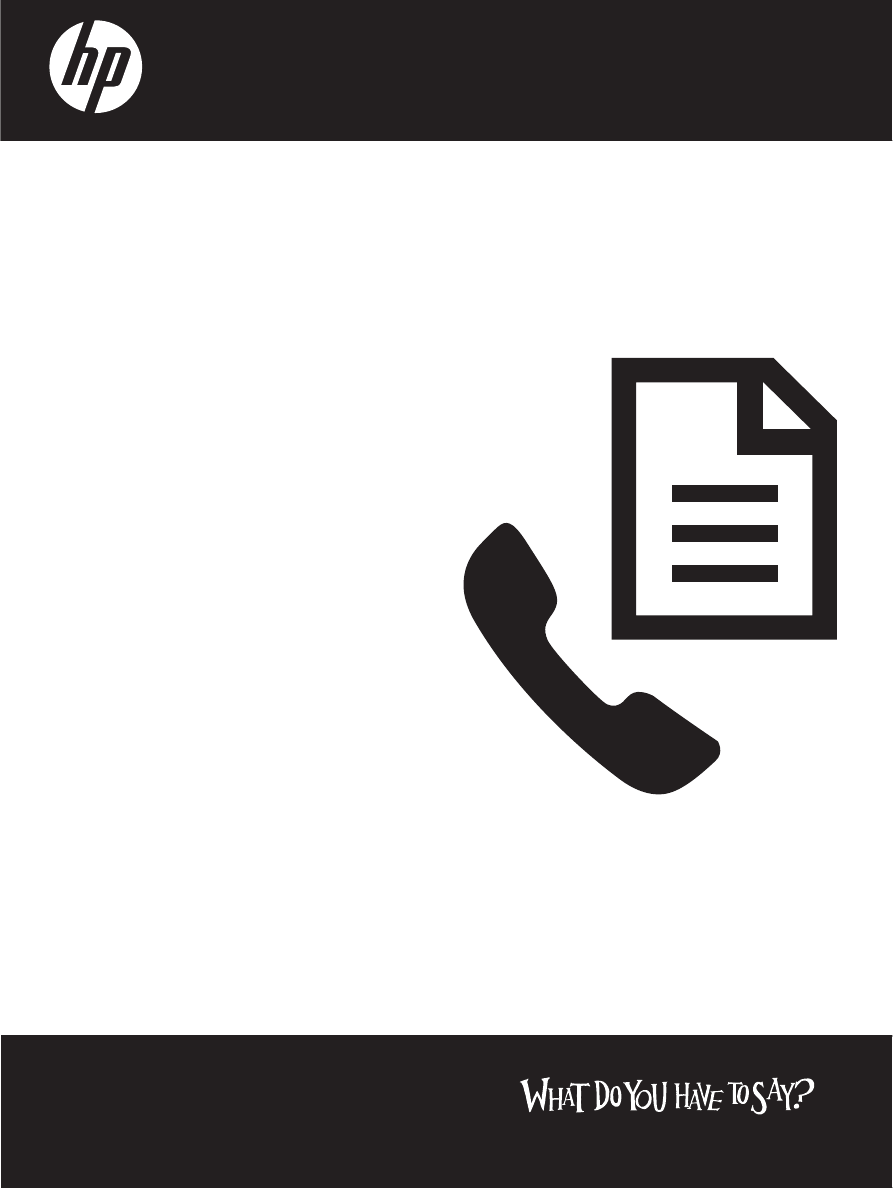
OFFICEJET/OFFICEJET PRO
Fax Getting Started Guide
传真使用入门指南
Pedoman Untuk Memulai Penggunaan Faks
คูมือการเริ่มตนใชงานโทรสาร
傳真準備開始手冊
팩스
사용 안내서
ファックス入門ガイド
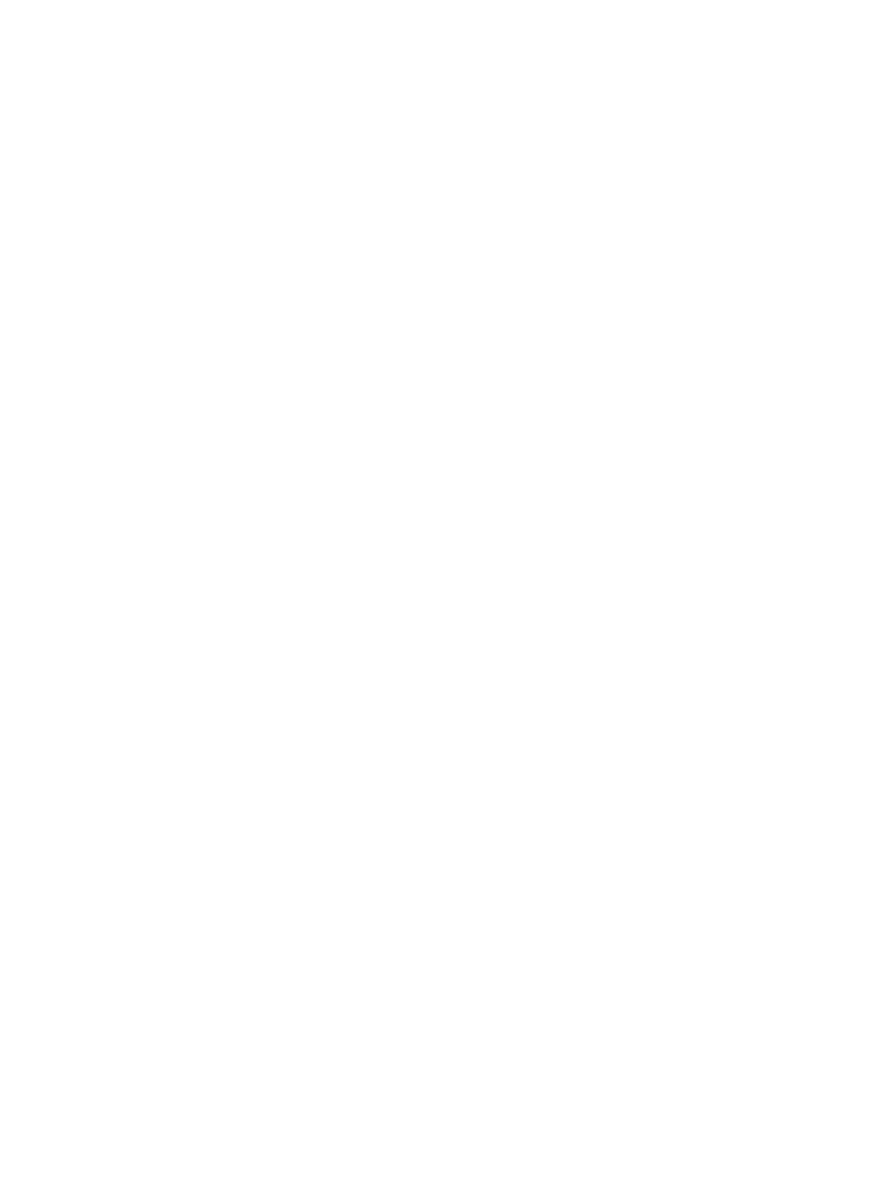
Copyright Information
© 2009 Copyright Hewlett-Packard Development Company, L.P.
Edition 2, 2/200
Reproduction, adaptation or translation without prior written permission is
prohibited, except as allowed under the copyright laws.
The information contained herein is subject to change without notice.
The only warranties for HP products and services are set forth in the express
warranty statements accompanying such products and services.
Nothing herein should be construed as constituting an additional warranty.
HP shall not be liable for technical or editorial errors or omissions contained
herein.
Trademark credits
Microsoft
®
and Windows
®
are U.S. registered trademarks of Microsoft
Corporation.
9
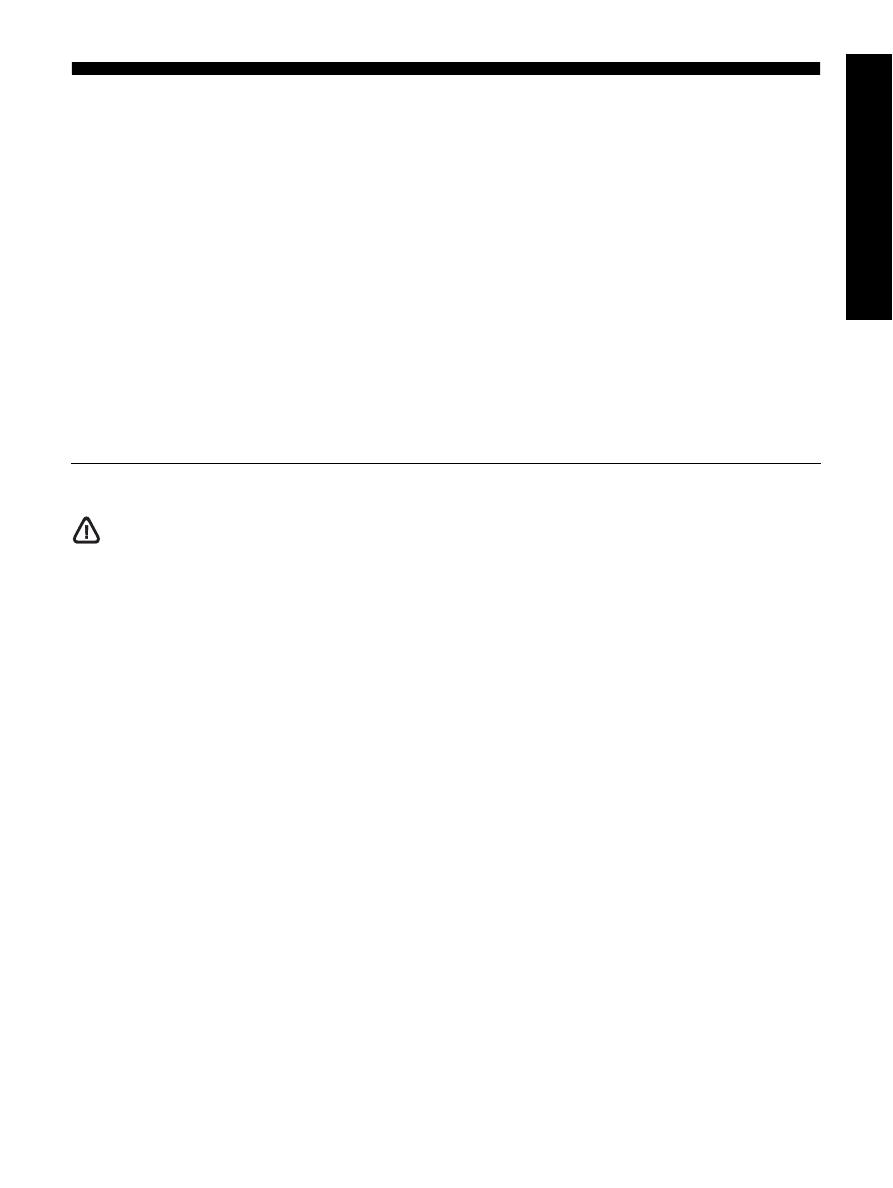
Contents
3
English
Set up the fax ............................................................................................................... 4
Step 1: Identify the type of phone system you are using (parallel or serial) ....................... 4
Step 2: Determine the type of phone line (dedicated or shared) ...................................... 5
Step 3: Manage and configure fax settings .................................................................. 6
Step 4: Test fax setup ................................................................................................ 7
Set the answer mode (Auto Answer) (optional).................................................................. 7
Change the answer ring pattern for distinctive ring (optional) ............................................. 8
Set up speed-dial entries (optional).................................................................................. 8
Set up HP Digital Fax (Fax to PC or Fax to Mac) ............................................................... 9
Solve fax problems...................................................................................................... 10
Hewlett-Packard limited warranty statement .................................................................... 13
Contents
Safety Information
Always follow basic safety precautions when using this product
to reduce risk of injury from fire or electric shock.
1.
Read and understand all instructions in the documentation that
comes with the device.
2.
Use only a grounded electrical outlet when connecting this
product to a power source. If you do not know whether the outlet
is grounded, check with a qualified electrician.
3.
Observe all warnings and instructions marked on the product.
4.
Unplug this product from wall outlets before cleaning.
5.
Do not install or use this product near water, or when you are wet.
6.
Install the product securely on a stable surface.
7.
Install the product in a protected location where no one can step
on
or trip over the line cord, and the line cord cannot be damaged.
8.
If the product does not operate normally, see Maintain and
troubleshoot.
9.
There are no user-serviceable parts inside. Refer servicing to
qualified service personnel.
10.
Use only the external power adapter/battery provided with the
device.
Note: Ink from the cartridges is used in the printing process in a
number of different ways, including in the initialization process, which
prepares the device and cartridges for printing, and in printhead
servicing, which keeps print nozzles clear and ink flowing smoothly. In
addition, some residual ink is left in the cartridge after it is used. For
more information see www.hp.com/go/inkusage.
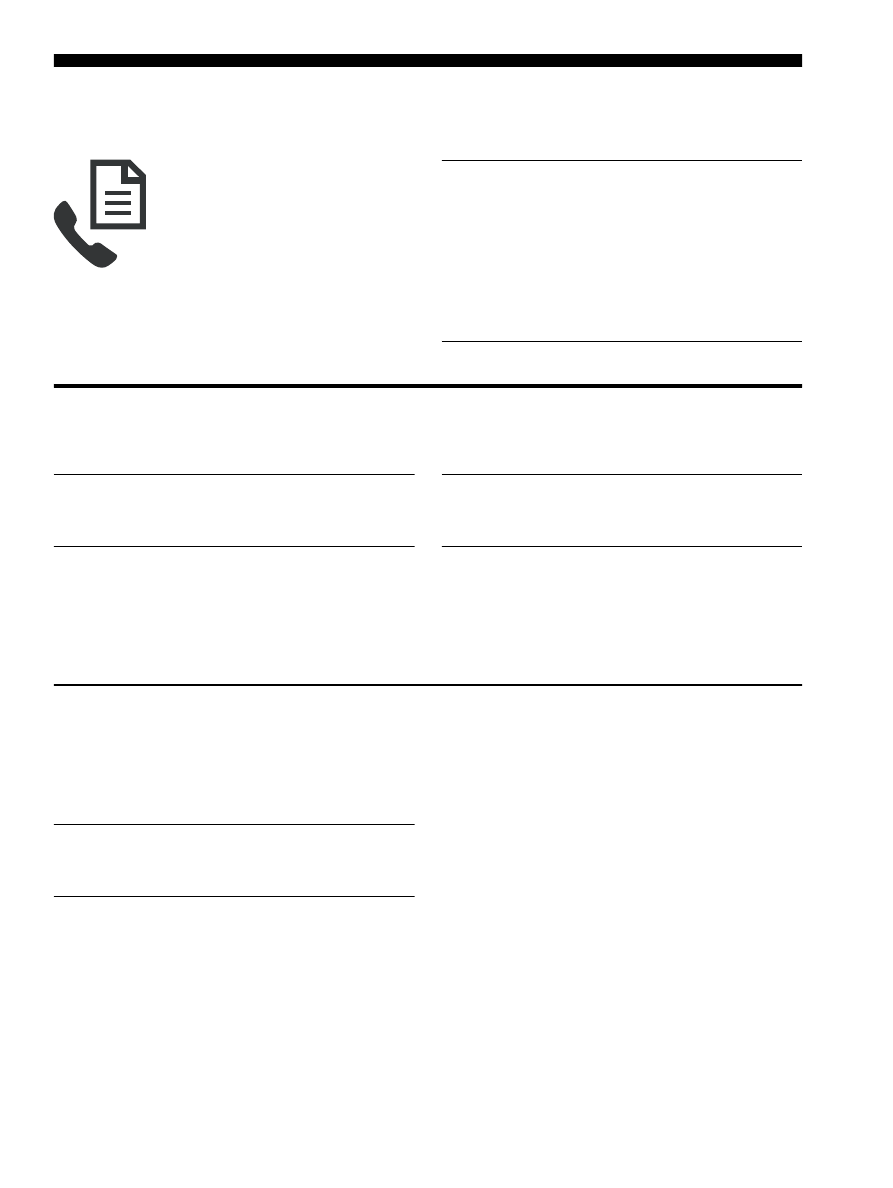
Set up the fax
4
Set up the fax
This getting started guide provides
instructions for setting up the fax.
For more information about fax features
available with your HP Officejet/
Officejet Pro device, see the electronic
user guide available on your computer
after you install the software
—
either from the HP
Solution Center Software (Windows) or the Help Viewer
(Mac OS). (The user guide is also available online at
www.hp.com/support.)
CAUTION:
If you do not use the supplied cord or
adapter to connect from the telephone wall jack to your
HP Officejet/Officejet Pro device, you might not be able
to fax successfully.
This special phone cord is different from the phone
cords you might already have in your home or office.
If the supplied phone cord is too short, see the “Solve
fax problems” on page 10.
Step 1: Identify the type of phone system you are using
(parallel or serial)
NOTE:
Before setting up the fax, connect the
HP Officejet/Officejet Pro device and install the
software.
To begin setting up the HP Officejet/Officejet Pro device
for faxing, determine whether your country/region’s
phone system uses a parallel or serial system.
NOTE:
The instructions for fax setup differ depending
on whether you have a serial- or parallel-type phone
system.
If you do not see your country/region listed in the
following sections, you probably have a serial-type
phone system. If you are unsure which kind of telephone
system you have (serial or parallel), check with your
telephone company.
Parallel-type phone systems
In a parallel-type phone system, you are able to connect
shared telephone equipment to the phone line by using
the “2-EXT” port on the back of the HP Officejet/
Officejet Pro device.
NOTE:
If you have a parallel-type phone system,
see “Step 2: Determine the type of phone line
(dedicated or shared)” on page 5.
The following countries use a parallel phone system:
Argentina
Australia
Brazil
Canada
Chile
China
Colombia
Greece