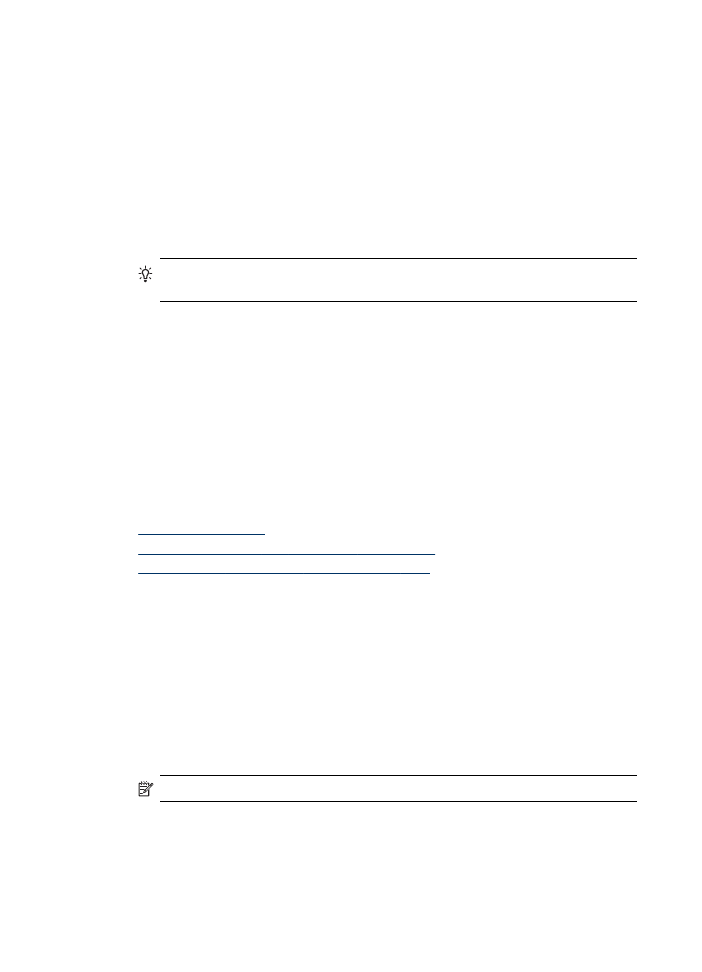
Print selected photos
If you insert a memory card with DPOF files, you will be prompted whether you want to
use these settings. If you select No you will be taken to the Photo menu.
To print selected photos (color display)
1. Insert your memory card into the appropriate slot on the device.
2. Press View and Print.
3. Press each photo that you want to print to highlight it. Scroll through the photos,
using the right and left arrows.
NOTE: If you want to print all the photos, select Print all.
4. Press Print to print the photos you have selected.
Chapter 7
72
Work with memory devices
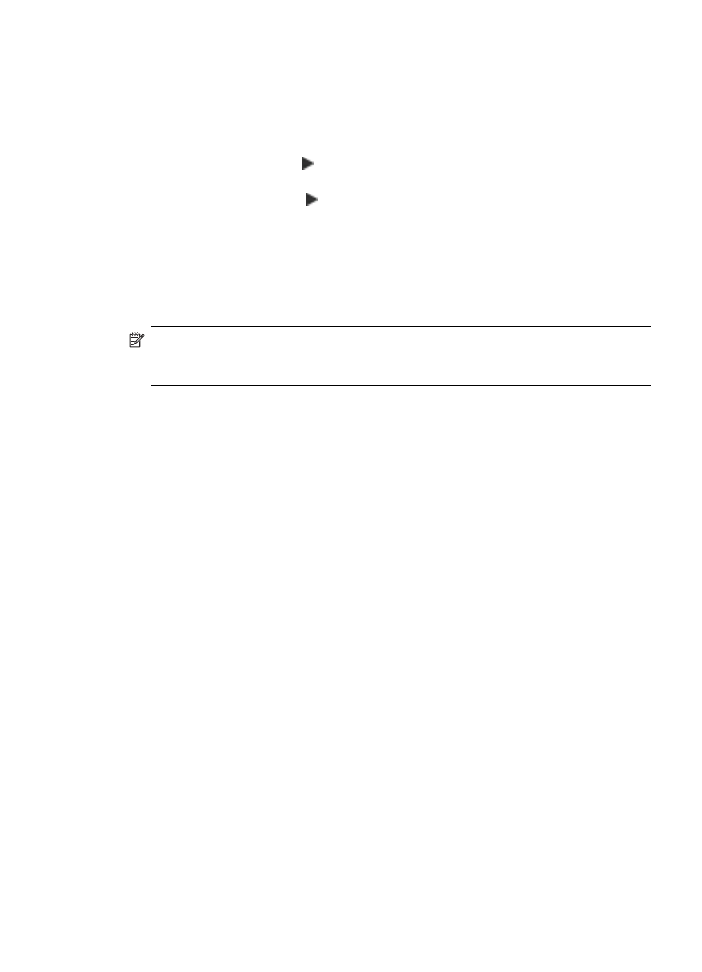
To print selected photos (two-line display)
1. Insert your memory card into the appropriate slot on the device.
2. When prompted, press the PHOTO button repeatedly until Selected Photos is
displayed.
3. Do one of the following:
▲ Press the right arrow, , to select All, and then press OK to print all the photos
on the memory card.
a. Press the right arrow, , to select Custom, and then press OK to select and
print selected photos on the memory card.
b. Press the arrow keys to scroll through the photos, and press OK to select
photos.
c. Press START PHOTO to begin printing.