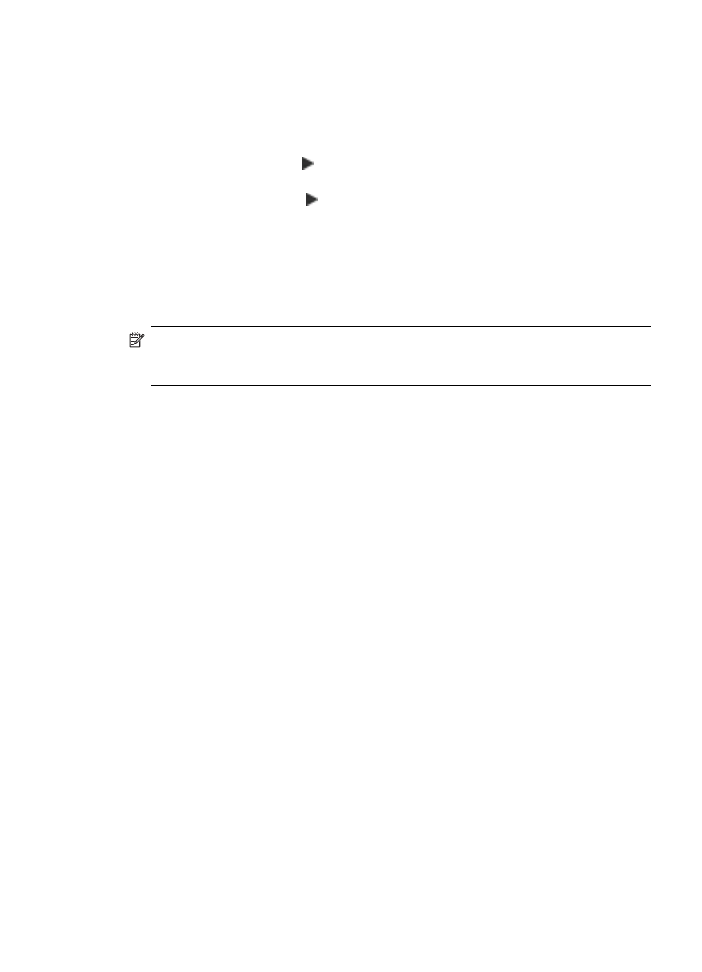
Print passport photos (color display models only)
You can print your own passport-size photos from your memory card or storage
device. If you have questions on guidelines or restrictions for passport photos, contact
a local passport service agency.
To print passport photos
1. Insert a memory card into the appropriate slot on the device, or connect a storage
device to the front USB port.
The Photosmart Express menu appears.
2. Select Passport Photos.
3. Select the paper size. Press the arrow keys to scroll through the paper sizes.
4. Select the size of the passport photo. Press the arrow keys to scroll through the
passport photos sizes.
5. Use the arrows to scroll through the photos. Select the photos you want to print,
and do one of the following:
•
Press Select to select the photo and select other photos to print.
•
Press Done to select the photo and continue printing.
6. Do one of the following:
•
Press Edit to edit the photo.
•
Press Done to continue printing.
Print photos from the control panel
73
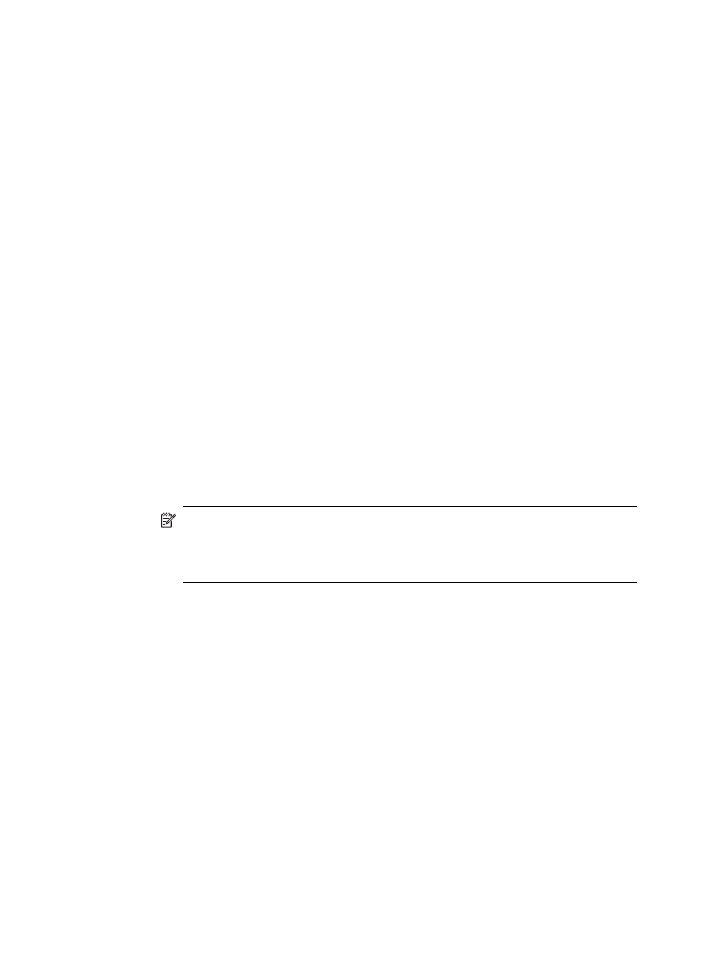
7. Select the number of prints to make, and then press Done.
8. Press Print to print the photos.