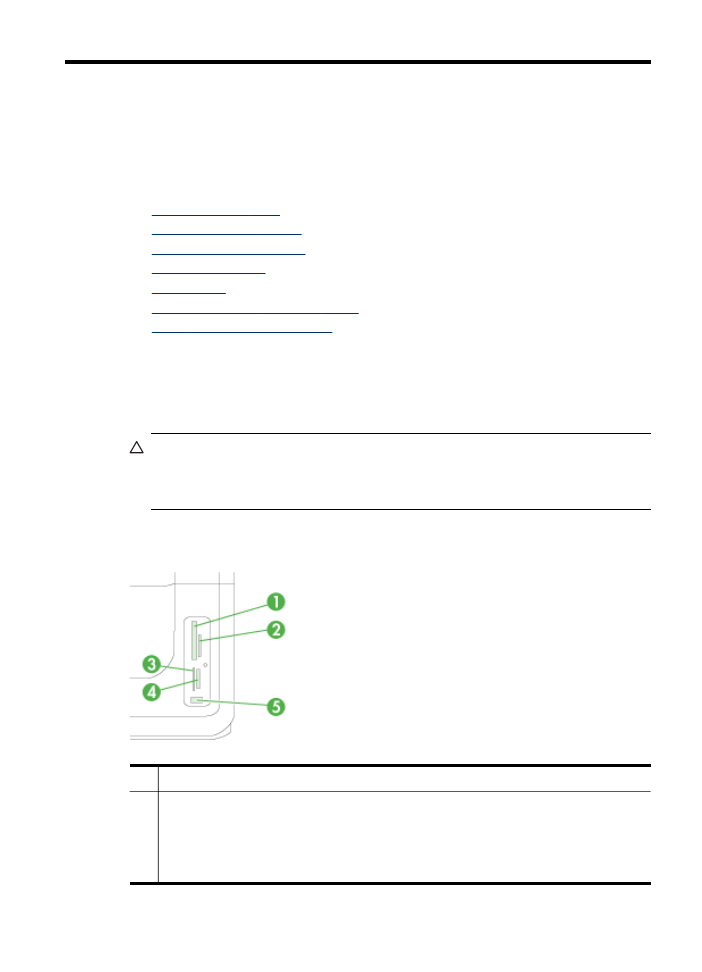
Insert a memory card
If your digital camera uses a memory card to store photos, you can insert the memory
card into the device to print or save your photos.
CAUTION: Attempting to remove a memory card while it is being accessed can
damage files on the card. You can safely remove a card only when the photo light
is not blinking. Never insert more than one memory card at a time, as this can also
damage files on the memory cards.
The device supports the memory cards described below. Each type of memory card
can be inserted only in the appropriate slot for that card.
1
CompactFlash (Type I and II)
2
Secure Digital, High Capacity Secure Digital (HCSD), MultimediaCard (MMC), Secure
MMC.
NOTE: This HP device does not support the security function of the Secure MCC card.
Reduced-Size MultiMediaCard RS - MMC/MMCmobile, MMCmicro, miniSD, microSD (all
require adapters that must be purchased separately)
Work with memory devices
67
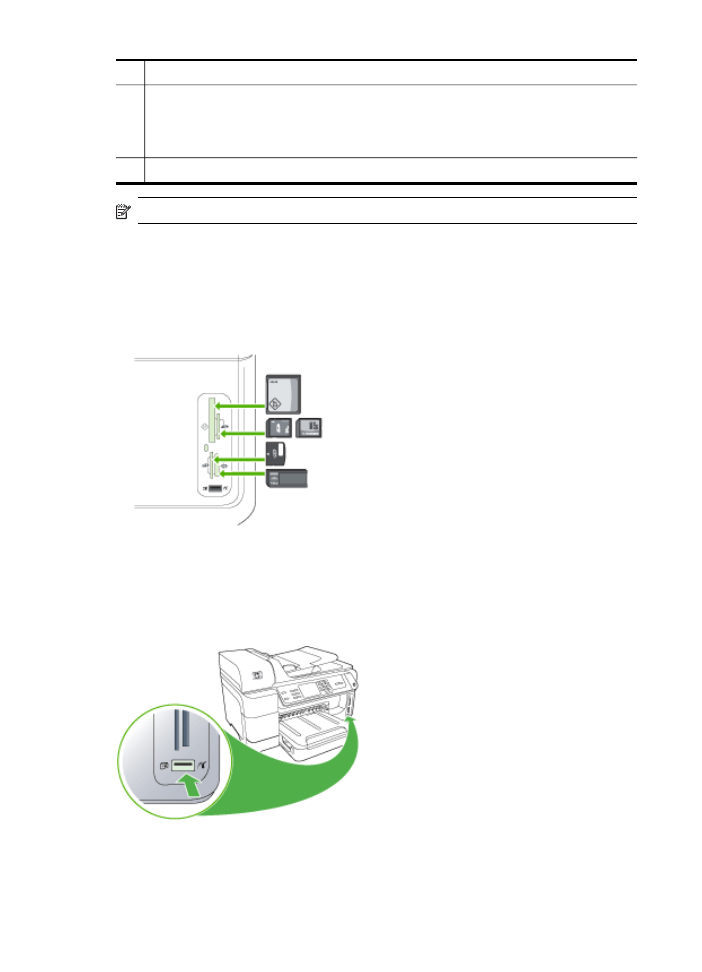
3
xD
4
Memory Stick, MagicGate Memory Stick, Memory Stick Duo, and Memory Stick Pro,
Memory Stick Micro (requires adapter that must be purchased separately)
NOTE: Memory Stick Duo requires an adapater, which must be purchased separately.
Failure to use an adapter may damage the device.
5
Front universal serial bus (USB) port (PictBridge-enabled)
NOTE: The device does not support encrypted memory cards.
To insert a memory card
1. Turn the memory card so that the label faces left, and the contacts are facing the
device.
2. Insert the memory card into the corresponding memory card slot.