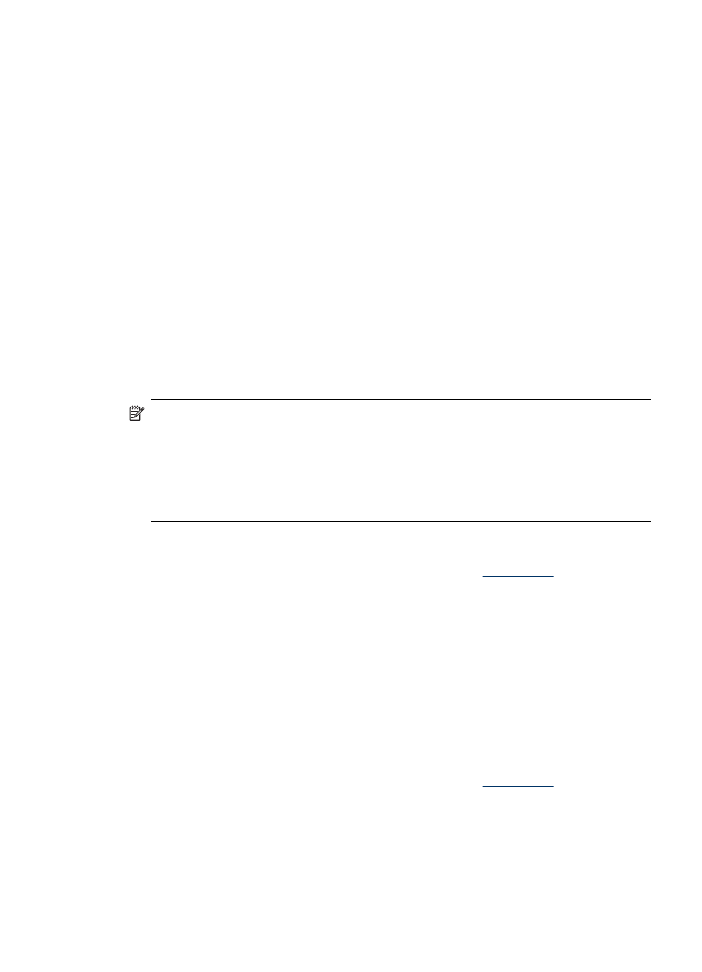
Print borderless
Borderless printing lets you print to the edges of certain media types and a range of
standard media sizes.
NOTE: Open the file in a software application and assign the image size. Make
sure the size corresponds to the media size on which you are printing the image.
In Windows, you can also gain access to this feature from the Printing Shortcuts
tab. Open the printer driver, select the Printing Shortcuts tab, and select the
printing shortcut for this print job drop-down list.
NOTE: Borderless printing is not supported on plain media.
To print a borderless document (Windows)
1. Load the appropriate media. For more information, see
Load media
.
2. Open the file that you want to print.
3. From the application, open the print driver:
a. Click File, and then click Print.
b. Select the printing shortcut you want to use.
4. Change any other print settings, and then click OK.
5. Print the document.
6. If you printed on photo media with a tear-off tab, remove the tab to make the
document completely borderless.
To print a borderless document (Mac OS X)
1. Load the appropriate media. For more information, see
Load media
.
2. Open the file that you want to print.
3. Click File, and then click Page Setup.
4. From the drop-down list, select the HP device.
5. Select the borderless media size, and then click OK.
6. Click File, and then click Print.
Print borderless
45
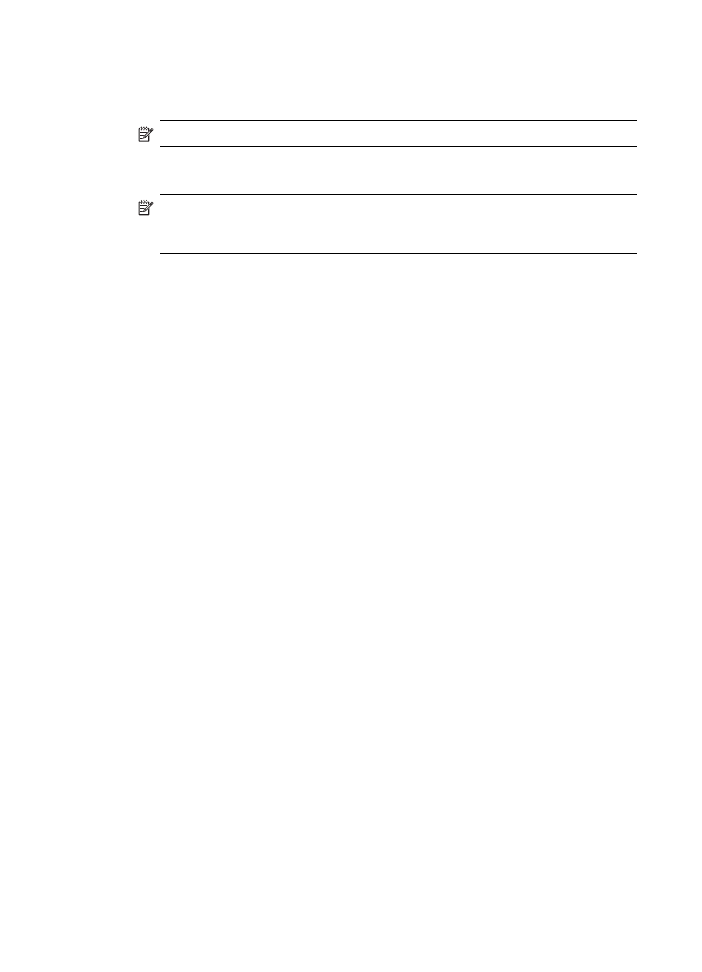
7. Open the Paper Type/Quality panel.
8. Click the Paper tab, and then select the media type from the Paper type drop-
down list.
NOTE: Borderless printing is not supported on plain media.
9. If you are printing photos, select Best from the Quality drop-down list.
Alternatively, select Maximum dpi, which provides up to 4800 x 1200 optimized dpi.
NOTE: Up to 4800 x 1200 optimized dpi for color printing and 1200 input dpi.
This setting might temporarily use a large amount of hard disk space (400 MB
or more) and will print more slowly.
10. Select the media source.
11. Change any other print settings, and then click Print.
12. If you printed on photo media with a tear-off tab, remove the tab to make the
document completely borderless.
Chapter 3
46
Use the device
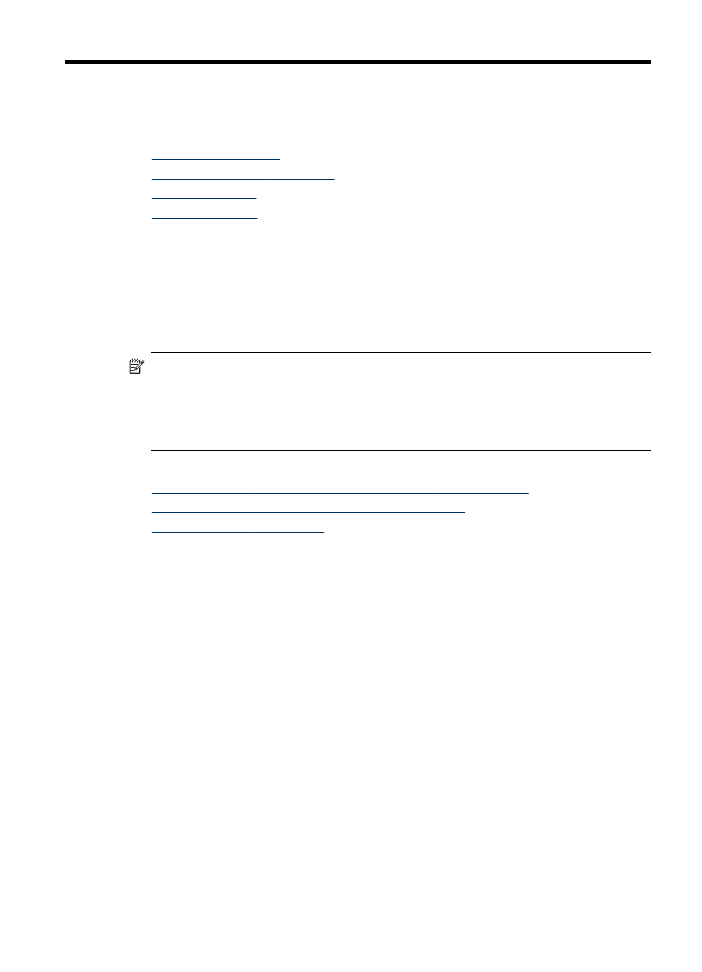
4