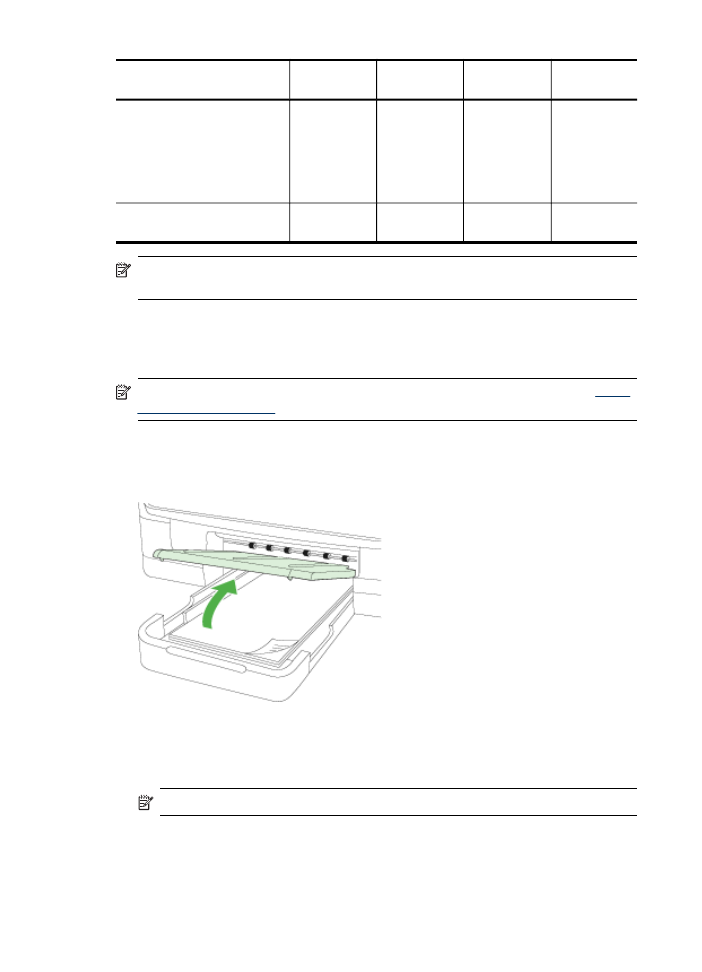
Load media
This section provides instructions for loading media into the device.
NOTE: Tray 2 is available with some models. For ordering information, see
Order
printing supplies online
.
To load Tray 1 (main tray)
1. Lift the output tray.
2. Insert the media print-side down in the center of the tray. Make sure the stack of
media aligns with the line on the width guide, and is not higher than the paper
stack line on the guide.
NOTE: Do not load paper while the device is printing.
Chapter 3
(continued)
40
Use the device
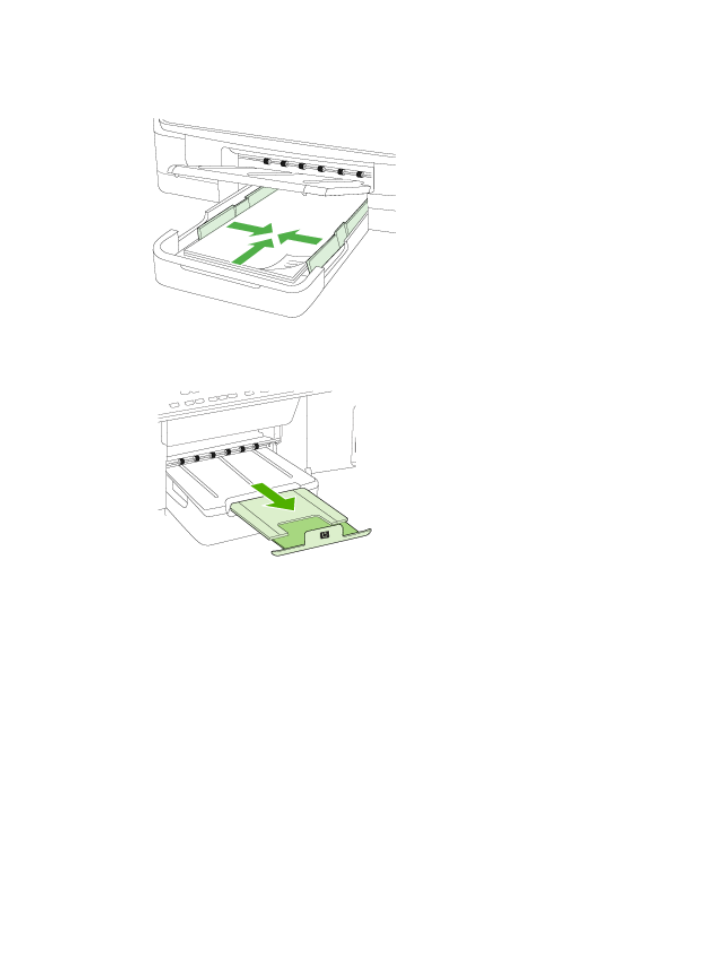
3. Slide the media guides in the tray to adjust them for the media size that you have
loaded, and then lower the output tray.
4. Pull out the extension on the output tray.
Load media
41
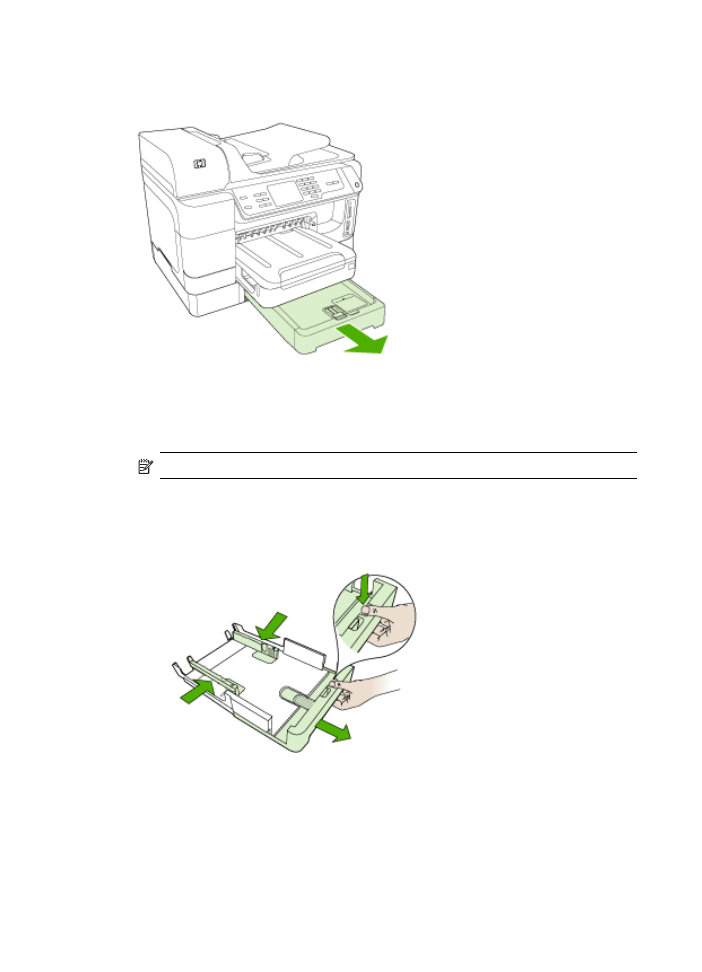
To load Tray 2
1. Pull the tray out of the device by grasping under the front of the tray.
2. Insert the paper print-side down in the center of the tray. Make sure the stack of
paper aligns with the line on the width guide, and does not exceed the line marking
on the guide.
NOTE: Tray 2 can be loaded only with plain paper.
3. Slide the media guides in the tray to adjust them for the size that you have loaded.
Chapter 3
42
Use the device
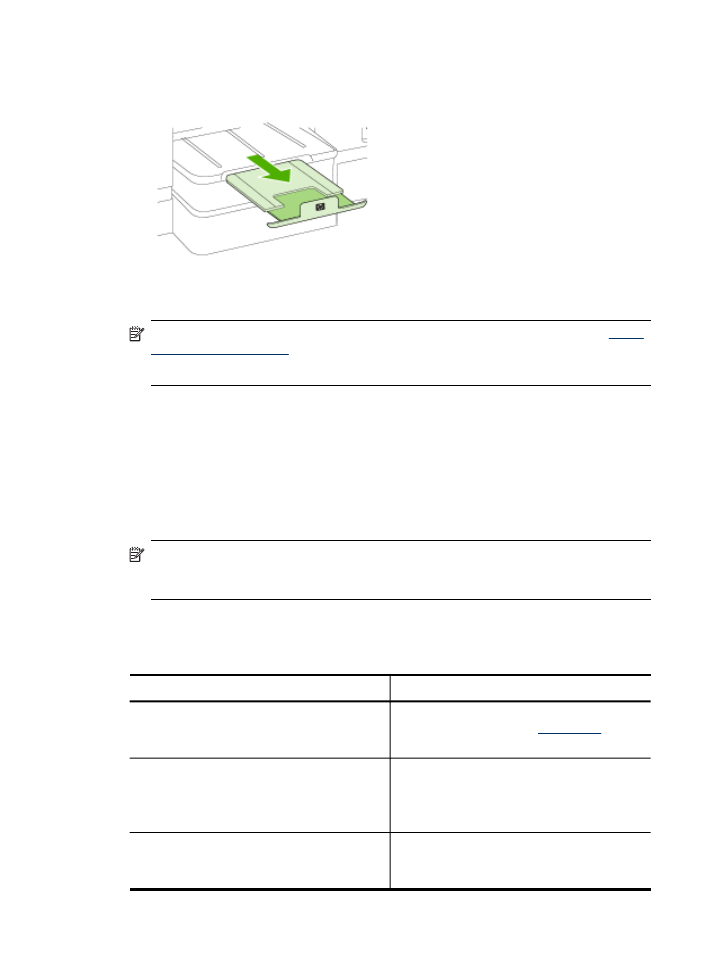
4. Gently reinsert the tray.
5. Pull out the extension on the output tray.