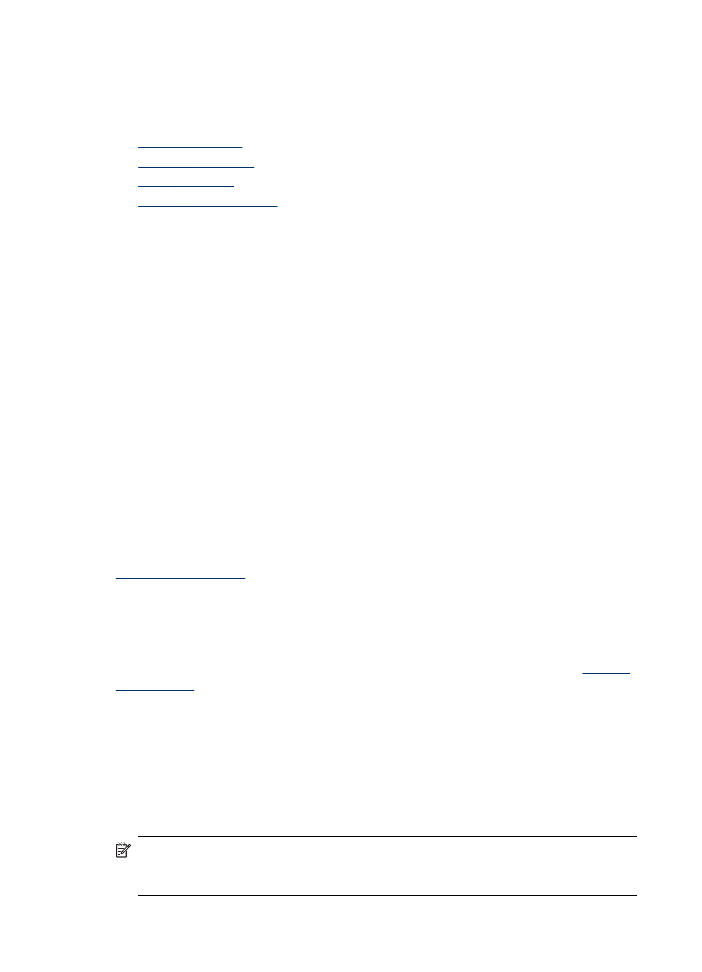
Change device settings
You can change the device settings from these places:
•
From the device control panel
•
From the HP Solution Center (Windows) or HP Device Manager (Mac OS X).
•
Embedded Web Server
NOTE: When you are configuring settings in HP Solution Center or in the HP
Device Manager, you cannot see the settings that have been configured from the
device control panel (such as the scan settings).
Chapter 3
26
Use the device
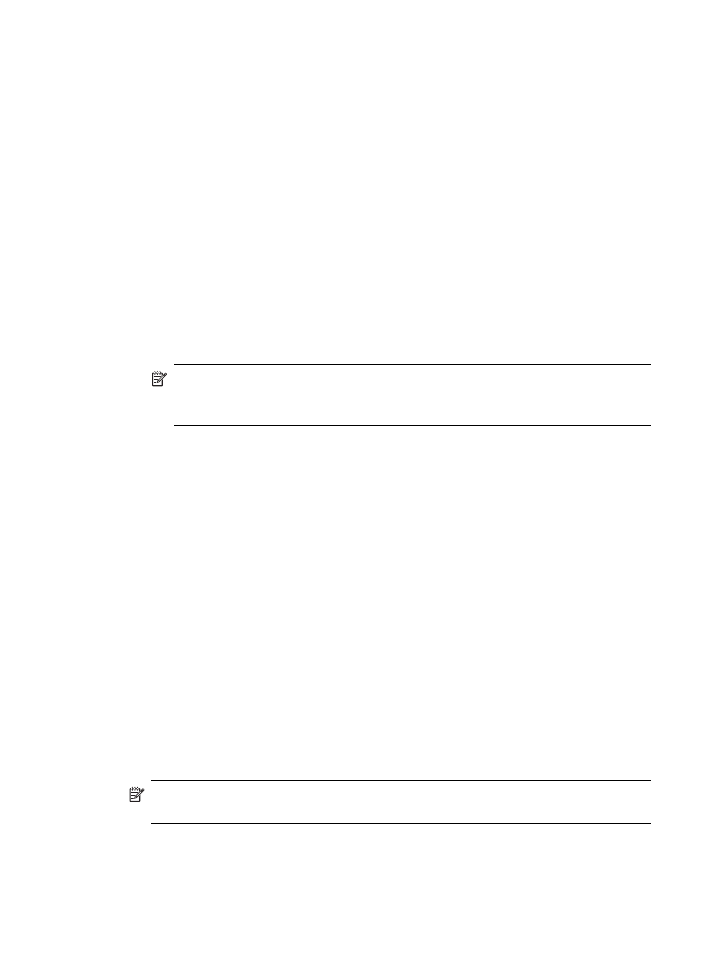
To change settings from the device control panel
1. At the device control panel, press the menu button for the function you are using
(for example, Fax).
2. To reach the option that you want to change, use one of the following methods:
•
Press a control-panel button, and then use the left or right arrow keys to adjust
the value.
•
Select the option from the menu on the control-panel display.
3. Select the value that you want, and then press OK.
To change settings from the HP Solution Center (Windows)
▲ Double-click the HP Solution Center icon on the desktop.
- Or -
Double-click the Digital Imaging Monitor icon in the taskbar.
To change settings from the HP Device Manager (Mac OS X)
1. Click the HP Device Manager icon in the Dock.
NOTE: If the icon does not appear in the Dock, click the Spotlight icon on the
right side of the menu bar, type HP Device Manager in the box, and then
click the HP Device Manager entry.
2. Select the device in the Devices drop-down menu.
3. On the Information and Settings menu, click an item that you want to change.
To change settings from the embedded Web server
1. Open the embedded Web server.
2. Select the page with the setting you want to change.
3. Change the setting and then click Apply.