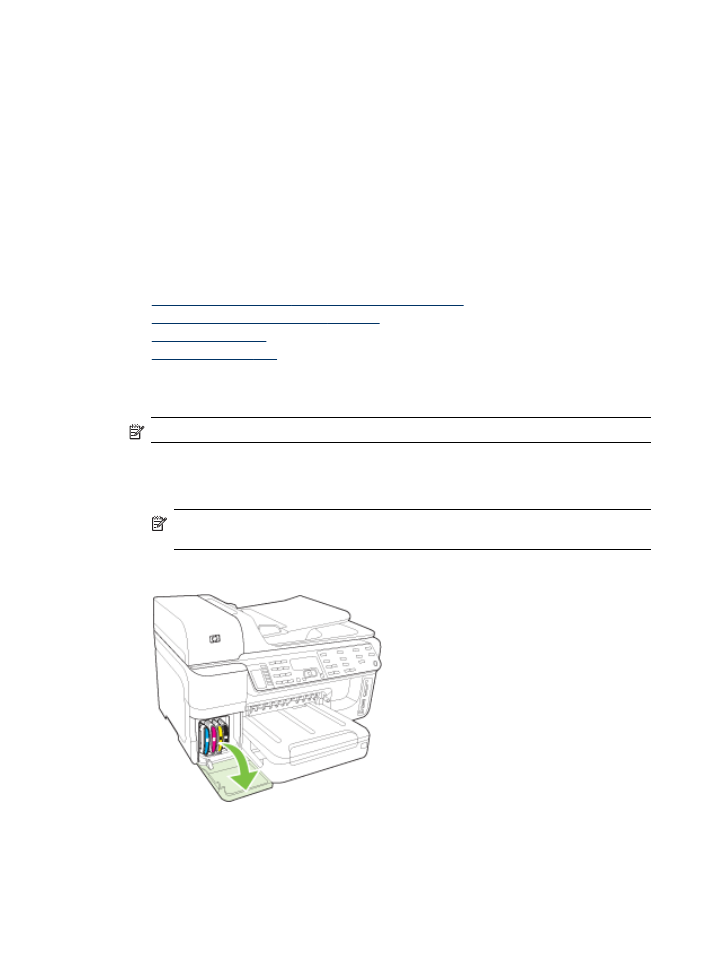
Remove the ink cartridges and printheads before shipment
Before you return the device, make sure you remove your ink cartridges and printheads.
NOTE: This information does not apply to customers in Japan.
To remove ink cartridges before shipment
1. Turn on the device and wait until the print carriage is idle and silent. If the device will not turn
on, skip this step and go to step 2.
NOTE: If the device does not turn on, you can unplug the power cord and then
manually slide the print carriage to the far right side to remove the ink cartridges.
2. Gently pull open the ink cartridge cover.
Prepare the device for shipment
255
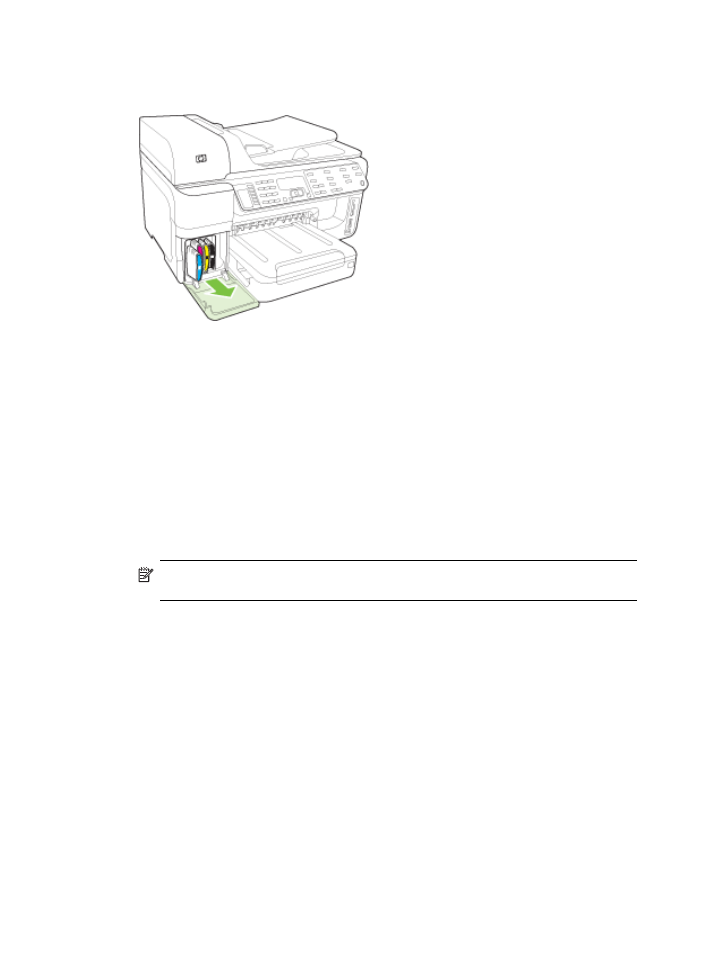
3. Remove the ink cartridges from their slots by grasping each between your thumb and
forefinger and pulling it firmly toward you.
4. Place the ink cartridges in an airtight plastic container so they will not dry out, and put them
aside. Do not send them with the device unless the HP customer support call agent instructs
you to.
5. Close the ink cartridge door and wait a few minutes for the print carriage to move back to its
home position (on the left side).
6. After the scanner is idle and has returned to its parked position, press the Power button to
turn off the device.
To remove printheads before shipment
1. Open the top cover.
2. If the carriage does not move to the left automatically, press and hold the OK button
(products with a two-line display) or the * (products with a color display) for 5 seconds. Wait
for the carriage to stop moving.
NOTE: If the printer cannot be powered on, remove the printhead cover by pulling on
the tab and lifting.
Appendix B
256
Support and warranty
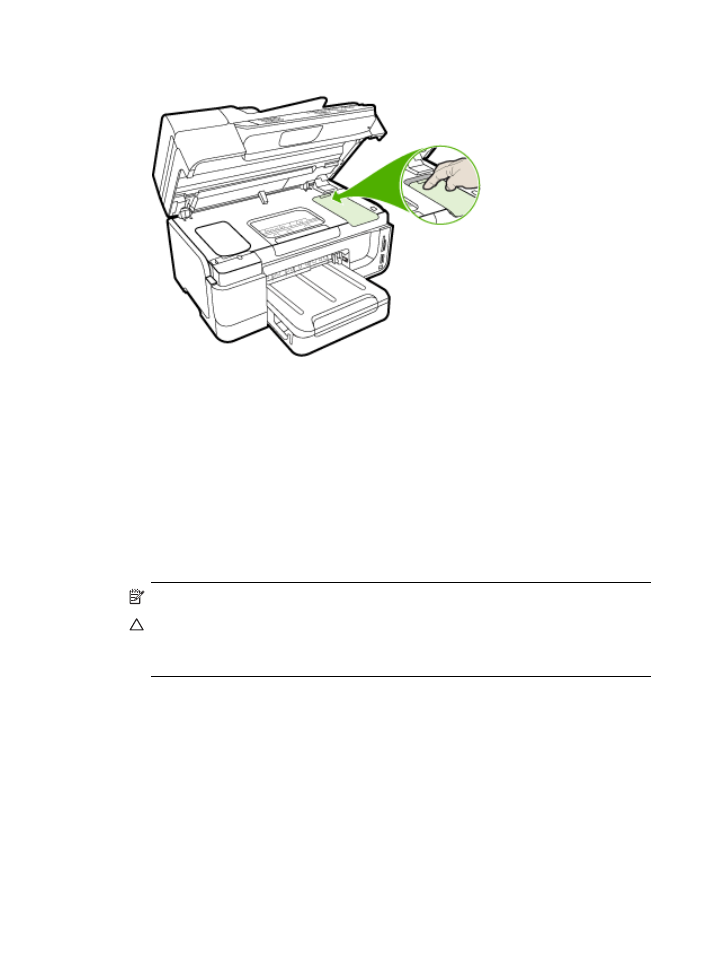
3. Lift the printhead latch.
4. Lift the handle of a printhead and use it to pull the printhead out of its slot.
5. Place the printheads in an airtight plastic container--nozzles facing up and not touching each
other or the container--so they will not dry out, and put them aside. Do not send them with the
device unless the HP customer support call agent instructs you to.
6. Close the top cover.
7. After the scanner is idle and has returned to its parked position, press the Power button to
turn off the device.