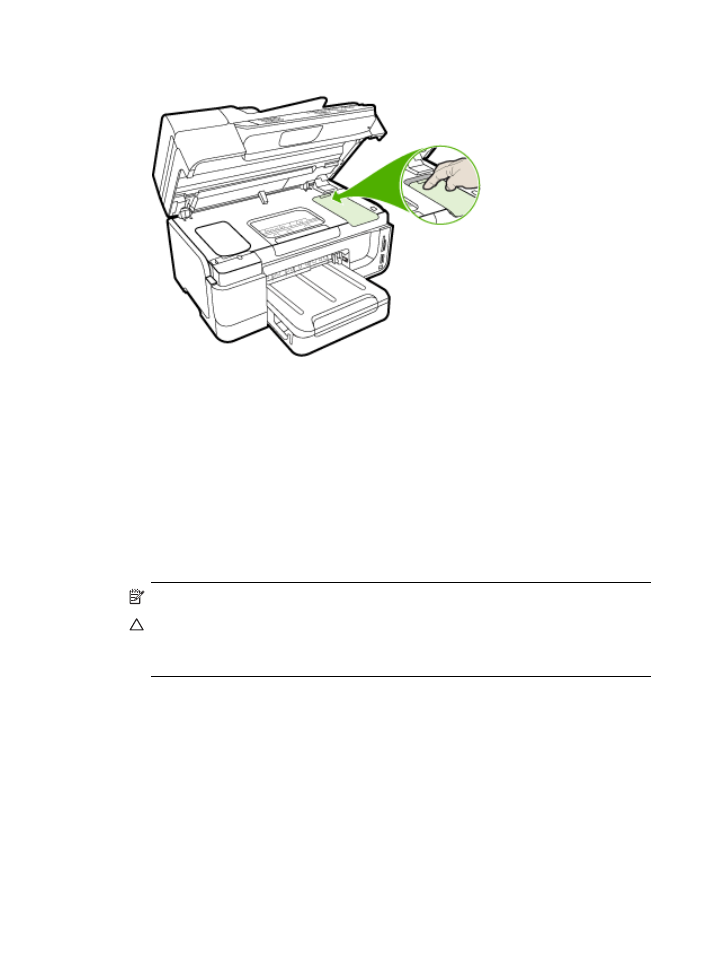
Remove the device control-panel faceplate
Complete the following steps after you have removed the printheads and ink cartridges.
NOTE: This information does not apply to customers in Japan.
CAUTION: The device must be unplugged before following these steps.
CAUTION: The replacement device will not be shipped with a power cord. Store the power
cord in a safe place until the replacement arrives.
To remove the control-panel faceplate
1. Press Power to turn off the device.
2. Unplug the power cord, and then disconnect it from the device. Do not return the power cord
with the device.
3. Remove the control-panel faceplate as follows:
2-Line Display
Prepare the device for shipment
257
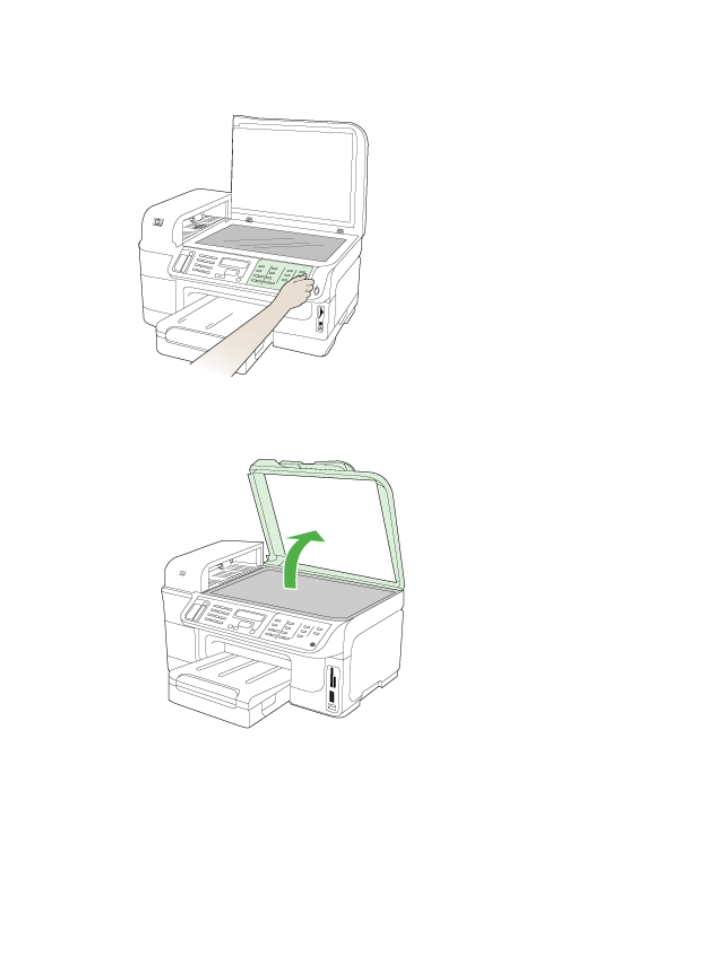
Use your fingers under the lower-right corner of the control-panel faceplate and lift to pry the
control-panel faceplate off.
Color Display
a. Lift the scanner lid.
Appendix B
258
Support and warranty
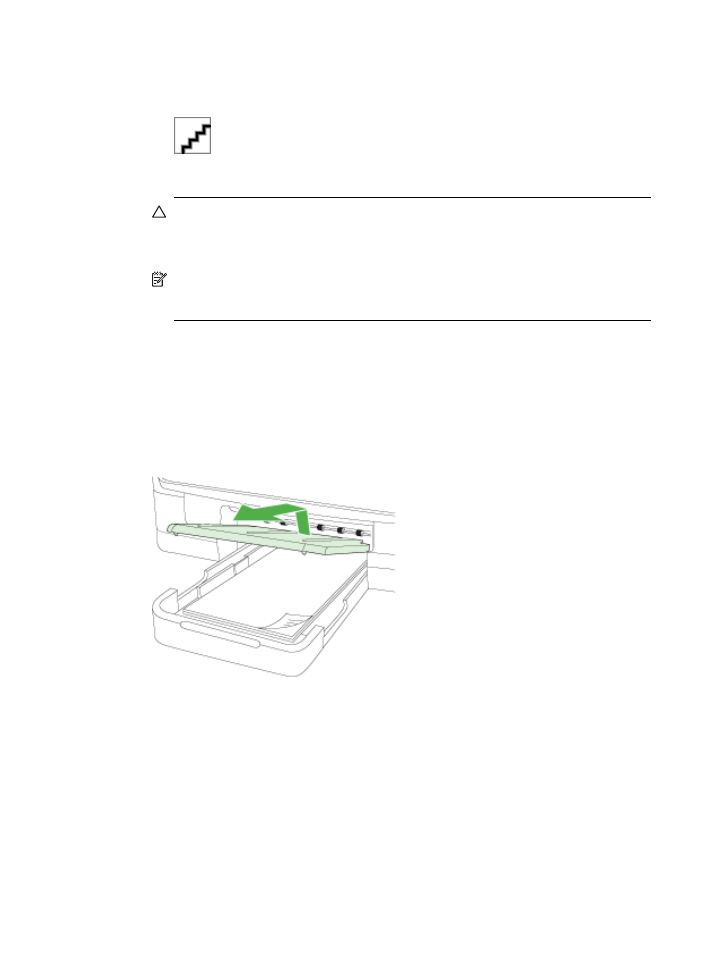
b. Use your fingers to grasp the tab at the center of the top of the control panel faceplate.
Pull away from the device to remove.
4. Retain the control-panel faceplate. Do not return the control-panel faceplate with the HP all-in-
one.
CAUTION: The replacement device might not come with a control-panel faceplate.
Store your control-panel faceplate in a safe place, and when the replacement device
arrives, reattach your control-panel faceplate. You must attach your control-panel
faceplate to use the control-panel functions on the replacement device.
NOTE: See the setup poster that came with the device for instructions on how to attach
your control-panel faceplate. The replacement device might come with instructions for
setting up your device.