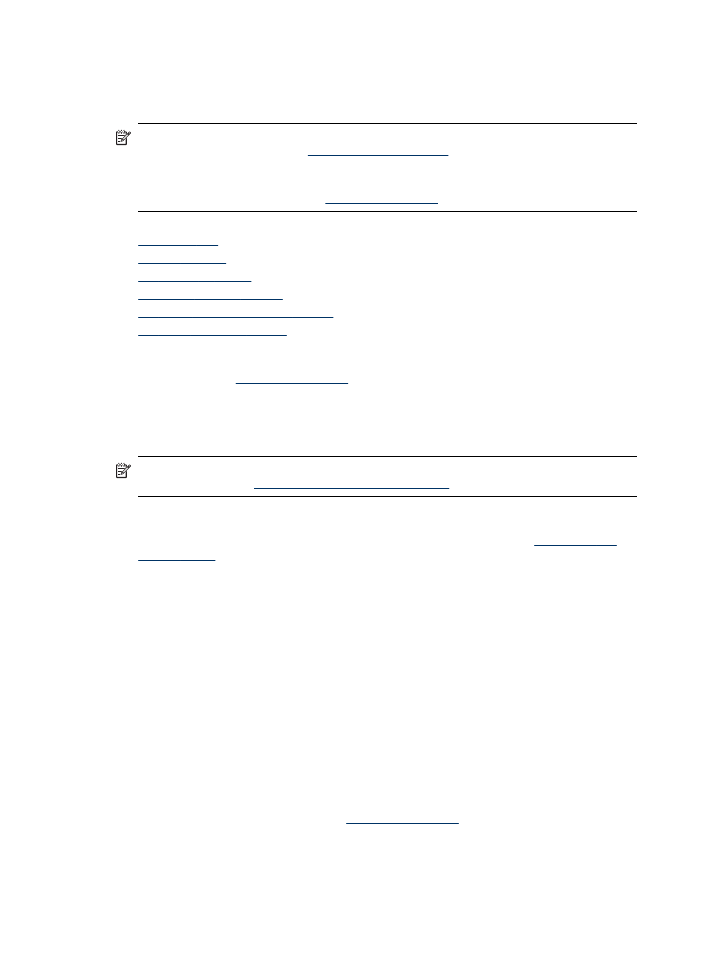
Before you call
Visit the HP Web site (
www.hp.com/support
) for the latest troubleshooting information, or product
fixes and updates.
Software programs from other companies might be included with the HP All-in-One. If you
experience problems with any of those programs, you will receive the best technical assistance
by calling the experts at that company.
NOTE: This information does not apply to customers in Japan. For information on service
options in Japan, see
HP Quick Exchange Service (Japan)
.
To assist our Customer Care Center representatives to serve you better, prepare the following
information if you need to call HP.
1. Print the self-test diagnostic page of the device. For more information, see
Understand the
self-test report
. If the device does not print, get the following information ready:
•
Device model
•
Model number and serial number (check the back of the device)
2. Check the operating system that you are using, such as Windows XP.
3. If the device is connected to the network, check the network operating system.
4. Note how the device is connected to your system, such as through USB or network
connection.
5. Obtain the version number of the printer software. (To find the version number of the printer
driver, open the printer settings or properties dialog box, and click the About tab.)
6. If you have a problem printing from a particular application, note the application and version
number.