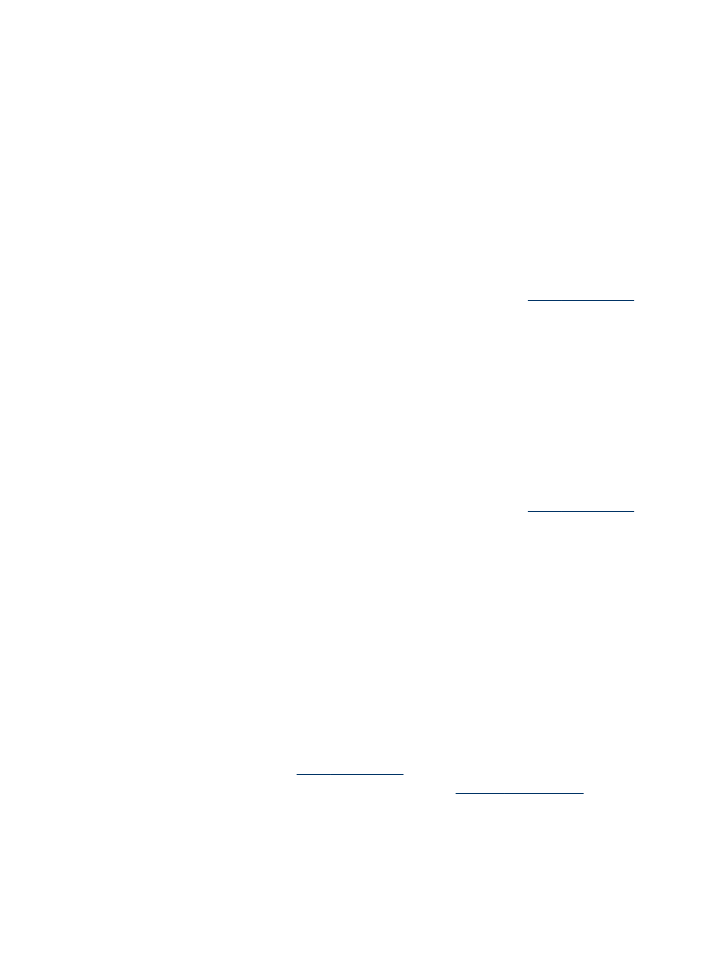
Scan an original to a computer (direct connection)
Use the following steps if your device is directly connected to a computer via a USB
cable.
When the scan is complete, the program that you have selected opens and displays
the document that you have scanned.
To send a scan to a program on a computer from the HP Solution Center
▲ On the computer, open the HP Solution Center. Select Scan Document or Scan
Picture. For more information, see the onscreen help with the scan software.
To send a scan to a program on a computer from the device control panel (direct
connect)
1. Load the original on the scanner glass. For more information, see
Load the originals
.
2. Select SCAN.
3. Press the arrow keys to select the program that you want to use (such as the HP
Solution Center software), and then press OK.
4. Press START SCAN.