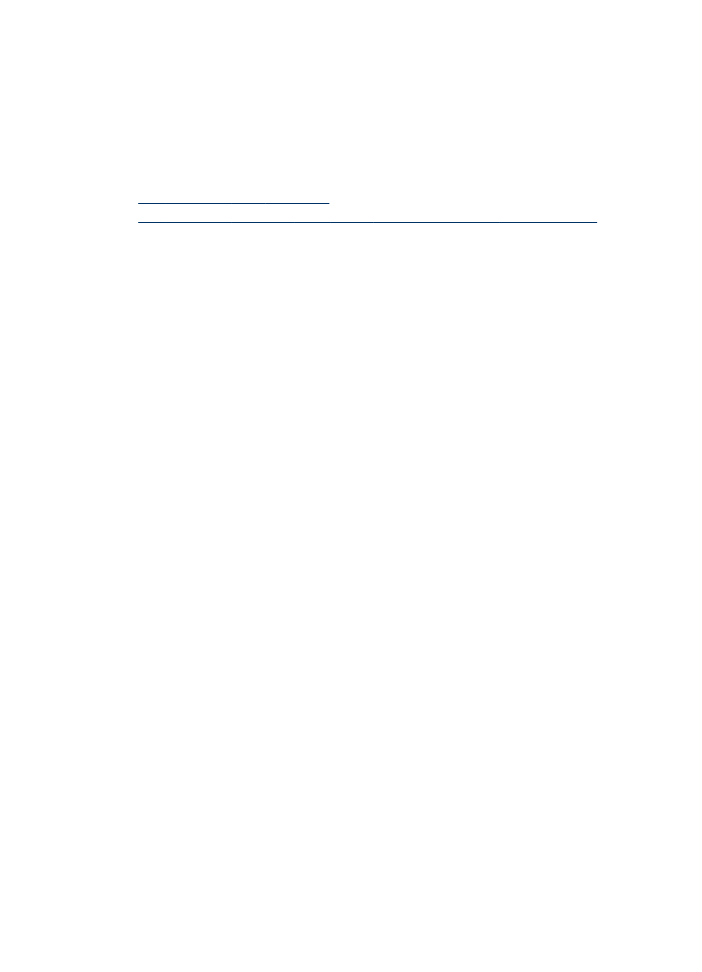
Edit a scanned document using optical character recognition (OCR) software
You can use OCR software to import scanned text into your preferred word-processing
program for editing. This allows you to edit letters, newspaper clippings, and many
other documents. You can scan using OCR software from the HP Solution Center.
You can specify the word-processing program that you want to use for editing. If the
word-processing icon is not present or active, either you do not have word-processing
software installed on your computer, or the scanner software did not recognize the
program during the installation. See the onscreen Help for the HP Solution Center for
information about how to create a link to the word-processing program.
The OCR software does not support scanning colored text. Colored text is always
converted to black-and-white text before being sent to OCR. Thus, all text in the final
document is in black and white, regardless of the original color.
Because of the complexity of some word-processing programs and their interaction
with the device, it is sometimes preferable to scan to a text editor, such as Wordpad
(Windows) or TextEdit (Mac OS X), and then cut and paste the text into the preferred
word-processing program.
▲ Scan your document, open the Solution Center, and then click the Convert to
Text button. Follow the on-screen instructions to convert the scanned document to
text.