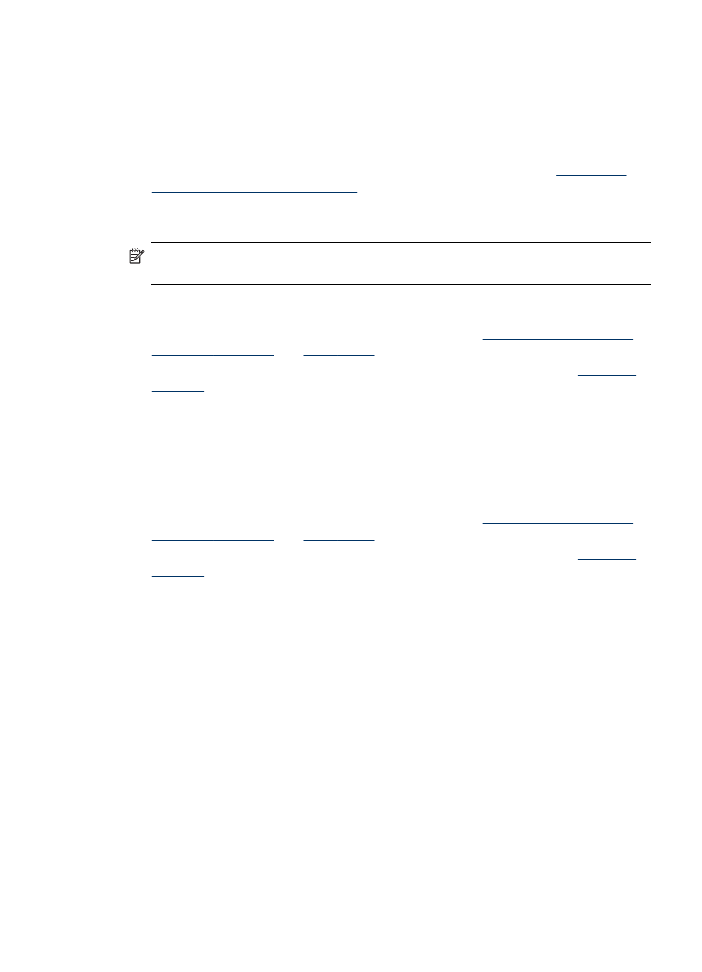
Perform duplexing
NOTE: You can perform manual duplexing by first printing only the odd pages,
flipping the pages over, and then printing only the even pages.
To print automatically on both sides of a page (Windows)
1. Load the appropriate media. For more information, see
Guidelines for printing on
both sides of a page
and
Load media
.
2. Make sure the duplexer is properly installed. For more information, see
Install the
duplexer
.
3. With a document open, click Print on the File menu, and then select a printing
shortcut.
4. Change any other settings, and then click OK.
5. Print your document.
To print automatically on both sides of a page (Mac OS X)
1. Load the appropriate media. For more information, see
Guidelines for printing on
both sides of a page
and
Load media
.
2. Make sure the duplexer is properly installed. For more information, see
Install the
duplexer
.
3. Verify that you are using the correct printer and page size in the Page Setup.
4. On the File menu, click Print.
5. Select Copies and Pages from the drop-down list.
6. Select the option to print on both sides.
7. Select the binding orientation by clicking the appropriate icon.
8. Change any other settings, and then click Print.