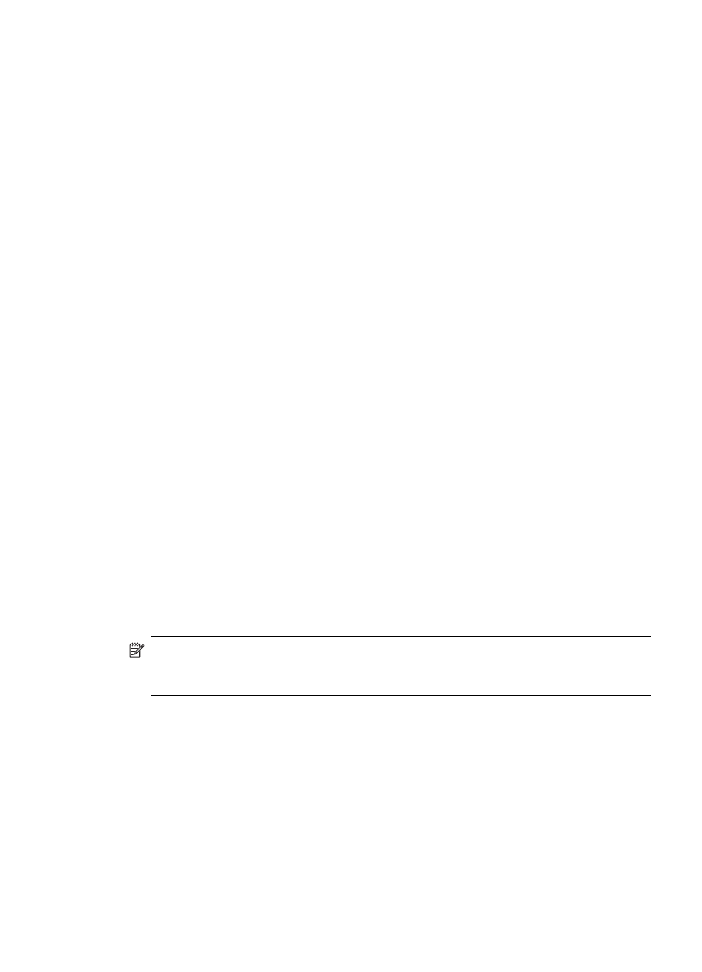
Your wireless router is using a hidden SSID
If your wireless router or Apple AirPort Base Station is using a hidden SSID, your HP
device will not automatically detect the network.
Make sure the wireless version of the HP device is set as the default printer
driver (Windows only)
If you install the software again, the installer might create a second version of the
printer driver in your Printers or Printers and Faxes folder. If you have difficulties
printing or connecting to the HP device, make sure the correct version of the printer
driver is set as the default.
1. Click Start, point to Settings, and then click Printers or Printers and Faxes.
- Or -
Click Start, click Control Panel, and then double-click Printers.
2. Determine if the version of the printer driver in the Printers or Printers and Faxes
folder is connected wirelessly:
a. Right-click the printer icon, and then click Properties, Document Defaults, or
Printing Preferences.
b. On the Ports tab, look for a port in the list with a checkmark. The version of the
printer driver that is connected wirelessly has Standard TCP/IP Port as the
Port description, next to the checkmark.
3. Right-click the printer icon for the version of the printer driver that is connected
wirelessly and select Set as Default Printer.
NOTE: If there is more than one icon in the folder for the HP device, right-click
the printer icon for the version of the printer driver that is connected wirelessly and
select Set as Default Printer.