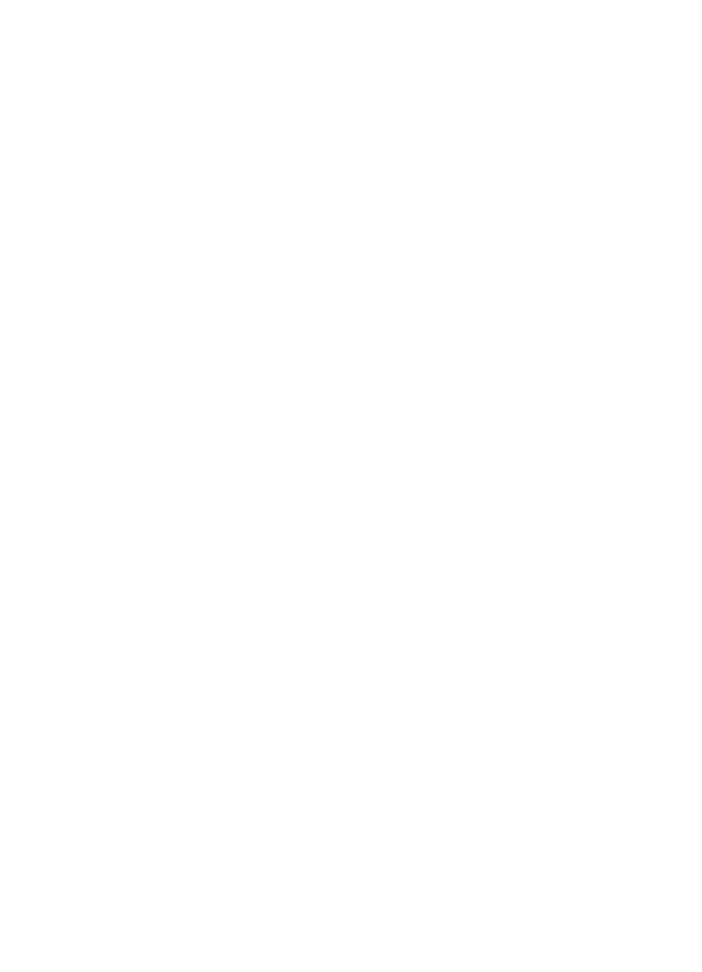
Make sure the HP device is online and ready
If you have the HP software installed, you can check the HP device’s status from your
computer to see if the device is paused or offline.
To check the HP device’s status, complete the following steps:
Windows
1. Click Start, point to Settings, and then click Printers or Printers and Faxes.
- Or -
Click Start, click Control Panel, and then double-click Printers.
2. If the printers on your computer are not being displayed in Details view, click the
View menu, and then click Details.
3. Do one of the following, depending on the printer status:
a. If the HP device is Offline, right-click the device and click Use Printer Online.
b. If the HP device is Paused, right-click the device and click Resume Printing.
4. Try using the HP device over the network.
Chapter 11
228
Maintain and troubleshoot
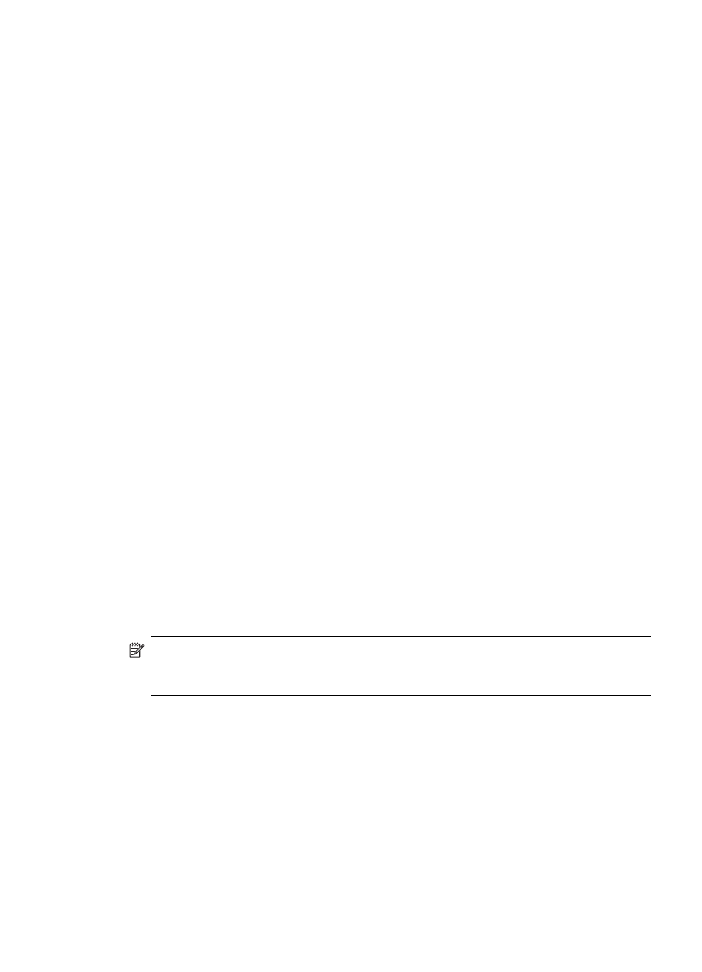
Mac OS X
1. Click System Preferences in the Dock, and then click Print & Fax.
2. Select the HP device, and the click Print Queue.
3. If Jobs Stopped appears in the window that appears, click Start Jobs.
If you can use the HP device after performing the steps above but find that the
symptoms persist as you continue to use the device, your firewall might be interfering.
If you still cannot use the HP device over the network, continue to the next section for
additional troubleshooting help.