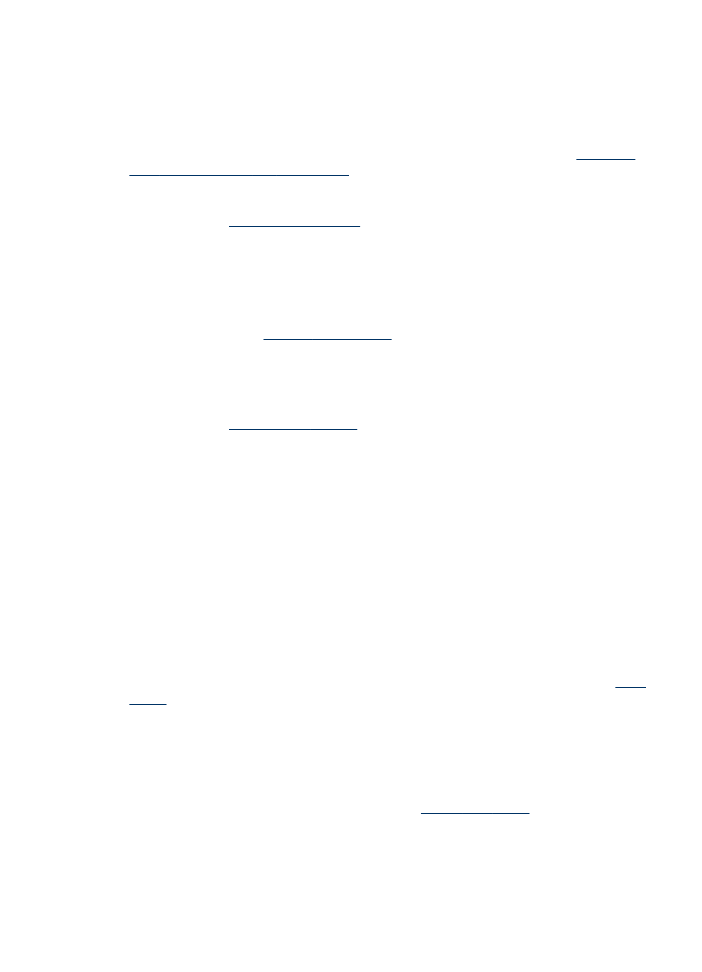
Placement of the text or graphics is wrong
If these solutions do not work, the problem may be caused by the inability of the
application to interpret print settings properly. See the release notes for known
software conflicts, refer to the application's documentation, or contact the software
manufacturer for specific help.
Check how the media is loaded
Make sure the media width and length guides fit snugly against the edges of the stack
of media, and make sure the trays are not overloaded. For more information, see
Load
media
.
Check the media size
•
Content on a page might be cut off if the document size is larger than the media
that you are using.
•
Make sure the media size selected in the printer driver matches the size of media
loaded in the tray. For more information, see
Select print media
.
Solve printing problems
191
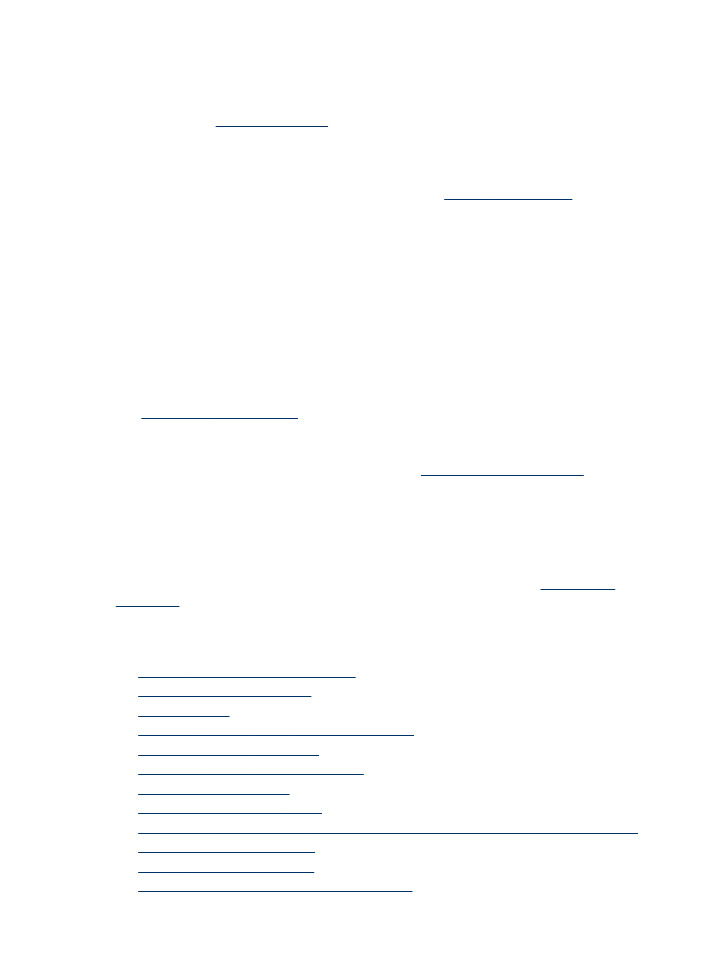
Check the margin settings
If the text or graphics are cut off at the edges of the page, make sure the margin
settings for the document do not exceed the printable area of your device. For more
information, see
Supported devices
.
Check the page-orientation setting
Make sure the media size and page orientation selected in the application match the
settings in the printer driver. For more information, see
Change print settings
.
Check the device location and length of USB cable
It is recommended that you use a USB cable that is less than 3 meters (9.8 feet) long
to minimize the effects of these electromagnetic fields. Also try another USB cable to
see if the USB cable has failed.