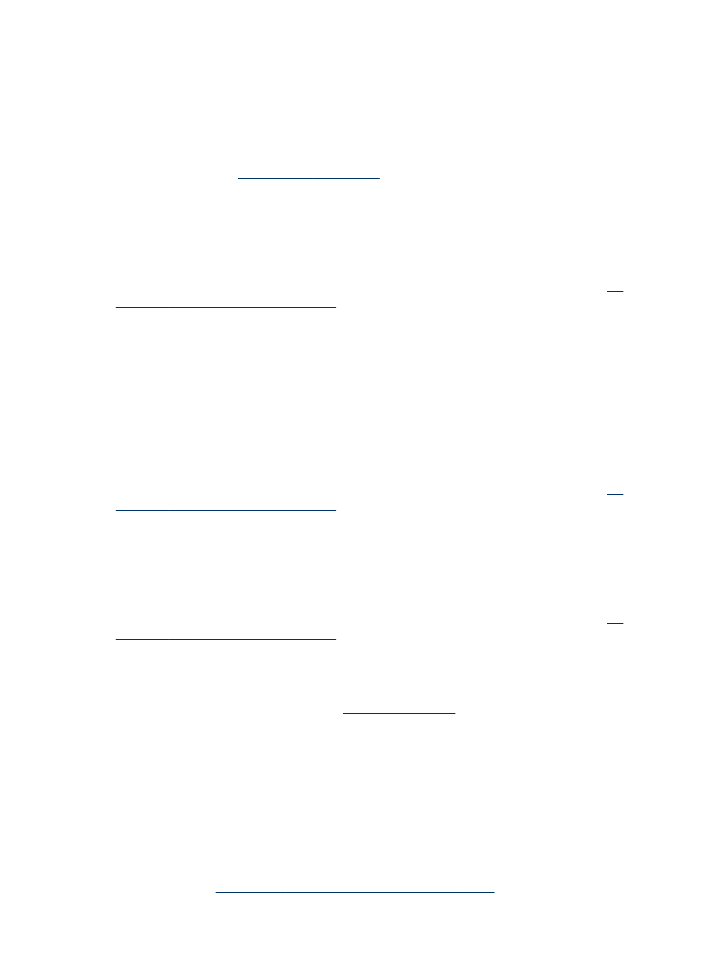
Solve paper-feed problems
Media is not supported for the printer or tray
Use only media that is supported for the device and the tray being used. For more
information, see
Understand specifications for supported media
.
Chapter 11
196
Maintain and troubleshoot

Media is not picked up from a tray
•
Make sure media is loaded in the tray, not in the automatic document feeder. For
more information, see
Load media
. Fan the media before loading.
•
Make sure the paper guides are set to the correct markings in the tray for the
media size you are loading. Also make sure the guides are snug, but not tight,
against the stack.
•
Make sure media in the tray is not curled. Uncurl paper by bending it in the
opposite direction of the curl.
•
When using thin special media, make sure that the tray is completely loaded. If you
are using special media that is only available in small quantities, try placing the
special media on top of other paper of the same size to help fill the tray. (Some
media is picked up more easily if the tray is full.)
•
If you are using thick special media (such as brochure paper), load media so that
the tray is between 1/4 and 3/4 full. If necessary, place the media on top
of other paper of the same size so that the stack height is within this range.
•
If you are printing on the blank side of a used page, the device may have problems
picking up the media.
Media is not coming out correctly
•
Make sure the output tray extension is extended; otherwise, printed pages may fall
off the device.
•
Remove excess media from the output tray. There is a limit to the number of
sheets the tray can hold.
Pages are skewing
•
Make sure the media loaded in the trays is aligned to the paper guides. If needed,
reload the media properly, making sure that the paper guides are properly aligned.
•
Make sure the duplexer is properly installed.
•
Load media into the device only when it is not printing.
Multiple pages are being picked up
•
Fan the media before loading.
•
Make sure the paper guides are set to the correct markings in the tray for the
media size you are loading. Also make sure the guides are snug, but not tight,
against the stack.
Solve paper-feed problems
197
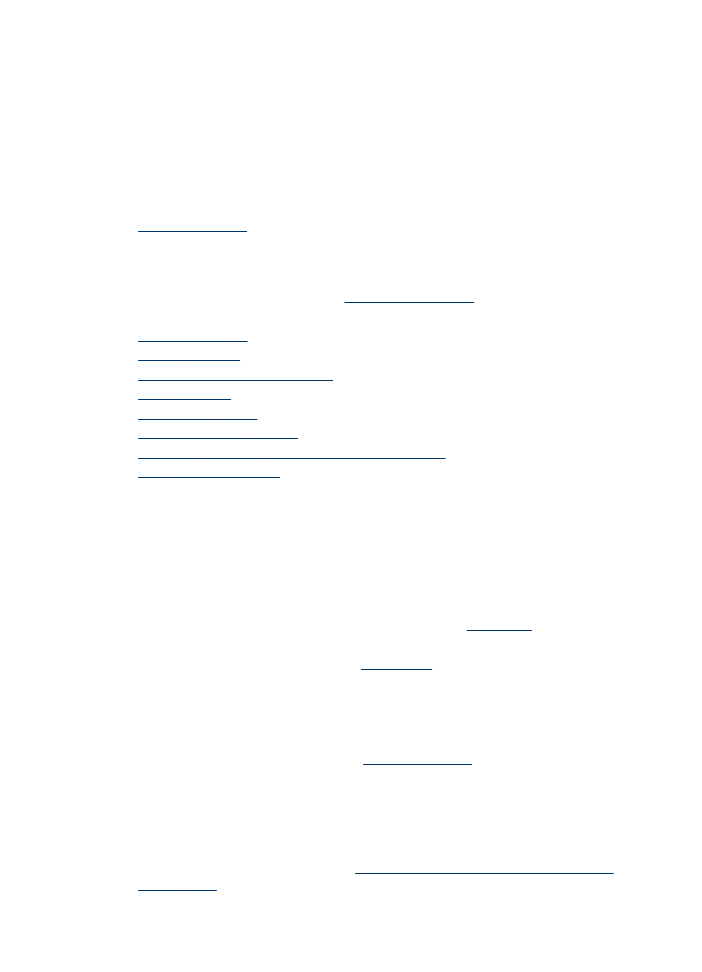
•
Make sure the tray is not overloaded with paper.
•
When using thin special media, make sure that the tray is completely loaded. If you
are using special media that is only available in small quantities, try placing the
special media on top of other paper of the same size to help fill the tray. (Some
media is picked up more easily if the tray is full.)
•
If you are using thick special media (such as brochure paper), load media so that
the tray is between 1/4 and 3/4 full. If necessary, place the media on top
of other paper of the same size so that the stack height is within this range.
•
Use HP media for optimum performance and efficiency. For more information, see
Select print media
.