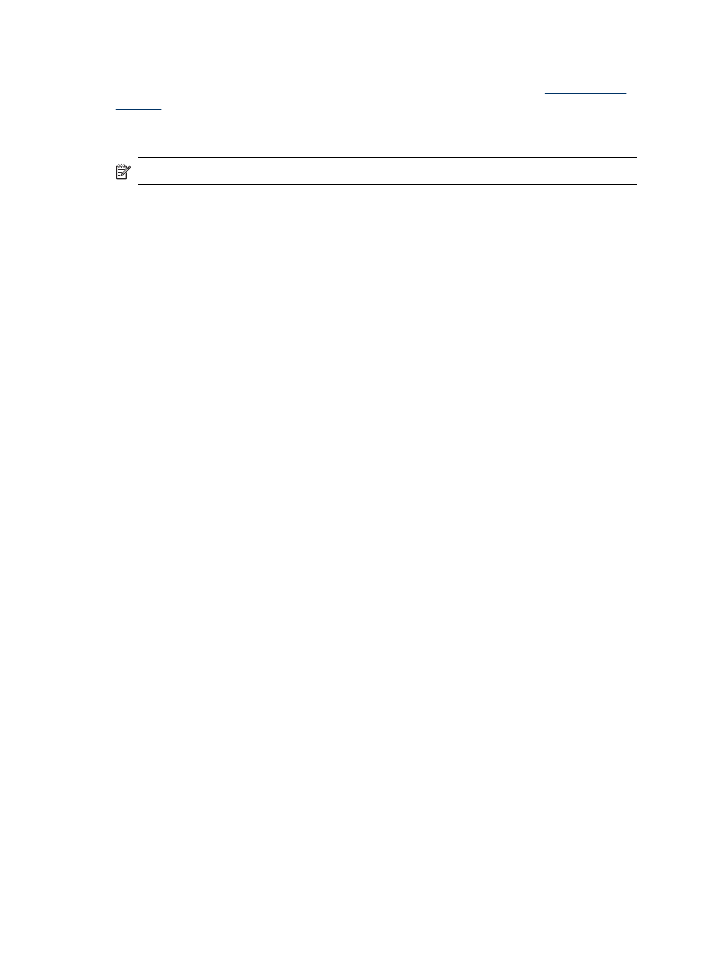
Unable to scan to e-mail
The e-mail profile has not been set up correctly
Make sure the valid outgoing SMTP server settings have been specified in the HP
Direct Digital Filing Setup Wizard or HP Setup Assistant. For more information about
Chapter 11
220
Maintain and troubleshoot
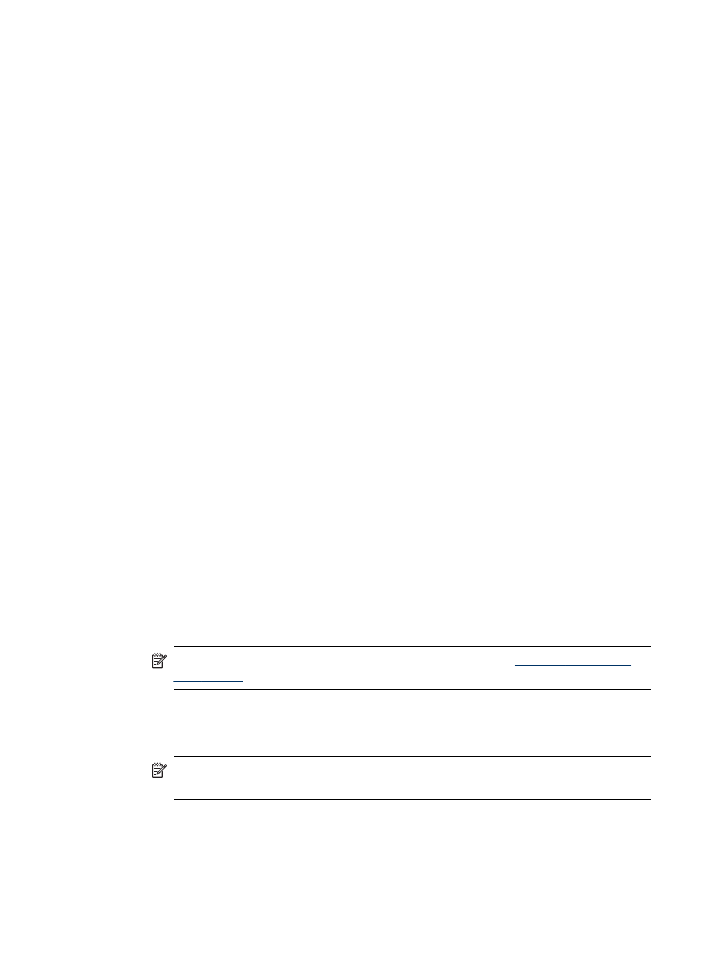
the SMTP server settings, see the documentation provided by your e-mail service
provider.
E-mail messages are sent to some recipients but not to others when sending to
multiple recipients
The e-mail addresses might not be correct or might not be recognized by the e-mail
server. Make sure that the e-mail addresses for all e-mail recipients have been
entered correctly in the HP Direct Digital Filing Setup Wizard or HP Setup Assistant.
Check your e-mail Inbox for any delivery notification failure messages from the e-mail
server.
Sending large e-mail messages
Some e-mail servers have been configured to reject e-mail messages larger than a
pre-determined size. To determine if your e-mail server has a maximum file-size limit,
see the documentation provided by your e-mail service provider. If the e-mail server
does have such a limit, change the maximum e-mail attachment size for the outgoing
e-mail profile to a value smaller than that of the e-mail server.
Incorrect date and time on e-mail messages
If you are in a country/region that is observing Daylight Savings Time, the time that e-
mail messages are sent might be incorrect.
To enable the correct time to be reported during Daylight Savings Time, use the EWS
to manually change the time zone used by the HP Officejet Pro device to one that
reflects the correct time:
◦
Open a supported Web browser (such as Microsoft Internet Explorer, Opera,
Mozilla Firefox, or Safari) on your computer.
◦
Type the IP address that has been assigned to HP Officejet Pro device.
For example, if you are using an IPv4 network environment and the IP address is
123.123.123.123, type the following address into the Web browser:
http://123.123.123.123. If you are using an IPv6-only network environment and the
IP address is FE80::BA:D0FF:FE39:73E7, type the following address into the Web
browser: http://[FE80::BA:D0FF:FE39:73E7].
The EWS page appears in the Web browser window.
NOTE: For more information about using the EWS, see
Use the Embedded
Web server
◦
Click the Settings tab, and then, under Preferences, click Time Zone.
◦
Select the time zone that corresponds to the correct time (typically a time zone that
is one hour ahead of yours).
NOTE: When your country/region returns to Standard Time, change the time
zone to reflect your time zone.
The sharing dialog box is different after setting up HP Direct Digital Filing
(Windows)
If you are using a computer running Windows XP, you can set up folders using Simple
File Sharing (SFS).A folder set up using SFS is shared anonymously: it does not
Solve HP Digital Solutions problems
221
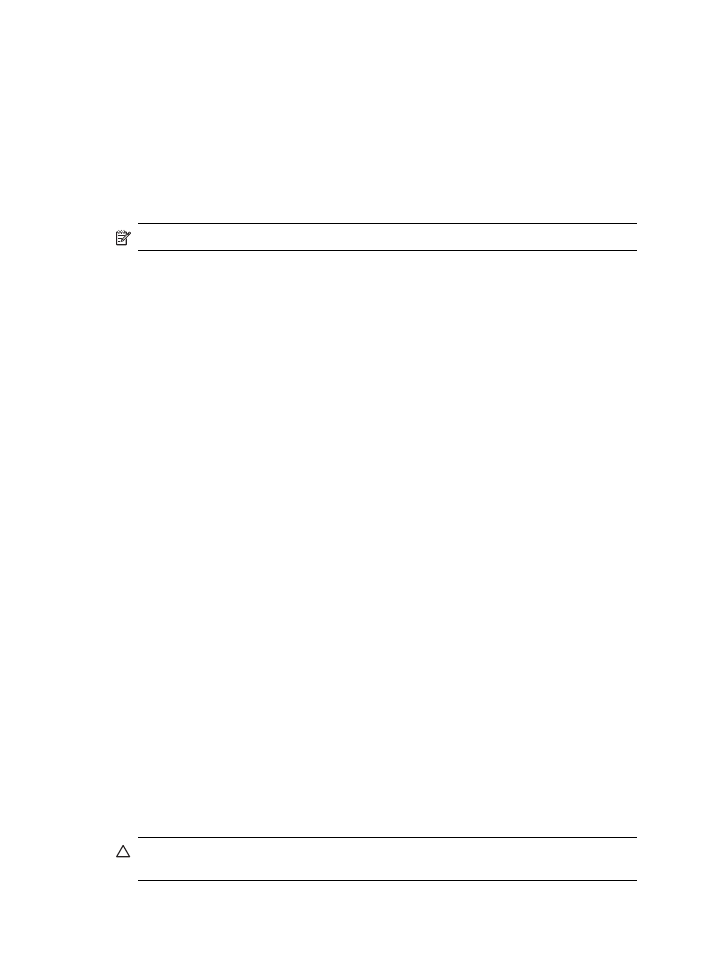
require a username or password, and all users can read and write to the folder. Also,
the dialog box used to enable sharing is different from the standard, Windows sharing
dialog box.
However, to ensure that data sent from the HP Officejet Pro is secure, the HP Direct
Digital Filing Setup Wizard does not support SFS, and the computer displays the
standard sharing dialog box instead of the SFS dialog box. For more information, see
the documentation available for your operating system.