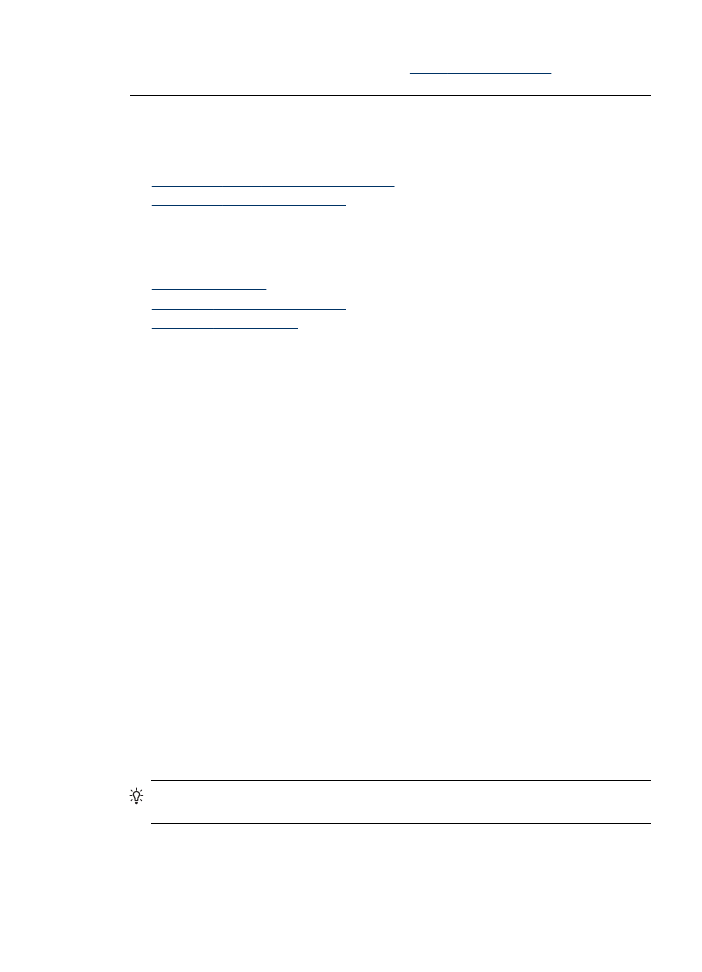
Common problems
Scanned images are incorrectly cropped when scanning using Automatic paper
size
Use the correct paper size if available, and only use Automatic when using small
media/photos.
The HP Officejet Pro device is not set up correctly on the network
Make sure that the HP Officejet Pro device is set up properly and connected to the
network:
◦
Try printing a document using the HP device.
◦
Check the network settings for the HP device and make sure it has a valid IP
address.
◦
PING the HP device and make sure that it is responding. For more information,
see the documentation for your operating system.
The server name cannot be found or resolved
Connection to the server might fail if the server name provided during setup cannot be
resolved to a specific IP address.
◦
Try to use the IP address of the server.
◦
When using DNS, be sure to do the following:
Try to use fully qualified DNS names.
Make sure the DNS server is set up correctly on the HP Officejet Pro device.
TIP: If you have recently changed the DNS settings, turn off and then turn on the
HP device.
For more information, contact your network administrator or the person who set up
your network.
Solve HP Digital Solutions problems
219
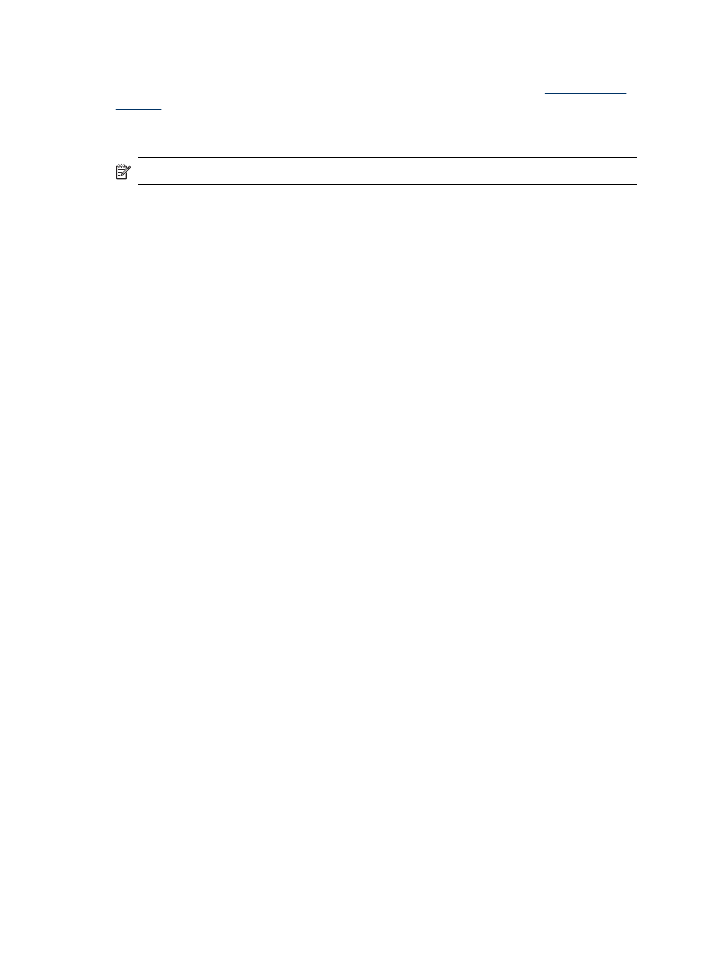
The software encounters HTTP errors during the setup process (Windows)
If you encounter any HTTP errors while using the Windows wizard, visit
www.hp.com/
support
for an explanation of these errors.