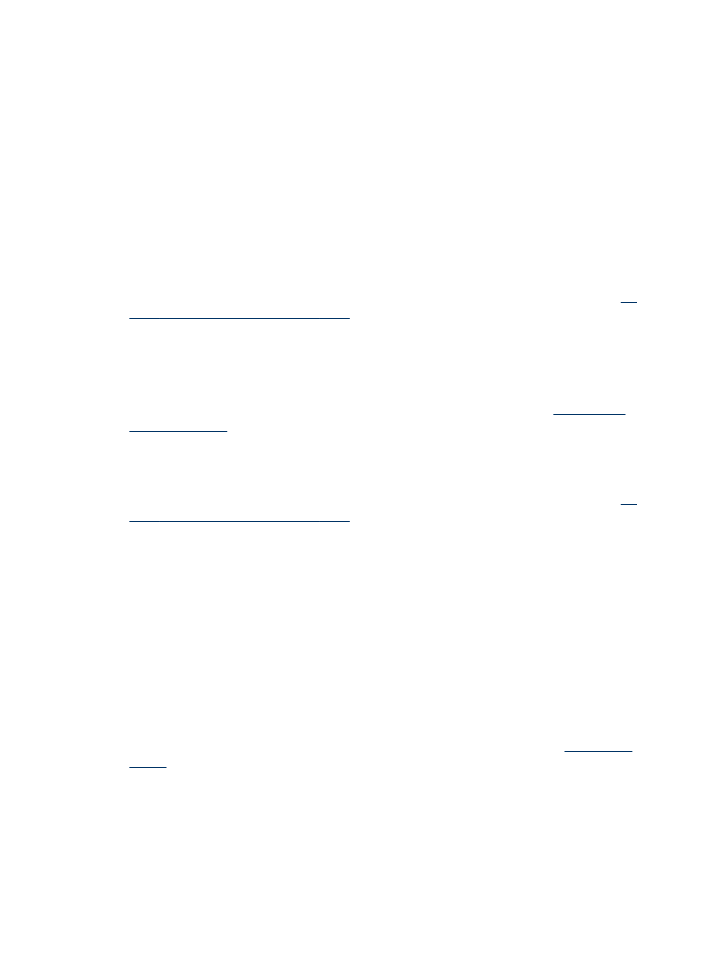
The printout has a horizontal band of distortion near the bottom of a borderless
print
Check the paper type
HP recommends that you use HP papers or any other paper type that is appropriate
for the product. Always make sure the paper you are printing on is flat. Uncurl paper
by bending it in the opposite direction of the curl. For best results when printing
images, use HP Advanced Photo Paper. Store photo media in its original packaging
inside a resealable plastic bag on a flat surface, in a cool place. When you are ready
to print, remove only the paper you plan to use immediately. When you have finished
printing, return any unused photo paper to the original package and reseal the bag.
This will prevent the photo paper from curling. For more information, see
Select print
media
.
Use a higher print quality setting
Check the print quality setting and make sure it is not set too low. Print the image with
a high print quality setting, such as Best or Maximum dpi.
Poor print quality and unexpected printouts
195
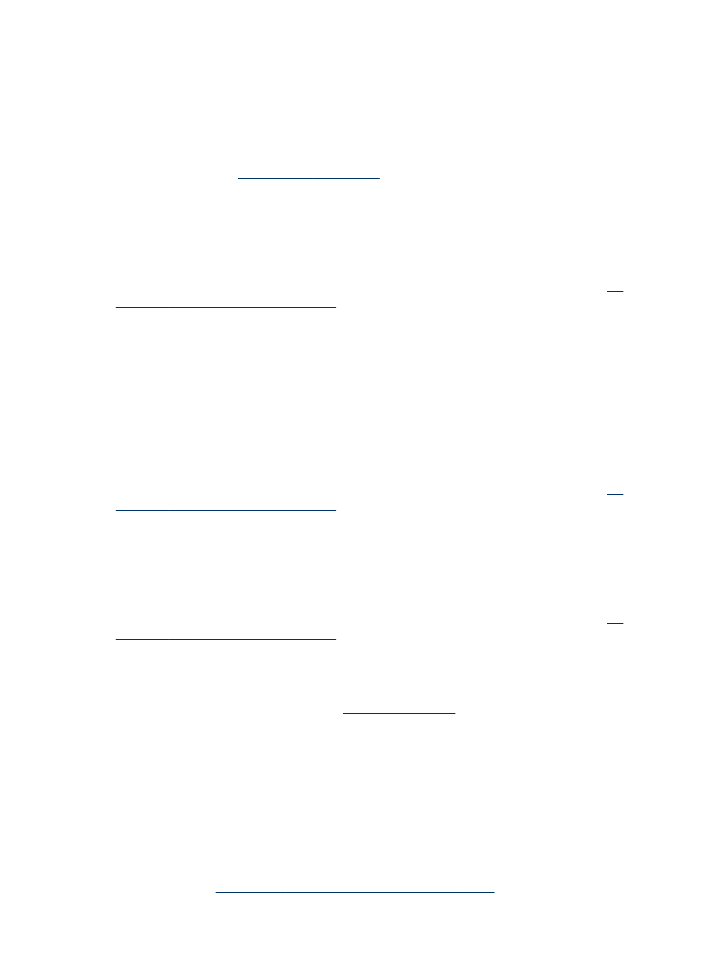
Rotate the image
•
If the problem persists, use the software you installed with the product or another
software application to rotate your image 180 degrees so that the light blue, gray,
or brown hues in your image do not print at the bottom of the page. The defect is
more noticeable in areas of uniform light colors, so rotating the image may help.
•
There could be a problem with the printhead. Clean the printhead. For more
information, see
To clean the printheads
.