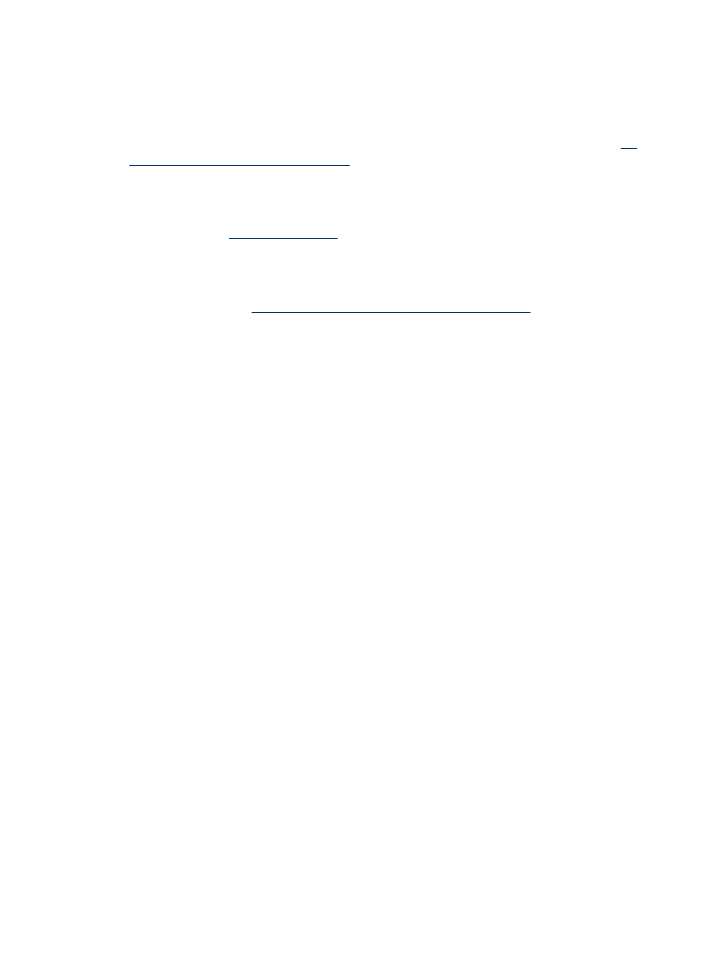
General print quality troubleshooting
Check the printheads and ink cartridges
Print the print quality diagnostic page on a clean sheet of white paper. Evaluate any
problem areas, and perform the recommended actions. For more information, see
To
print the print quality diagnostic page
.
Check the paper quality
Make sure the media meets HP specifications, and try to print again. For more
information, see
Select print media
.
Check the type of media loaded in the device
•
Make sure the tray supports the type of media you have loaded. For more
information, see
Understand specifications for supported media
.
•
Make sure you have selected the tray in the print driver that contains the media
that you want to use.
Check the device location and length of USB cable
It is recommended that you use a USB cable that is less than 3 meters (9.8 feet) long
to minimize the effects of these electromagnetic fields. You can also try to use a
different USB cable to see if the USB cable has failed.