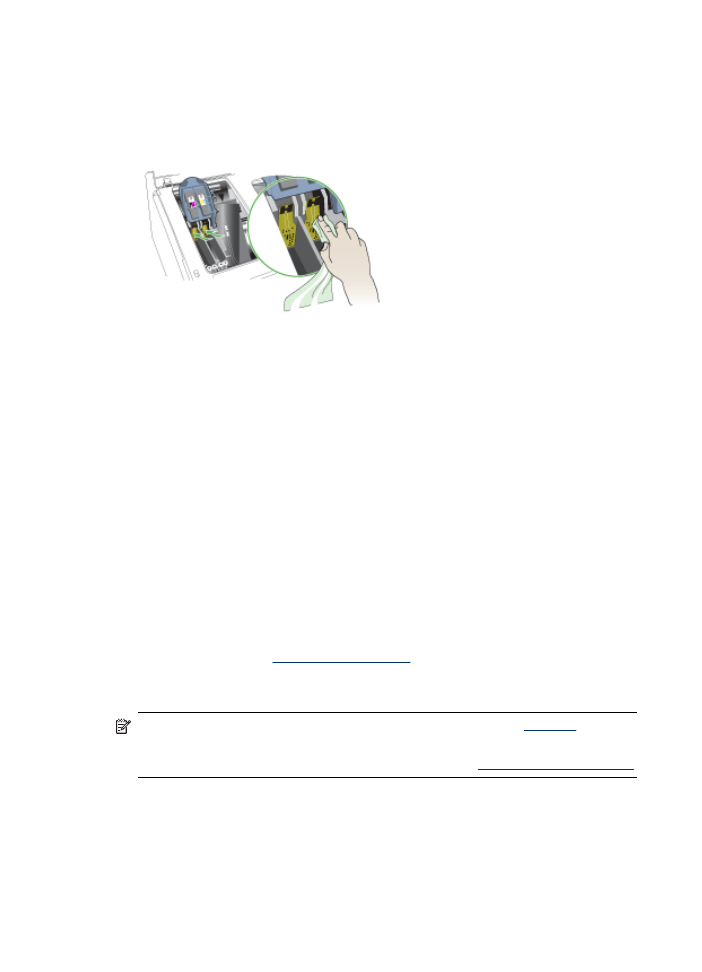
To replace the printheads
NOTE: To find out which printheads work with your printer, see
Supplies
.
Replace the printheads only when the printhead health indicates that the
printheads need replacement. For more information, see
To check printhead health
.
1. Open the top cover.
2. If the carriage does not move to the left automatically, press and hold the OK
button for 5 seconds. Wait for the carriage to stop moving.
Chapter 11
182
Maintain and troubleshoot
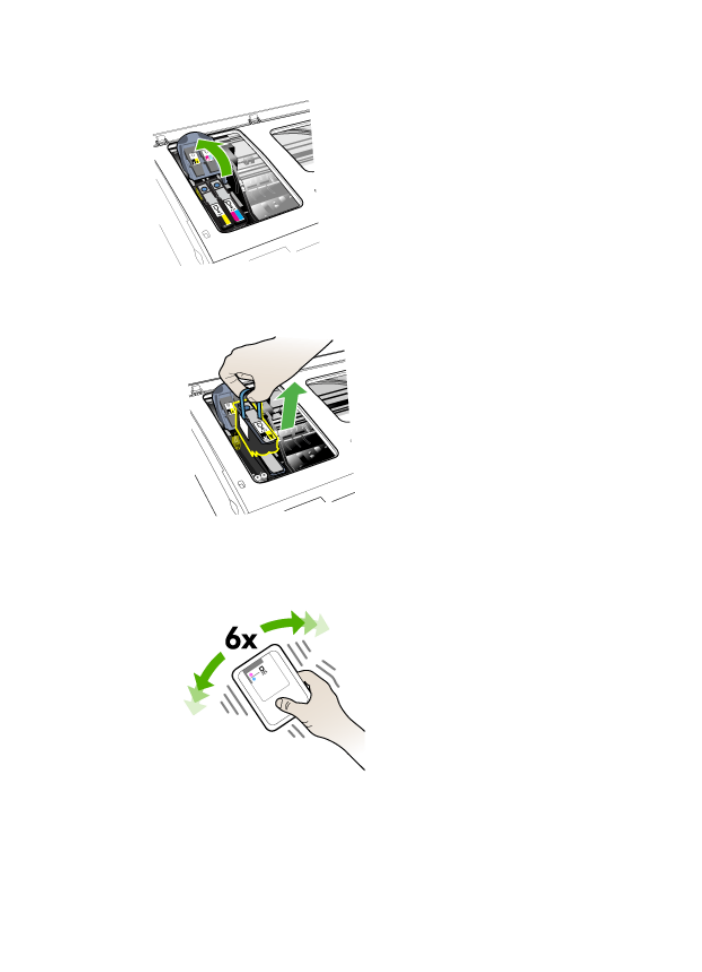
3. Lift the printhead latch.
4. Lift the handle of a printhead and use it to pull the printhead out of its slot.
5. Before installing a printhead, shake the printhead up and down at least six times
while the printhead is still in its packaging.
Maintain the printheads
183
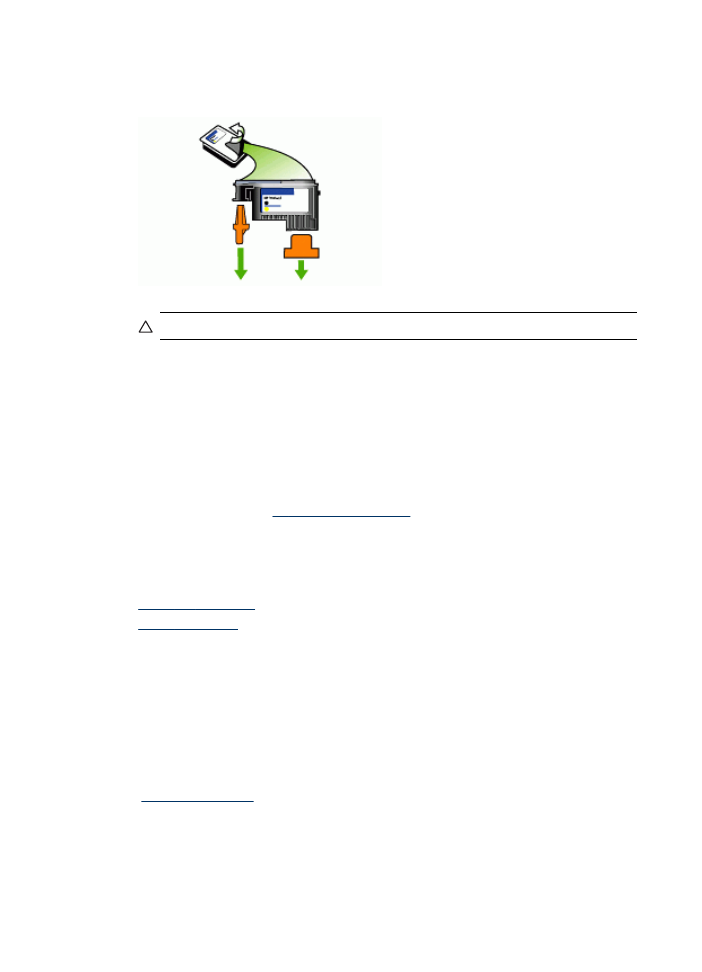
6. Remove the new printhead from its package, and then remove its orange
protective caps.
CAUTION: Do not shake printheads after the caps are removed.
7. Insert the printhead into its color-coded slot (the label on the printhead must match
the label on the printhead latch). Press down firmly on the printhead to ensure
proper contact.
8. Pull the printhead latch all the way forward, and then press down to ensure that
the latch is properly engaged. You might have to apply some pressure to engage
the latch.
9. Close the top cover.
10. Wait while the device initializes the printheads and prints the alignment pages. If
the device does not print the pages, start the alignment process manually. For
more information, see
To align the printheads
.