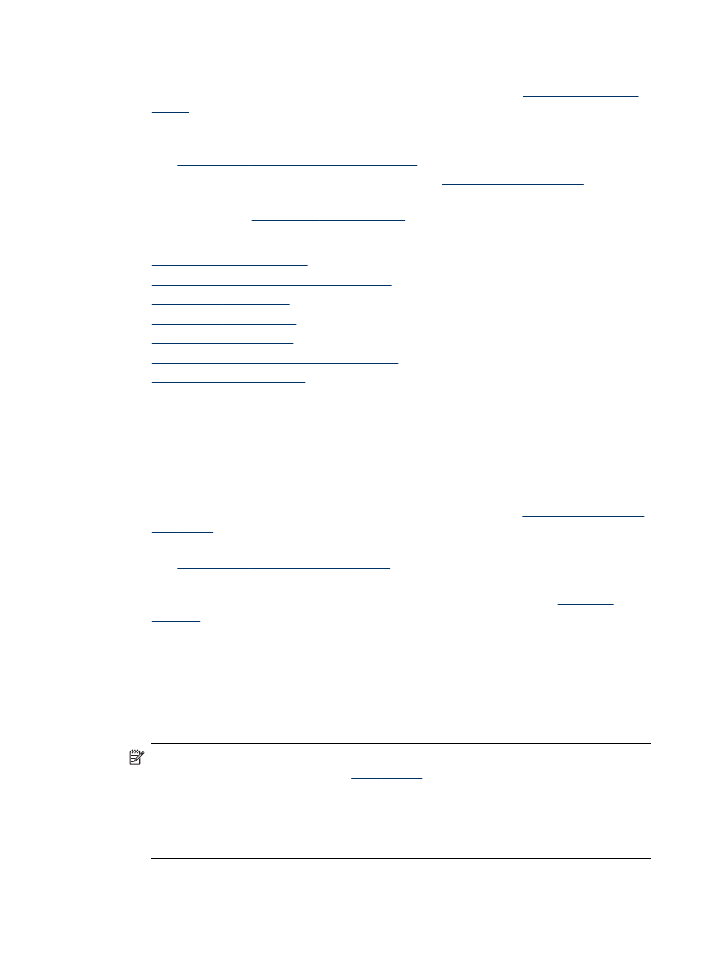
To print the print quality diagnostic page
Use the print quality diagnostic page to diagnose issues affecting the print quality. This
will help you decide whether to run any maintenance tools to improve the print quality
of your printouts. You can also view the ink level information, and the printhead health
status on the page.
NOTE: Before printing the print quality diagnostic page, make sure you load
paper. For more information, see
Load media
.
Ink level warnings and indicators provide estimates for planning purposes only.
When you receive a low-ink warning message, consider having a replacement
cartridge available to avoid possible printing delays. You do not need to replace
cartridges until prompted to do so.
Maintain the printheads
177
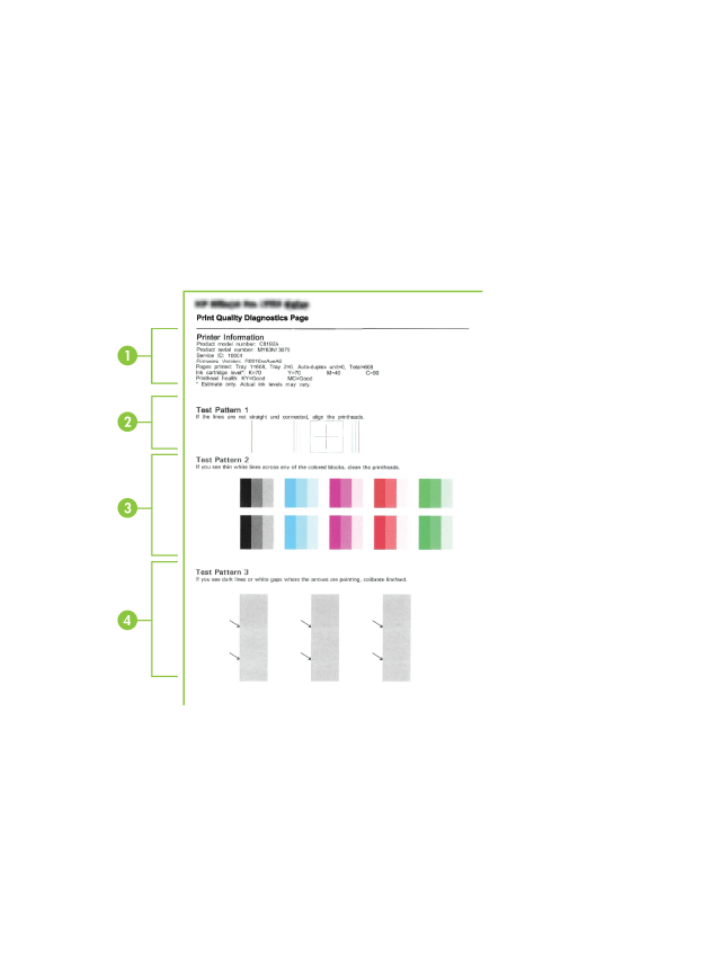
•
Control panel: PressSetup, select Print Report, select Print Quality Page, and
then press OK.
•
Embedded Web server: Click the Settings tab, click Device Services in the left
pane, select Print a PQ (Print Quality) Diagnostic Page from the drop-down list
in the Print Quality section, and then click Run Diagnostic.
•
Toolbox (Windows): Click the Services tab, and then click Print a PQ (Print
Quality) Diagnostic Page and follow the onscreen instructions.
•
HP Printer Utility (Mac OS X): Click Print Quality Diagnostics from the
Information and Support panel.
Chapter 11
178
Maintain and troubleshoot
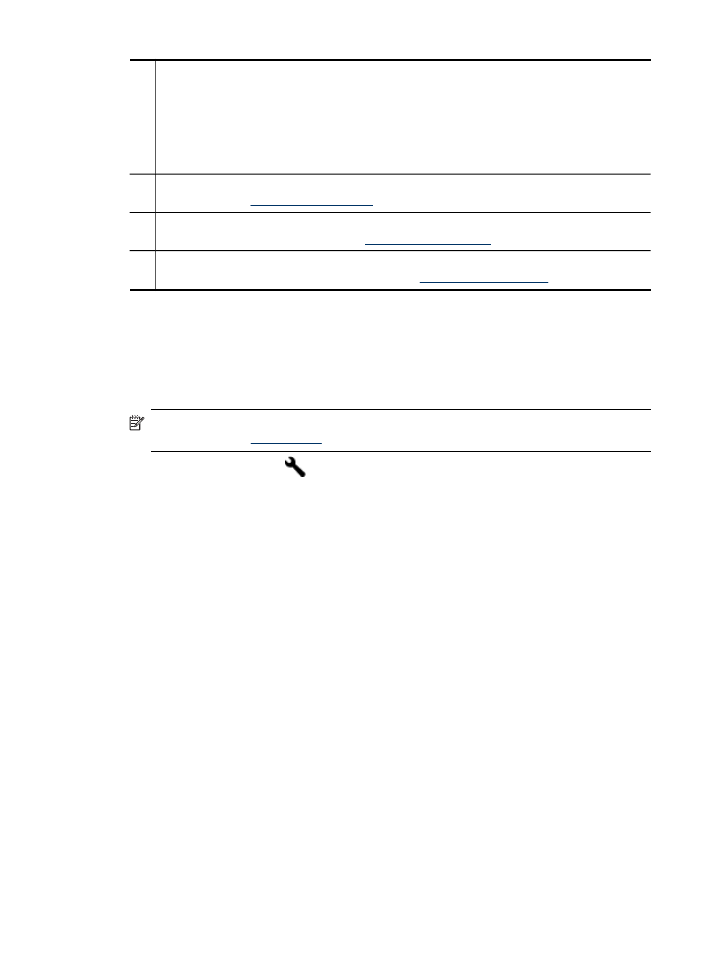
1
Printer Information: Shows device information (such as the product model number, serial
number, and firmware version number), the number of pages printed from the trays and
duplexer, the ink level information, and the printhead health status.
NOTE: Ink level warnings and indicators provide estimates for planning purposes only.
When you receive a low-ink warning message, consider having a replacement cartridge
available to avoid possible printing delays. You do not need to replace cartridges until
prompted to do so.
2
Test Pattern 1: If the lines are not straight and connected, align the printheads. For more
information, see
To align the printheads
.
3
Test Pattern 2: If there are thin white lines across any of the colored blocks, clean the
printheads. For more information, see
To clean the printheads
.
4
Test Pattern 3: If there are dark lines or white gaps where the arrows are pointing,
calibrate the linefeed. For more information, see
To calibrate the linefeed
.