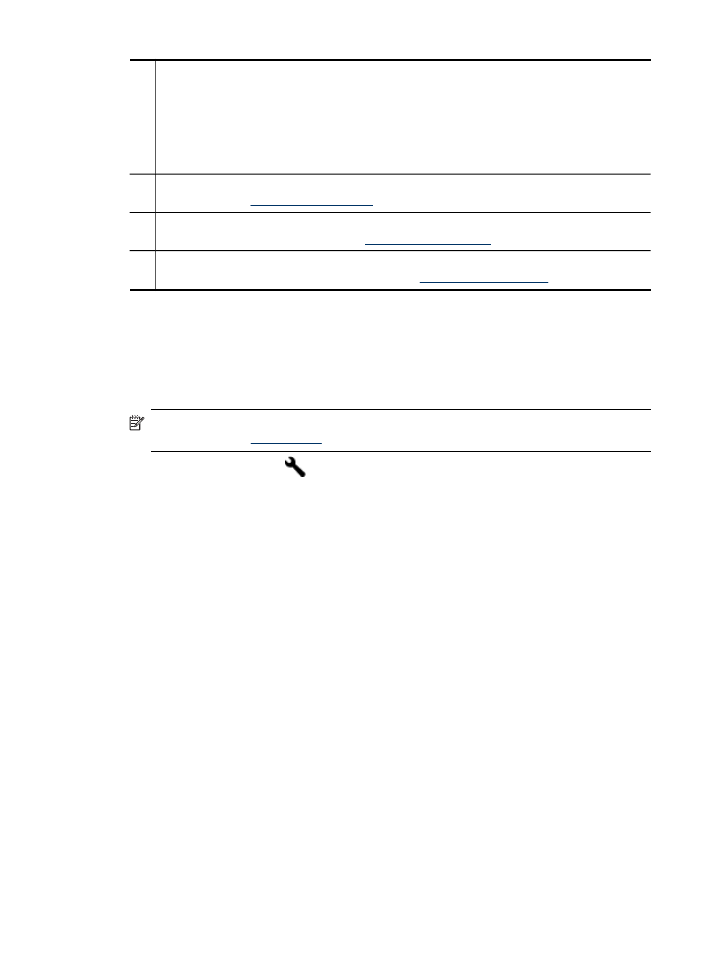
To align the printheads
Whenever you replace a printhead, the device automatically aligns the printheads to
ensure the best print quality. However, if the appearance of your printed pages
indicates that the printheads are misaligned, you can start the alignment process
manually.
NOTE: Before aligning the printheads, make sure you load plain paper. For more
information, see
Load media
.
•
Control panel: Press
(Setup), select Tools, select Align Printer, and then
press OK. Press OK again when the alignment is done to continue.
•
Embedded Web server: Click the Settings tab, click Device Services in the left
pane, select Align Printer from the drop-down list in the Print Quality section,
and then click Run Diagnostic.
•
Toolbox (Windows): Click the Services tab, and then click Align Printheads and
follow the onscreen instructions.
•
HP Printer Utility (Mac OS X): Click Align from the Information and Support
panel.