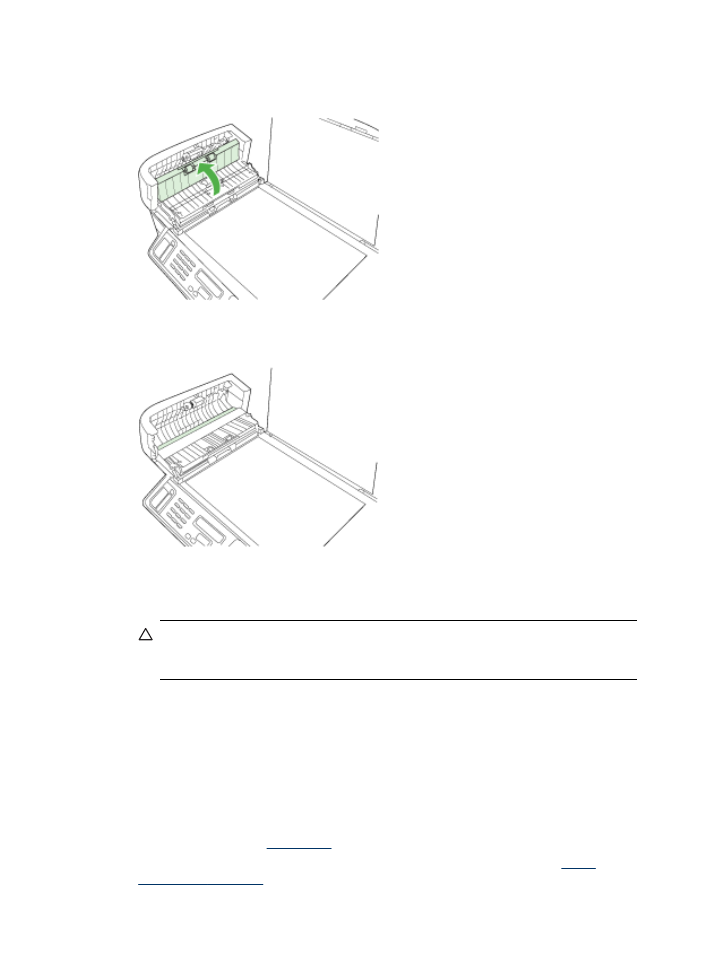
General troubleshooting tips and resources
Try these when you begin troubleshooting a printing problem.
•
For a paper jam, see
Clear jams
.
•
For paper-feed problems, such as the paper skew and paper pick, see
Solve
paper-feed problems
.
Chapter 11
188
Maintain and troubleshoot
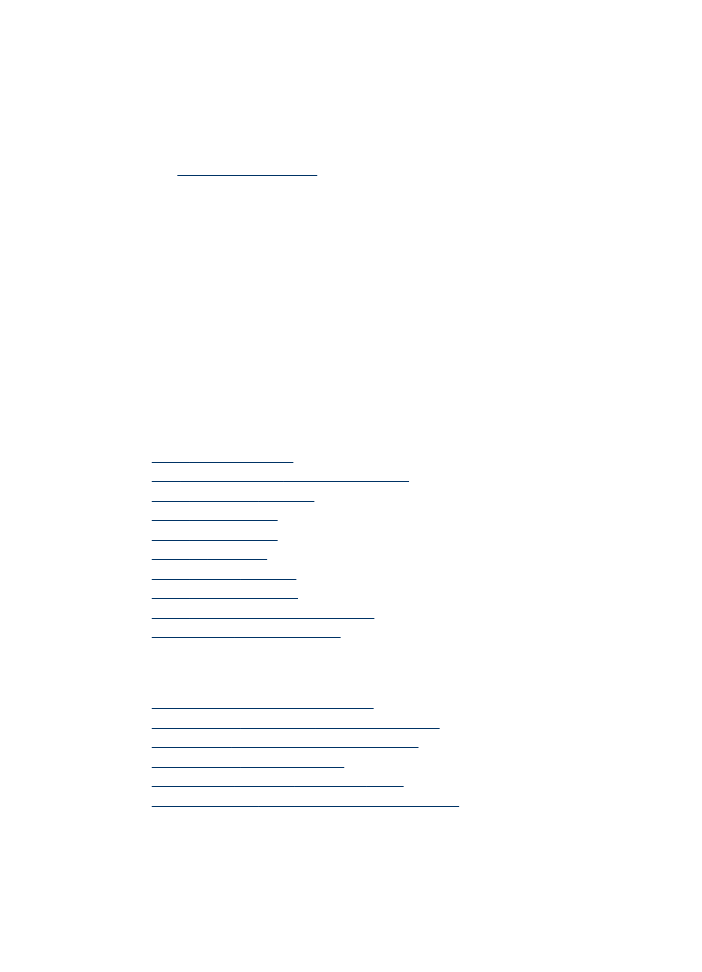
•
Make sure that the power light is on and not blinking. When the device is turned on
for the first time, it takes approximately 20 minutes to initialize it after the
printheads are installed.
•
Make sure that the power cord and other cables are working, and are firmly
connected to the device. Make sure the device is connected firmly to a functioning
alternating current (AC) power outlet, and is turned on. For voltage requirements,
see
Electrical specifications
.
•
Make sure that the media is loaded correctly in the input tray and is not jammed in
the device.
•
Make sure that all packing tapes and materials are removed.
•
Make sure that the device is set as the current or default printer. For Windows, set
it as the default in the Printers folder. For the Mac OS X, set it as the default in the
Printer Setup Utility (Mac OS X v.10.4). For Mac OS X (v.10.5), open System
Preferences, select Print & Fax, and then select the device from the Default
Printer drop-down list. See your computer's documentation for more information.
•
Make sure that Pause Printing is not selected if you are using a computer running
Windows.
•
Make sure that you are not running too many programs when you are performing a
task. Close programs that you are not using or restart the computer before
attempting the task again.
Troubleshooting topics
•
Solve printing problems
•
Poor print quality and unexpected printouts
•
Solve paper-feed problems
•
Solve copy problems
•
Solve scan problems
•
Solve fax problems
•
Solve network problems
•
Solve wireless problems
•
Solve photo (memory card) problems
•
Troubleshoot installation issues