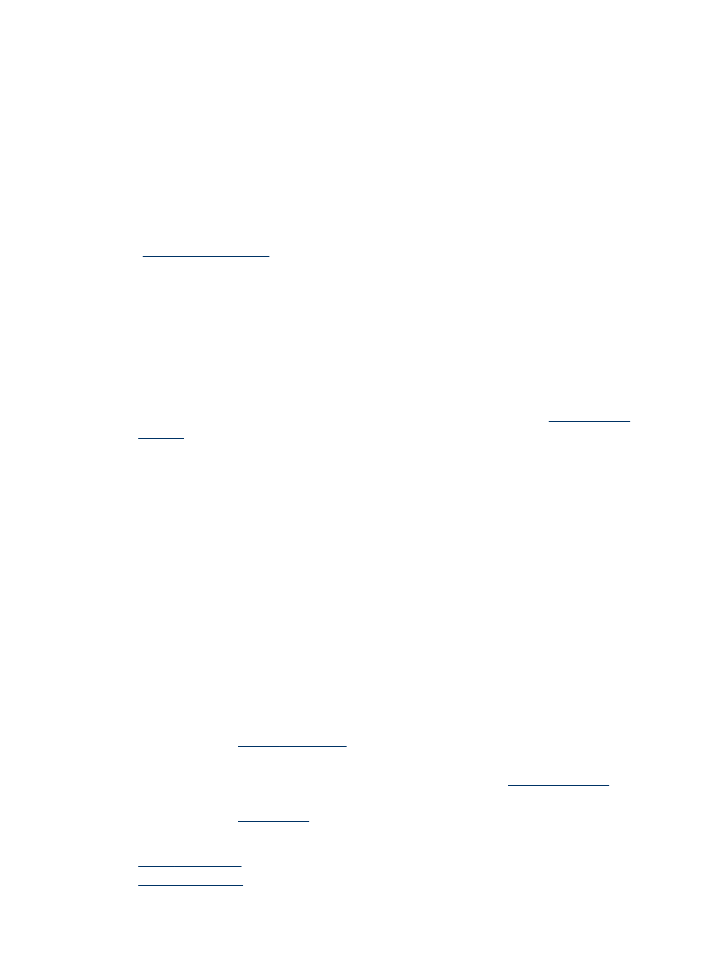
Clear jams
Occasionally, media becomes jammed during a job. Try the following remedies before
you attempt to clear the jam.
•
Make sure that you are printing with media that meets specifications. For more
information, see
Select print media
.
•
Make sure that you are printing with media that is not wrinkled, folded, or damaged.
•
Make sure that the device is clean. For more information, see
Clean the device
.
•
Make sure that the trays are loaded correctly and are not too full. For more
information, see
Load media
.
This section contains the following topics:
•
Clear paper jams
•
Avoid paper jams
Chapter 11
234
Maintain and troubleshoot