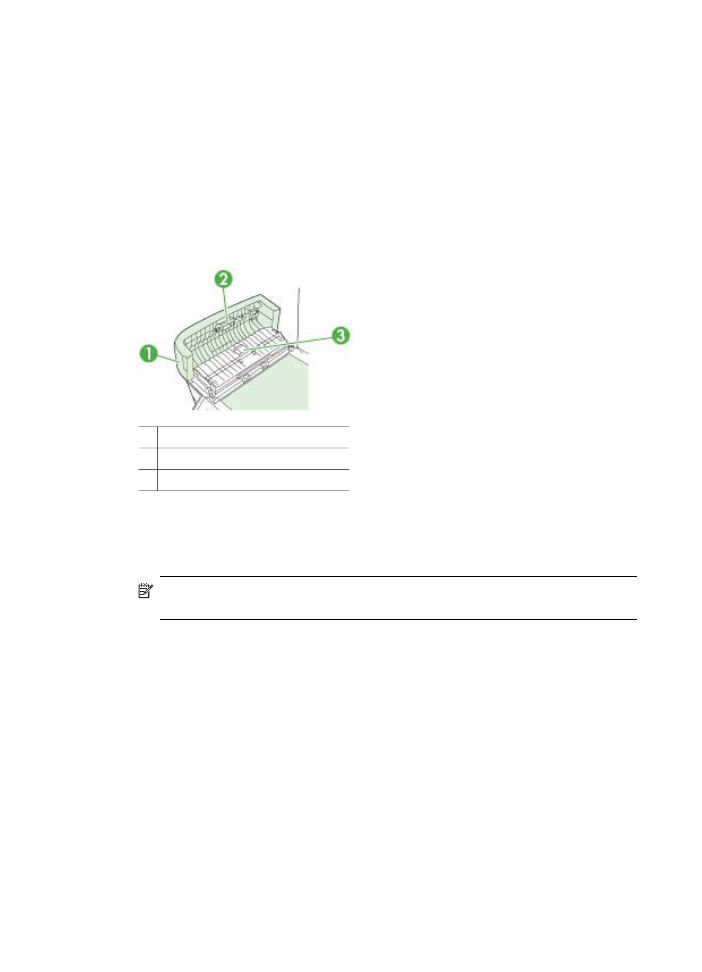
Clean the automatic document feeder
If the automatic document feeder picks up multiple pages or if it does not pick up plain
paper, you can clean the rollers and separator pad. Lift the automatic document feeder
cover to access the pick assembly inside the automatic document feeder, clean the
rollers or separator pad, and then close the cover.
To clean the rollers or separator pad
1. Remove all originals from the document feeder tray.
2. Lift the automatic document feeder cover (1).
This provides easy access to the rollers (2) and separator pad (3), as shown below.
1 Automatic document feeder cover
2 Rollers
3 Separator pad
3. Lightly dampen a clean lint-free cloth with distilled water, then squeeze any excess
liquid from the cloth.
4. Use the damp cloth to wipe any residue off the rollers or separator pad.
NOTE: If the residue does not come off using distilled water, try using
isopropyl (rubbing) alcohol.
5. Close the cover of the automatic document feeder.
Chapter 11
186
Maintain and troubleshoot

To clean the glass strip inside the automatic document feeder (two-line display)
1. Turn off the HP all-in-one, and unplug the power cord.
NOTE: Depending how long the HP all-in-one is unplugged, the date and time
might be erased. You might need to reset the date and time later, when you
plug the power cord back in.
2. Raise the lid, as if you were loading an original on the glass.
3. Lift the cover of the automatic document feeder.
Clean the device
187
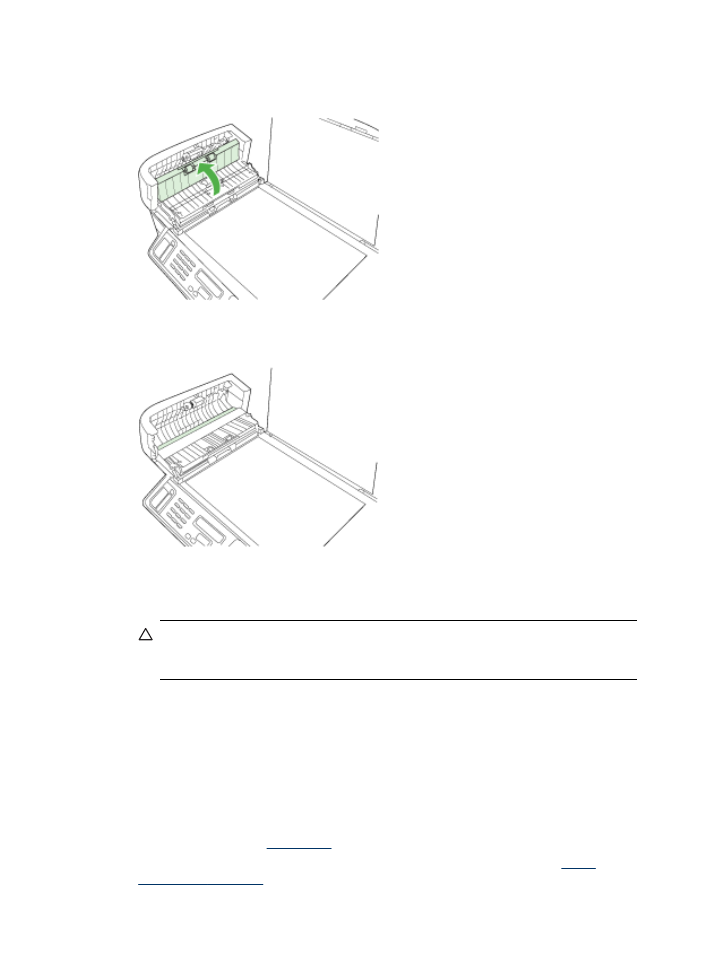
4. Lift the automatic document feeder mechanism, using the two hand grip areas in
the front and rear of the device.
There is a glass strip under the automatic document feeder.
5. Clean the glass strip with a soft cloth or sponge slightly moistened with a
nonabrasive glass cleaner.
CAUTION: Do not use abrasives, acetone, benzene, or carbon tetrachloride
on the glass, since they can damage it. Do not place or spray liquid directly on
the glass. The liquid might seep under the glass and damage the device.
6. Lower the automatic document feeder mechanism, and then close the cover of the
automatic document feeder.
7. Close the lid.
8. Plug in the power cord, and then turn on the HP all-in-one.