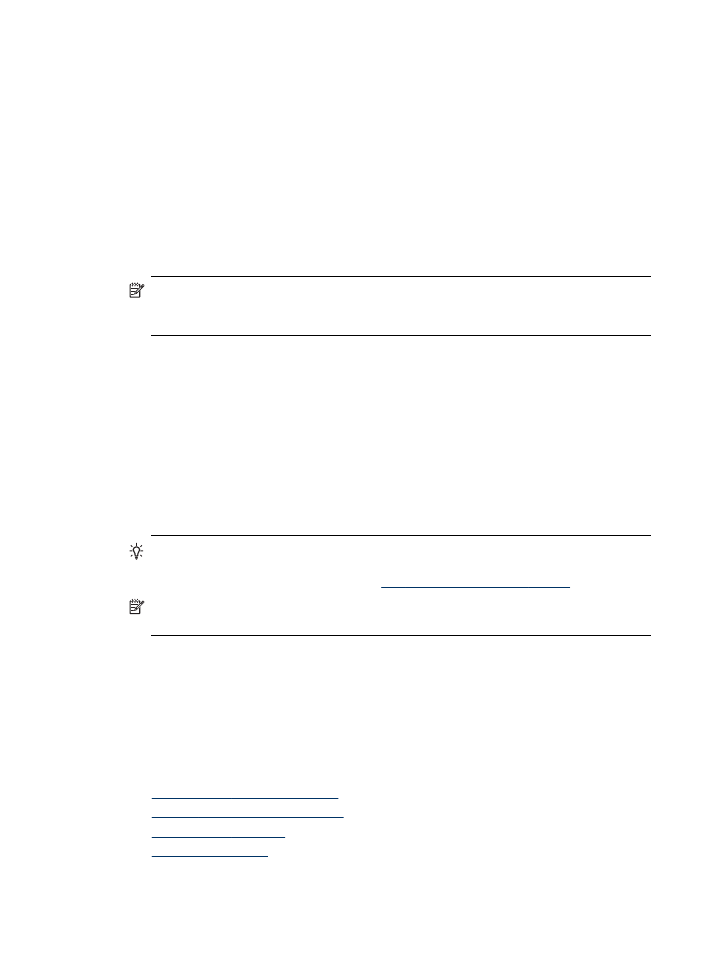
Setting up the HP Digital Solutions
You can set up the HP Digital Solutions using the HP software provided with the HP
Officejet Pro device.
•
If you are using a computer running Windows, this software consists of software
wizards that you can open from the HP Solution Center software. To use these
wizards, you must be using a computer running Windows XP (32-bit version) or
Windows Vista (32-bit or 64-bit version).
•
If you are using a computer running Mac OS X, you can set up the digital solutions
either while you are installing the HP software on your computer for the first time or
after you've installed the software (using the HP Setup Assistant on your computer).
NOTE: If you are setting up Scan to E-mail or Fax to E-mail on a computer
running Windows, the setup wizard can automatically detect the e-mail settings for
the following e-mail applications:
•
Microsoft Outlook 2000 (Windows XP)
•
Microsoft Outlook 2003–2007 (WIndows XP and Windows Vista)
•
Outlook Express (Windows XP)
•
Windows Mail (Windows Vista)
•
Mozilla Thunderbird (Windows XP and Windows Vista)
•
Qualcomm Eudora (version 7.0 and above) (Windows XP and Windows Vista)
•
Netscape (version 7.0) (Windows XP)
However, if your e-mail application is not listed above, you can still set up and use
Scan to E-mail and Fax to E-mail if your e-mail application meets the requirements
listed in this section.
TIP: In addition to the methods listed in this guide, you can also set up the HP
Digital Solutions using the HP device's embedded Web server (EWS). For more
information about using the EWS, see
Use the Embedded Web server
.
NOTE: If you are using the HP device in an IPv6-only network environment, you
must set up the digital solutions using the EWS.