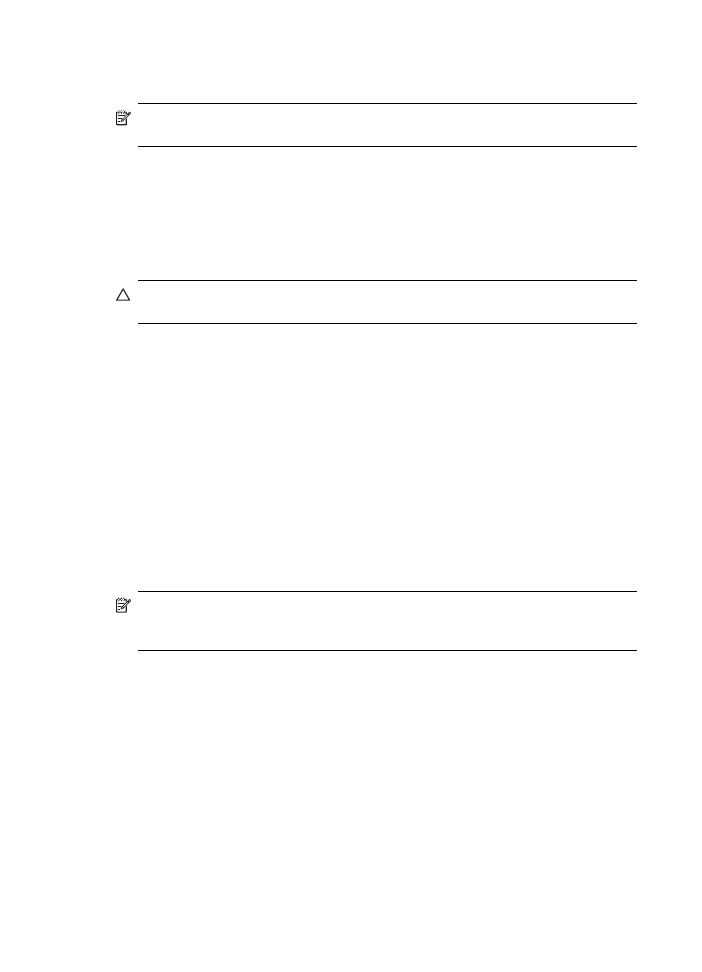
Set Up HP Digital Fax
With HP Digital Fax, the HP Officejet Pro device automatically receives faxes and
saves the faxes directly to a network folder (Fax to Network Folder) or forwards these
faxes as e-mail attachments (Fax to E-mail).
Received faxes are saves as TIFF (Tagged Image File Format) files.
CAUTION: HP Digital Fax is available for receiving black-and-white faxes only.
Color faxes are printed instead of being saved to the computer.
Set up HP Digital Fax on a Windows computer
1. After you have installed the HP Officejet Pro device software, open the HP
Solution Center.
•
Double-click the HP Solution Center icon on the desktop.
- Or -
•
On the Windows taskbar, click Start, select Programs or All Programs, select
HP, select the folder for the HP device, and then click HP Solution Center.
2. Click Settings.
3. In the Fax Settings part of the windows, click Fax Settings, click More Fax
Settings, and then click Digital Fax Setup Wizard.
4. Follow the onscreen instructions in the wizard.
Set up HP Digital Fax on a Macintosh computer
NOTE: You can set up HP Digital Fax either while you are installing the HP
software on your computer for the first time or after you've installed the software
(using the HP Setup Assistant on your computer).
1. If you are installing the HP software for the first time, go to step 2.
- Or -
If you have already installed the HP software, open the HP Fax Setup Utility:
a. Click the HP Device Manager icon in the Dock. (If HP Device Manager is not
in the Dock, click the Spotlight icon on the right side of the menu bar, type HP
Device Manager
in the box, and then click the HP Device Manager entry.)
b. Select Fax Setup Utility from the Information and Settings menu.
2. Follow the onscreen instrutions in the Fax Setup Utility.
Chapter 6
64
HP Digital Solutions (some models only)
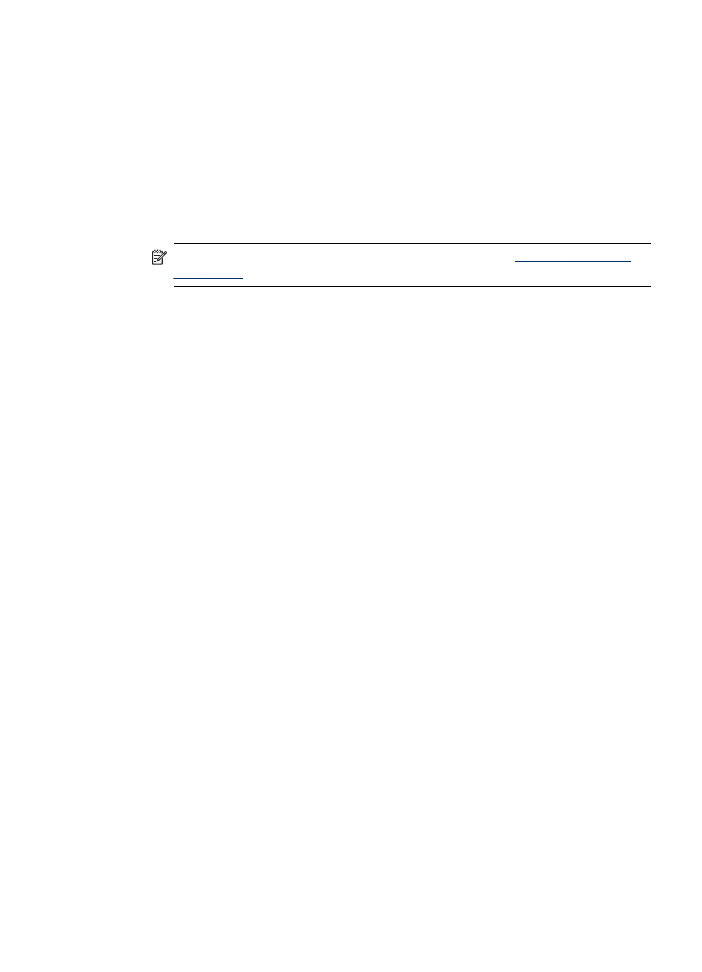
Set up HP Digital Fax from the embedded Web server
1. Open a supported Web browser (such as Microsoft Internet Explorer, Opera,
Mozilla Firefox, or Safari) on your computer.
2. Type the IP address that has been assigned to HP Officejet Pro device.
For example, if you are using an IPv4 network environment and the IP address is
123.123.123.123, type the following address into the Web browser:
http://123.123.123.123. If you are using an IPv6-only network environment and the
IP address is FE80::BA:D0FF:FE39:73E7, type the following address into the Web
browser: http://[FE80::BA:D0FF:FE39:73E7].
The EWS page appears in the Web browser window.
NOTE: For more information about using the EWS, see
Use the Embedded
Web server
.
3. On the Home tab, click Digital Fax Setup in the Setup box.
- Or -
Click the Settings tab, and then, under Fax, click HP Digital Fax.
4. Click Start Wizard, and then follow the onscreen instructions.