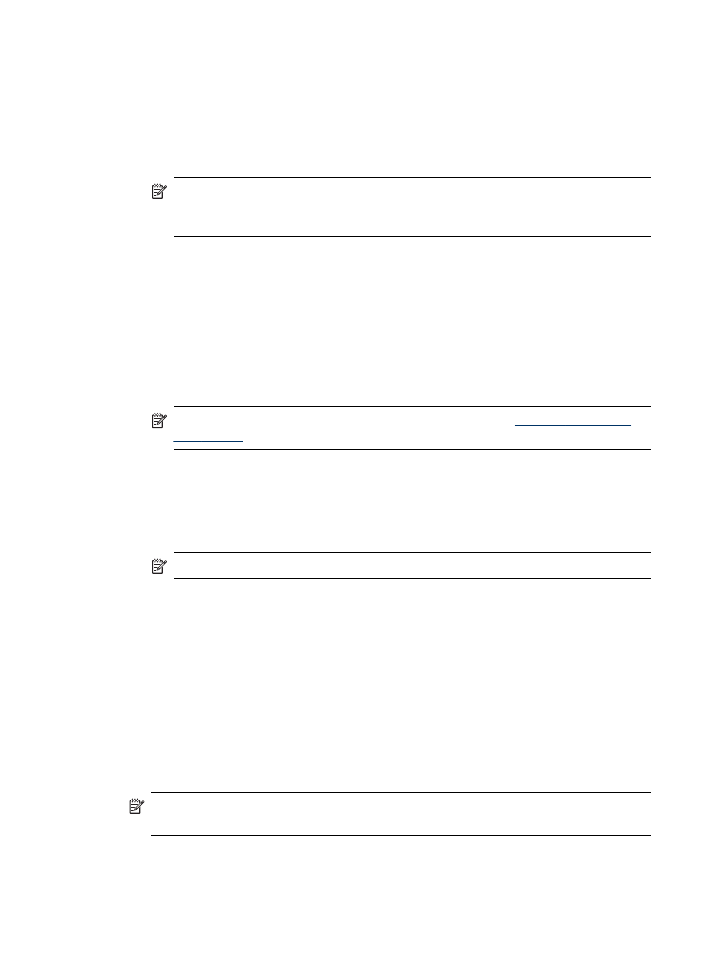
Set Up Scan to E-mail
Set up outgoing e-mail profile
HP Direct Digital Filing
61
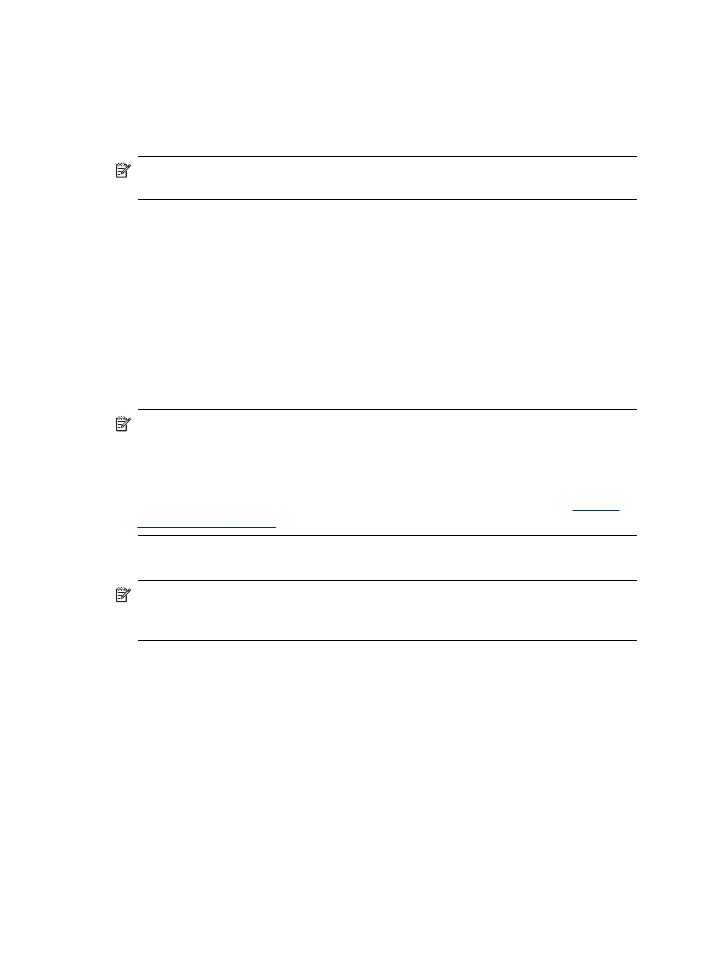
To send e-mail messages, the HP Officjet Pro device must use a valid, existing e-mail
address. This address, also known as an “outgoing e-mail profile,” appears in the
FROM portion of the e-mail messages sent from the HP device.
To set up the outgoing e-mail profile used by the HP device, complete the following
steps for your operating system.
NOTE: You can also use these steps to change settings in the future or turn off
the feature.
Set up Scan to E-mail on a Windows computer
1. After you have installed the HP Officejet Pro device software, open the HP
Solution Center.
a. Double-click the HP Solution Center icon on the desktop.
- Or -
b. On the Windows taskbar, click Start, select Programs or All Programs, select
HP, select the folder for the HP device, and then click HP Solution Center.
2. Click Settings.
3. In the Scan Settings part of the windows, click Digital Filing Settings, and then
click Scan to E-mail Setup Wizard.
NOTE: At the end of the Scan to E-mail Setup Wizard, the EWS for the HP
Officejet Pro is opened automatically in your computer's default Web browser. You
can add up to 15 contact e-mail addresses, as well as their corresponding contact
names. These e-mail addresses are listed in the E-mail Address Book in the EWS.
(Contact names appear on the HP device's control panel display and in your e-mail
application.) For more information about the embedded Web server, see
Use the
Embedded Web server
Set up Scan to E-mail on a Macintosh computer
NOTE: You can set up Scan to E-mail either while you are installing the HP
software on your computer for the first time or after you've installed the software
(using the HP Setup Assistant on your computer).
1. If you are installing the HP software for the first time, go to step 2.
- Or -
If you have already installed the HP software, open the HP Setup Assistant:
a. Click the HP Device Manager icon in the Dock. (If HP Device Manager is not
in the Dock, click the Spotlight icon on the right side of the menu bar, type HP
Device Manager
in the box, and then click the HP Device Manager entry.)
b. Select Setup Assistant from the Information and Settings menu.
2. Follow the onscreen instrutions in the setup assistant.
Chapter 6
62
HP Digital Solutions (some models only)
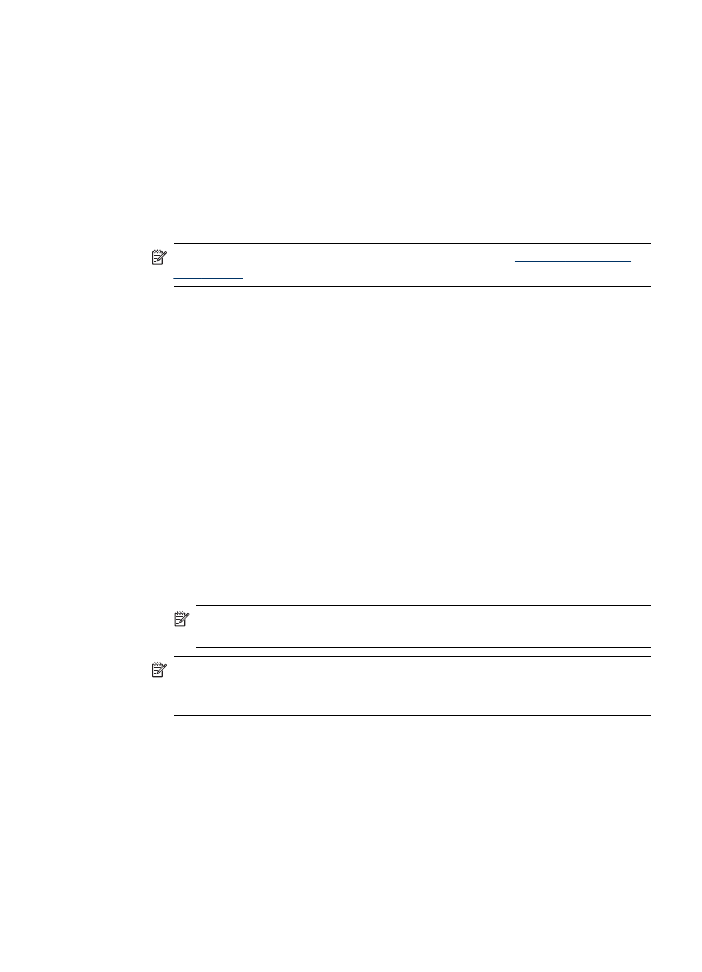
Set up Scan to E-mail using the embedded Web server
1. Open a supported Web browser (such as Microsoft Internet Explorer, Opera,
Mozilla Firefox, or Safari) on your computer.
2. Type the IP address that has been assigned to HP Officejet Pro device.
For example, if you are using an IPv4 network environment and the IP address is
123.123.123.123, type the following address into the Web browser:
http://123.123.123.123. If you are using an IPv6-only network environment and the
IP address is FE80::BA:D0FF:FE39:73E7, type the following address into the Web
browser: http://[FE80::BA:D0FF:FE39:73E7].
The EWS page appears in the Web browser window.
NOTE: For more information about using the EWS, see
Use the Embedded
Web server
.
3. On the Home tab, click Scan to E-mail Setup in the Setup box.
- Or -
Click the Settings tab, and then, under E-mail - Digital Filing, click Outgoing E-
mail Profile Setup.
4. Click Add Outgoing E-mail Profile, and then follow the onscreen instructions.
5. When you have finished entering the required information, click Save and Test to
make sure profile has been configured correctly. (The HP device sends an e-mail
message to the address you have set as the outgoing e-mail profile if this profile
has been set up successfully.)
The entry is added to the Outgoing E-mail Profile List.
6. If you like, add up to 15 contact e-mail addresses:
a. On the Home tab, click E-mail Address Book in the Manage box.
- Or -
Click the Settings tab, and then, under E-mail - Digital Filing, click E-mail
Address Book.
b. Enter the required information for the entry, and then click Add.
The new e-mail address will be added in the E-mail Address Book.
NOTE: The address book list below reflects any changes made to the
address book from the device control panel.
NOTE: You can add up to 15 contact e-mail addresses, as well as their
corresponding, contact names. (Contact names appear on the HP device’s
control panel display and in your e-mail application.)