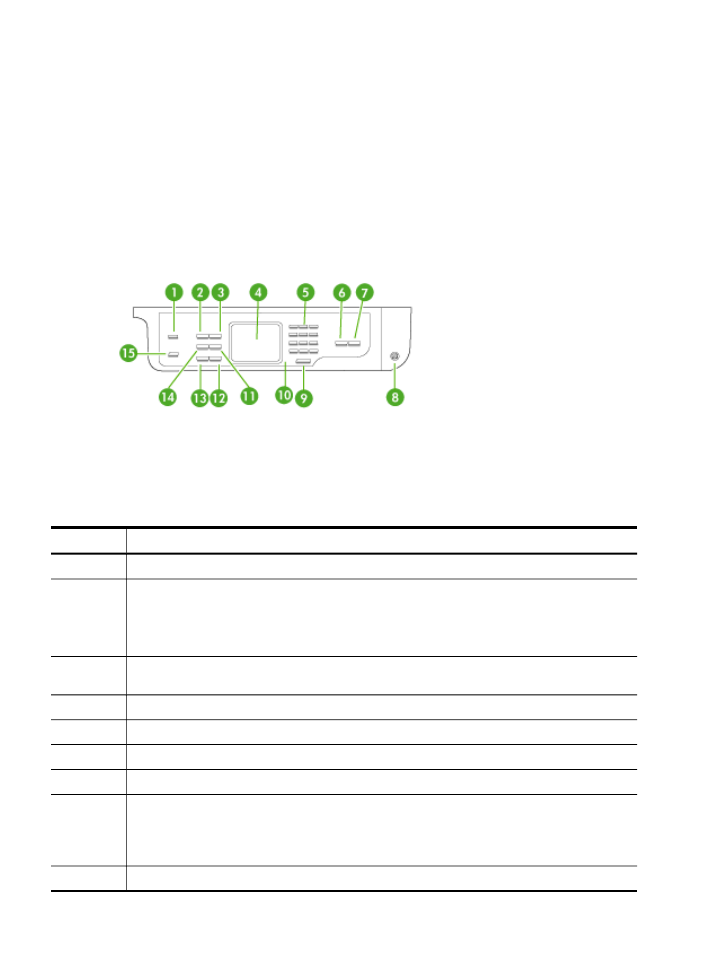
Control-panel buttons and lights (Color display)
The following diagram and related table provide a quick reference to the device control-
panel features.
Label
Name and Description
1
Digital Filing
2
The button name and functionality depends on the country/region in which the device is sold.
Resolution: Adjusts the resolution for the fax you are sending.
Junk Fax Blocker: Presents the Junk Fax Blocker Set Up menu for managing unwanted fax
calls. You are required to subscribe to a caller ID service to use this feature.
3
Auto Answer button and light: When this button is lit, the device automatically answers
incoming phone calls. When off, the device does not answer any incoming fax calls.
4
Display: View menus and messages.
5
Keypad: Enters values.
6
START COPY Black: Starts a black-and-white copy job.
7
START COPY Color: Starts a color copy job.
8
Power: Turns the device on or off. The Power button is lit when the device is on. The light
blinks while performing a job.
When the device is turned off, a minimal amount of power is still supplied. To completely
disconnect the power supply, turn the device off, and then unplug the power cord.
9
Cancel: Stops a job, exits a menu, or exits settings.
Chapter 1
16
Get started
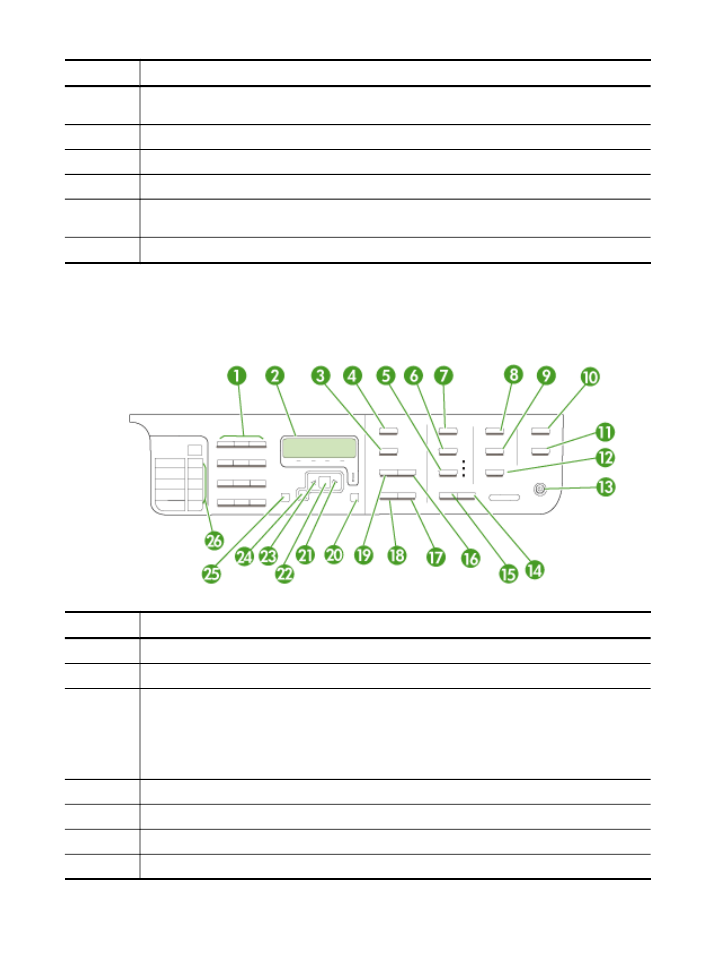
Label
Name and Description
10
Attention light: When blinking, the attention light indicates an error has occurred that
requires your attention.
11
Speed Dial: Selects a speed-dial number.
12
START FAX Color: Starts a color fax job.
13
START FAX Black: Starts a black-and-white fax job.
14
Redial/Pause: Redials the most recently dialed number, or inserts a 3-second pause in a fax
number.
15
E-mail: Allows you to scan and e-mail a document. Requires an internet connection.