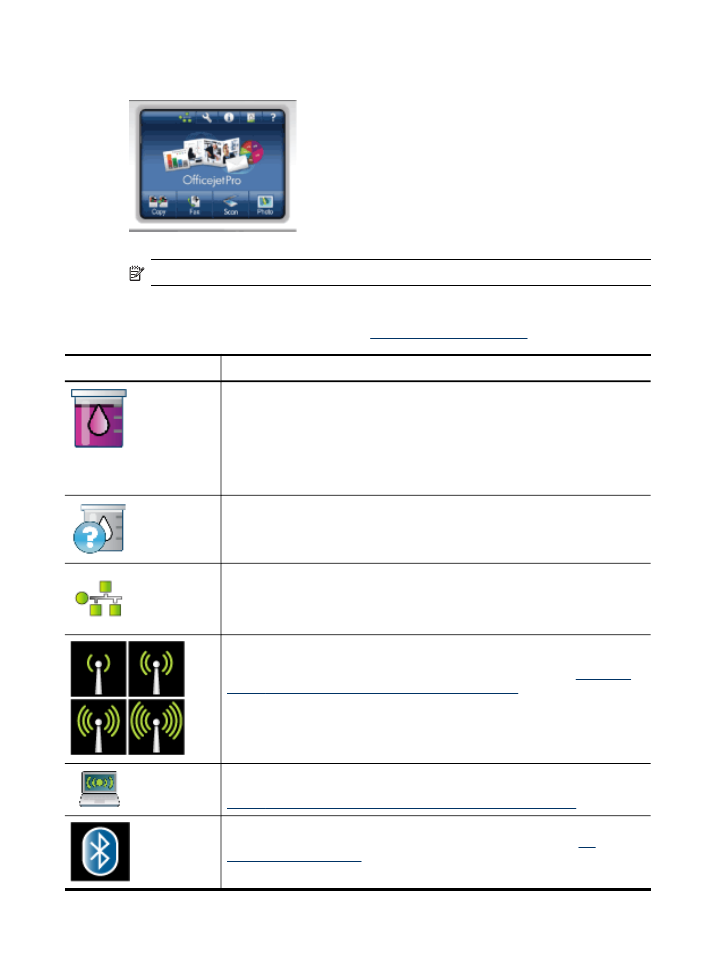
Color display
NOTE: This type of display is only available on some models.
The following icons appear at the bottom of the color display to provide important
information. Some of the icons appear only if your device has network capability. For
more information about networking, see
Configure network options
.
Icon
Purpose
Shows the amount of ink in the ink cartridge. The color of the icon
corresponds to the color of the ink cartridge, and the fill level of the icon
corresponds to the fill level of the ink cartridge.
NOTE: Ink level warnings and indicators provide estimates for planning
purposes only. When you receive a low-ink warning message, consider
having a replacement cartridge available to avoid possible printing delays.
You do not need to replace cartridges until prompted to do so.
Shows that an unknown ink cartridge is inserted. This icon might appear if an
ink cartridge contains non-HP ink.
Shows that a wired network connection exists.
Shows that a wireless network connection exists. The signal strength is
indicated by the number of curved lines. This is for infrastructure mode. (This
feature is supported on some models.) For more information, see
Set up the
device for wireless communication (some models only)
.
Shows that an ad hoc, or computer-to-computer, wireless network connection
exists. (This feature is supported on some models.) For more information, see
Set up the device for wireless communication (some models only)
.
Shows that a Bluetooth adapter is installed, and a connection exists. A
separate Bluetooth adapter is required. For more information, see
HP
supplies and accessories
.
Understand the device parts
19
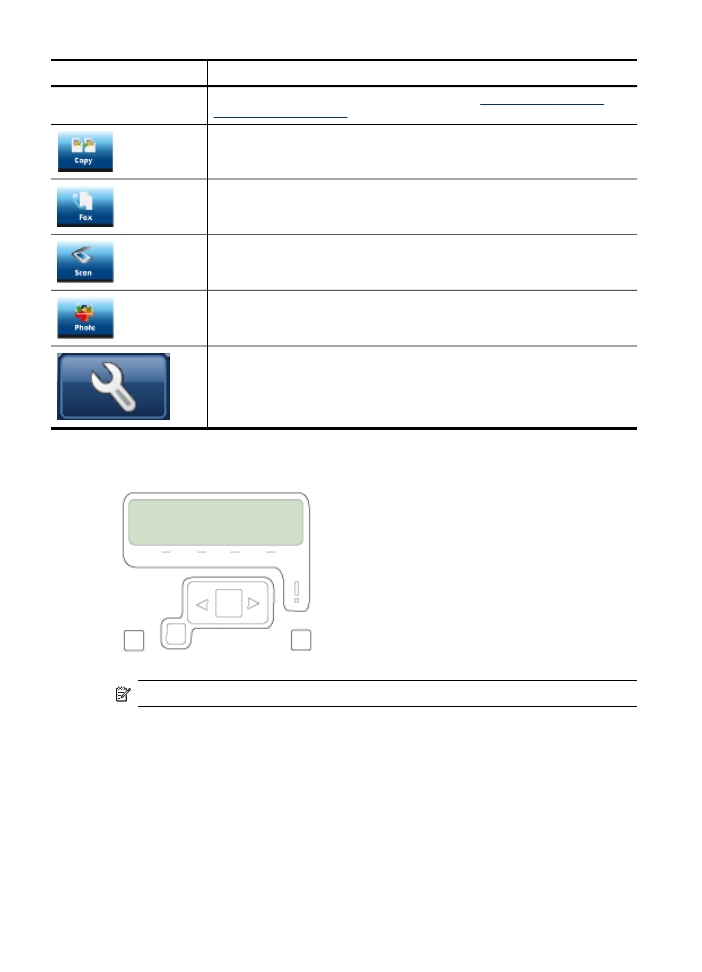
Icon
Purpose
For more information on setting up Bluetooth, see
Guidelines for ensuring
wireless network security
.
COPY: Presents the Copy menu for selecting options.
FAX: Presents the Fax menu for selecting options.
SCAN: Presents the Scan menu for selecting a scan destination.
PHOTO: Presents the Photo menu for selecting options.
Setup: Presents the Setup Menu for generating reports, changing fax and
other maintenance settings, and accessing the Help menu. The topic that you
select from the Help menu opens a help window on your computer screen.