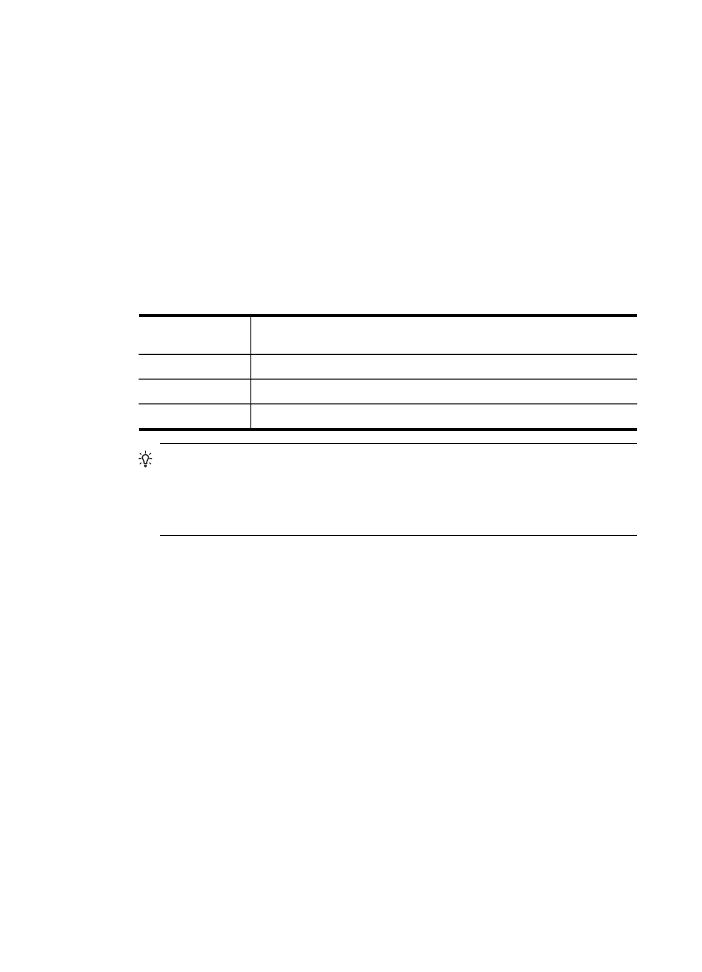
Print fax confirmation reports
If you require printed confirmation that your faxes were successfully sent, follow these
instructions to enable fax confirmation before sending any faxes. Select either On Fax
Send or Send & Receive.
The default fax confirmation setting is Off. This means that a confirmation report is not
printed for each fax sent or received. A confirmation message indicating whether a fax
was successfully sent appears briefly on the control-panel display after each
transaction.
To enable fax confirmation via the device control panel
1. Press Setup.
2. Select Print Report, and then Fax Confirmation.
3. Select one of the following, and then press OK.
Off
Does not print a fax confirmation report when you send and receive
faxes successfully. This is the default setting.
On Fax Send
Prints a fax confirmation report for every fax you send.
On Fax Receive
Prints a fax confirmation report for every fax you receive.
Send & Receive
Prints a fax confirmation report for every fax you send and receive.
TIP: If you choose On Fax Send or Send & Receive, and scan your fax to
send from memory, you can include an image of the first page of the fax on the
Fax Sent Confirmation report. Press Setup, press Fax Confirmation, and
then press On Fax Send again. Select On from the Image on Fax Send
Report menu.
To enable fax confirmation via the embedded Web server
1. Embedded Web server (network connection): Click the Settings tab, and then
click Advanced Fax Setup in the left pane.
2. Make a selection in the Fax Confirmation drop-down menu.
3. Click the Apply button.
Chapter 8
102
Fax