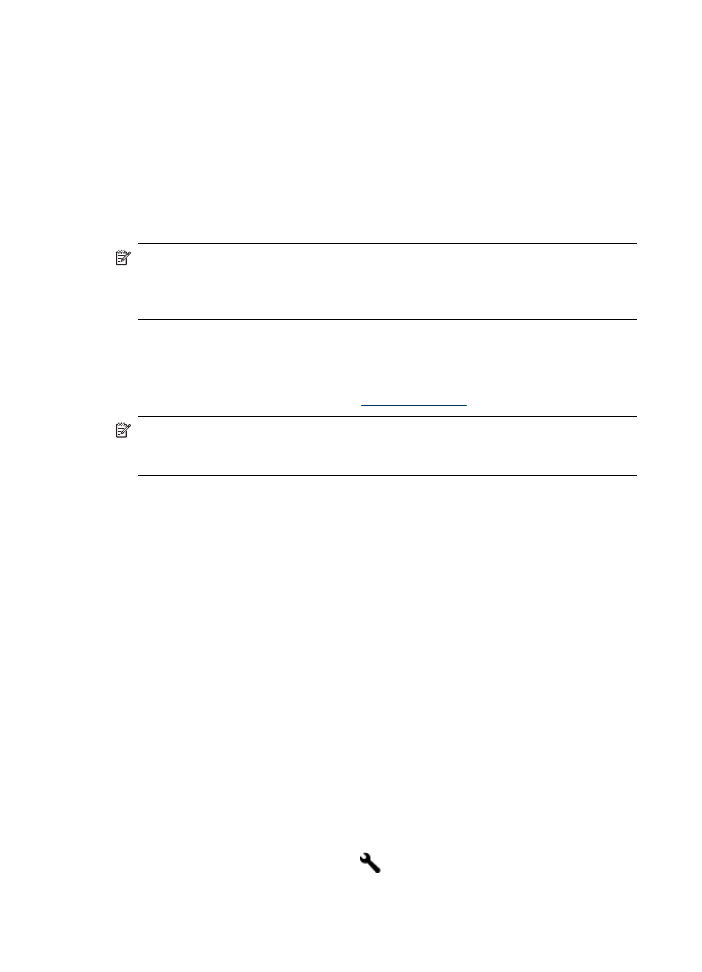
Test fax setup
You can test your fax setup to check the status of the device and to make sure it is set
up properly for faxing. Perform this test after you have completed setting up the device
for faxing. The test does the following:
•
Tests the fax hardware
•
Verifies the correct type of phone cord is connected to the device
•
Checks that the phone cord is plugged into the correct port
•
Checks for a dial tone
•
Checks for an active phone line
•
Tests the status of your phone line connection
The device prints a report with the results of the test. If the test fails, review the report
for information on how to fix the problem, and then rerun the test.
To test fax setup via the device control panel
1. Set up the device for faxing according to your particular home or office setup
instructions.
2. Make sure the ink cartridges are installed, and that full-size paper is loaded in the
input tray before starting the test.
3. From the device control panel, press (Setup).
Chapter 8
100
Fax
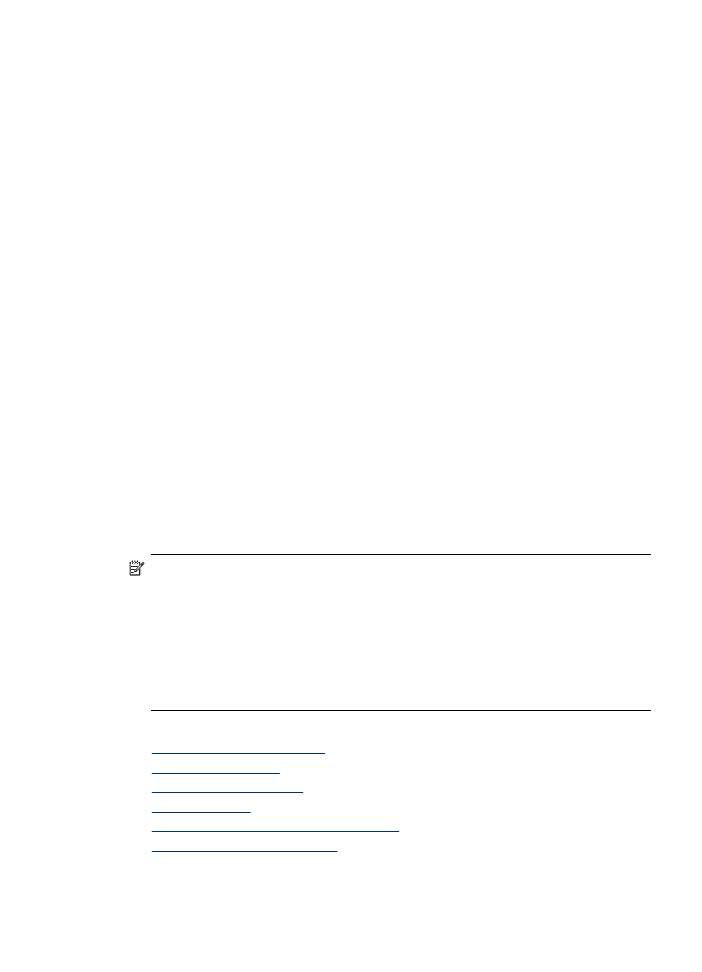
4. Select Tools, and then select Run Fax Test.
The device displays the status of the test on the display and prints a report.
5. Review the report.
•
If the test passes and you are still having problems faxing, check the fax
settings listed in the report to verify the settings are correct. A blank or
incorrect fax setting can cause problems faxing.
•
If the test fails, review the report for more information on how to fix any
problems found.
To set the dial type via the embedded Web server
1. Set up the device for faxing according to your particular home or office setup
instructions.
2. Make sure the ink cartridges are installed, and that full-size paper is loaded in the
input tray before starting the test.
3. Embedded Web server (network connection): Click the Settings tab, and then
click Device Services in the left pane.
4. Select Run Fax Test in the Test Device Features drop-down menu.
5. Click the Run Test button.