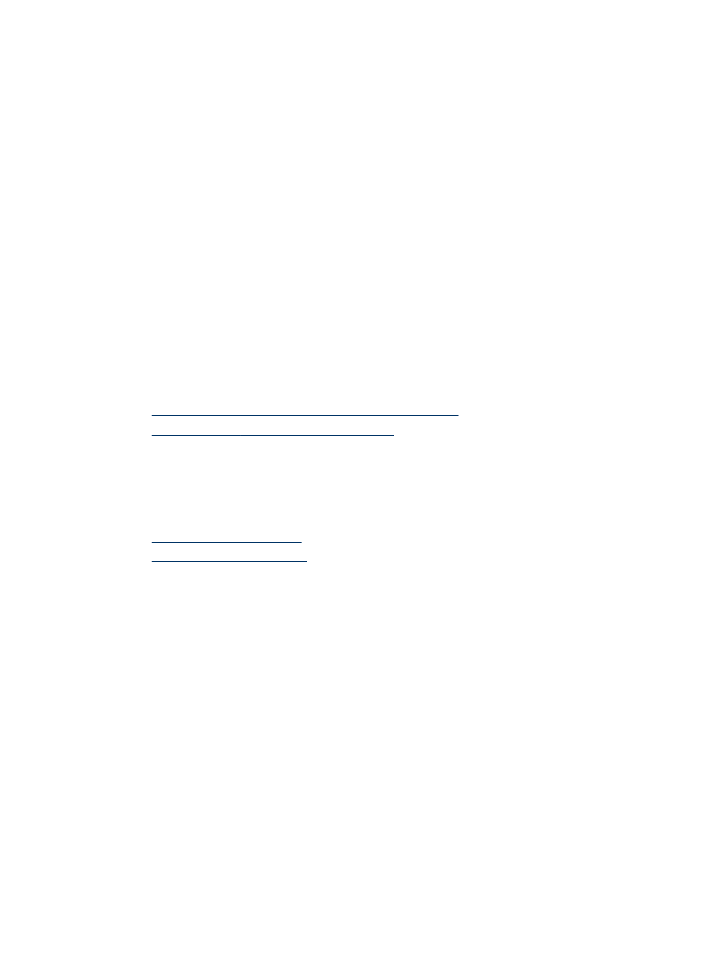
Set up speed-dial entries
•
Embedded Web server (network connection): Open the embedded Web server,
click the Settings tab, and then click Fax Speed-dial in the left pane.
◦
To add an entry: Type the required information in the fields in the Fax Speed-
Dial Entry section.
◦
To edit an entry: Click the Edit link beside the entry in theFax Speed-dial List
section.
◦
To remove an entry: Select one or more entries in the Fax Speed-dial List
section, and then click the Delete icon.
•
HP Photosmart Software (Windows): Open the HP Photosmart Software and
follow the instructions in the onscreen Help.
Set up speed-dial entries
97
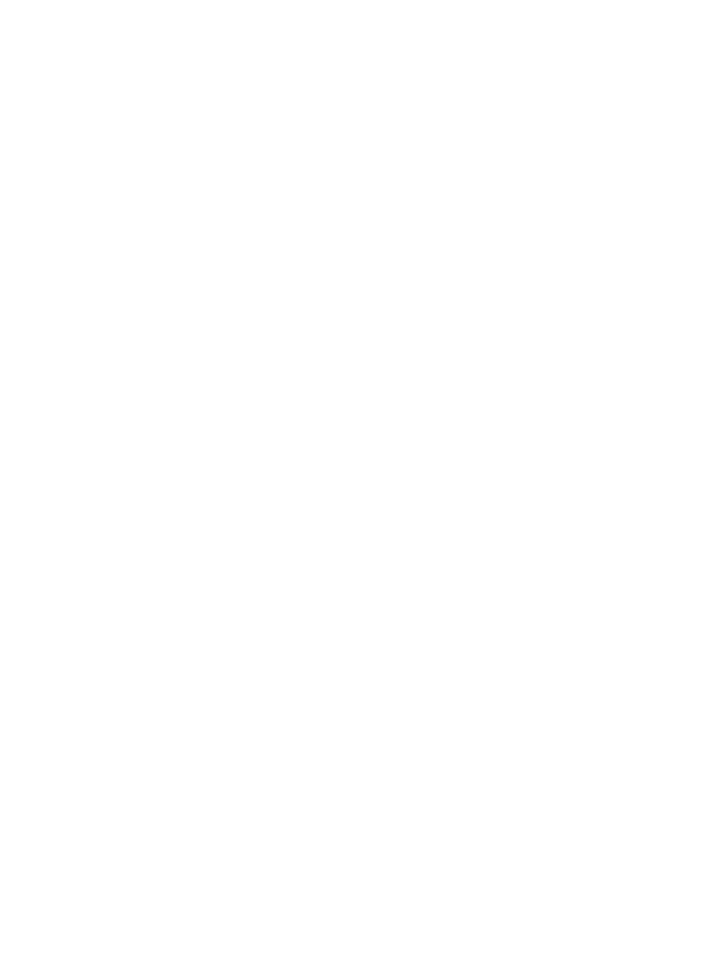
•
HP Device Manager (Mac OS X): Launch HP Device Manager, click Information
and Settings, and then select Fax Speed Dial Settings from the drop-down list.
•
Device control panel: Press Setup, and then select the Speed Dial Setup option.
◦
To add or change an entry: Select Individual Speed Dial or Group Speed
Dial and press the arrow keys to move to an unused entry number, or type a
number on the keypad. Type the fax number, and then press OK. Include any
pauses or other required numbers, such as an area code, an access code for
numbers outside a PBX system (usually a 9 or 0), or a long-distance prefix.
Type the name, and then press OK.
◦
To delete one entry or all entries: Select Delete Speed Dial, press the arrow
keys to highlight the speed-dial entry that you want to delete, and then press OK.