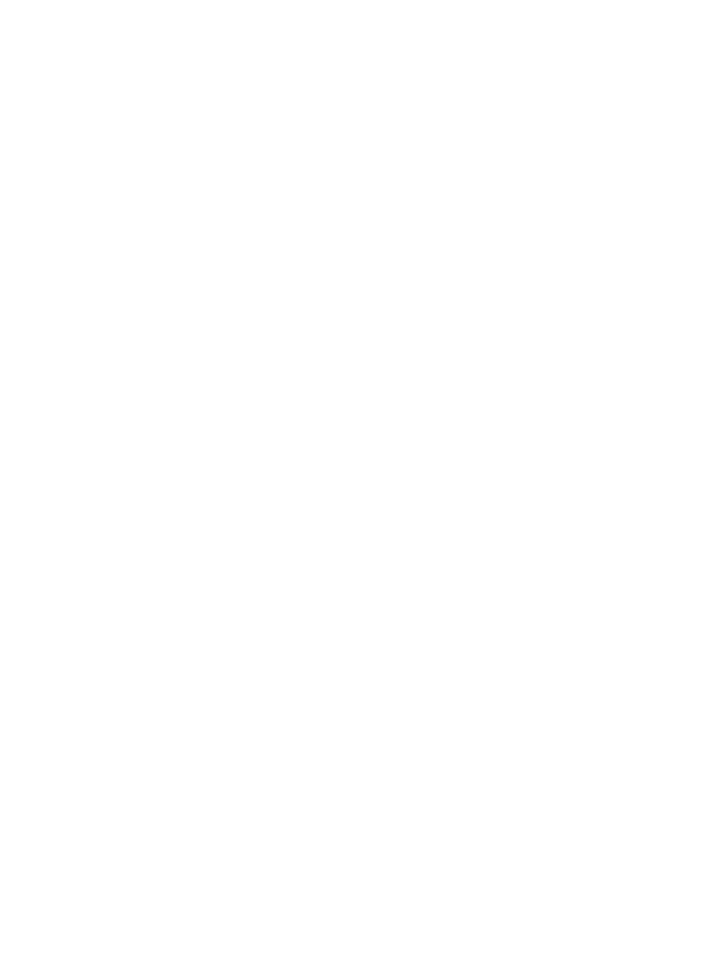
Set up a speed-dial group
If you send information to the same group of fax numbers on a regular basis, you can
set up a speed-dial entry for a group in order to simplify the task. The speed-dial entry
for a group can be associated with a speed-dial button on the device control panel.
A group member must be a member of the speed-dial list before you can add the
member to a speed-dial group. You can add up to 48 fax numbers to each group (with
up to 55 characters for each fax number).
•
Embedded Web server (network connection): Open the embedded Web server,
click the Settings tab, and then click Fax Speed-dial in the left pane. Click the link
that contains the number for the entry (for example, 26-50) in the Fax Speed-dial
List.
◦
To add a group, in the Fax Speed-dial List, click the New Group button, and
then select the individual entries from the selection. Enter the appropriate
group information and click Apply.
◦
To edit a group: Click the Edit link beside the group in the Fax Speed-dial List
section.
◦
To remove a group: Select one or more groups in the Fax Speed-dial List
section, and then click the Delete icon.
◦
Click Apply when you are finished.
•
HP Photosmart Software (Windows): Open the HP Photosmart Software and
follow the instructions in the onscreen Help.
Chapter 8
98
Fax
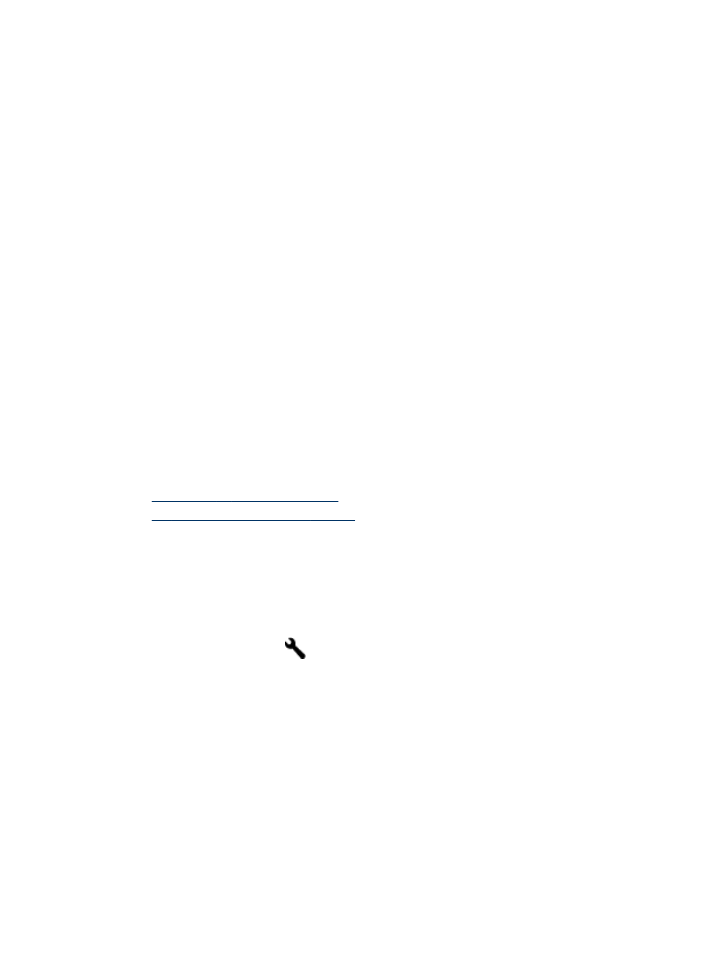
•
HP Device Manager (Mac OS X): Launch HP Device Manager, click Information
and Settings, and then select Fax Speed Dial Settings from the drop-down list.
•
Device control panel: PressSetup, and then select the Speed Dial Setup option.
◦
To add a group: Select Group Speed Dial, select an unassigned speed-dial
entry, and then press OK. Select a speed-dial entry, and then press OK to
select it. Repeat this step to add additional speed-dial entries to this group.
When finished, select the Done Selecting option, and then press OK. Use the
visual keyboard to enter a group speed-dial name, and then press Done.
◦
To add entries to a group: Select Group Speed Dial, select the group speed-
dial entry that you want to change, and then press OK. Select a speed-dial
entry (a check mark appears next to the speed-dial entry). Repeat this step to
add additional speed-dial entries to this group. When finished, press the Done
Selecting, and then press OK. Press Done at the Group Name screen.
◦
To delete a group: Select Delete Speed Dial, select the speed-dial entry that
you want to delete, and then press OK.