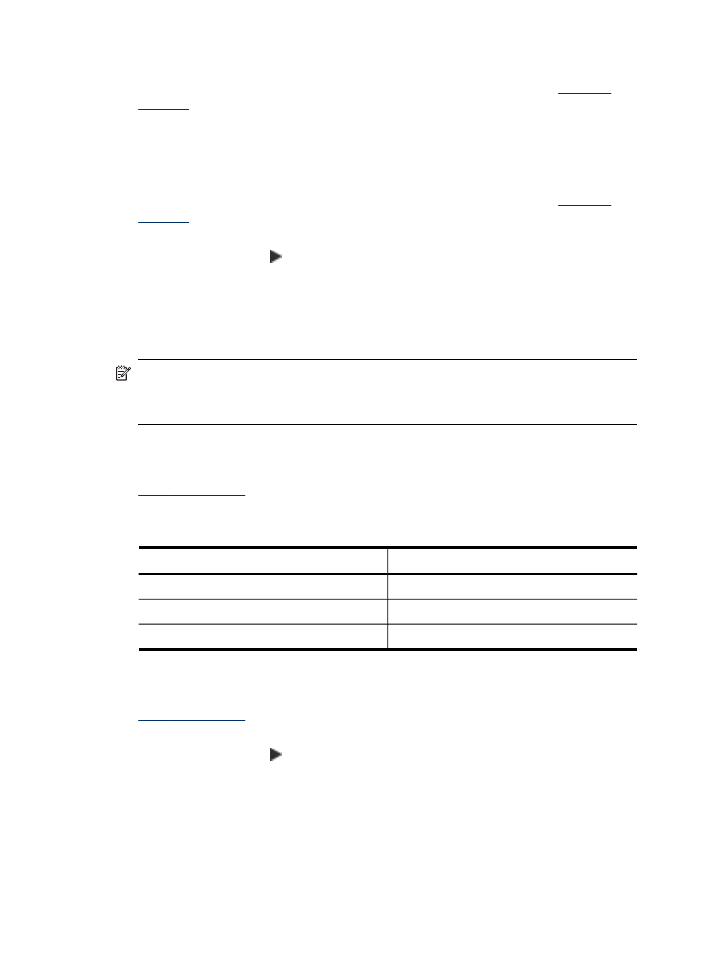
Two-sided copy jobs
Two-sided copying allows you to print copies on both sides of a sheet of paper. It can
be done via the flatbed scanner or the ADF.
NOTE: If you are copying from the flatbed scanner, the display will prompt you
when it is time to load the second page.
Two-sided copying is not supported for small media.
To make two-sided copies from the control panel (color display)
1. Load your original, using the scanner glass or the ADF. For more information, see
Load the originals
2. Touch COPY, and then select Two-sided. You can choose from the following two-
sided copy options.
Copy option
Description
1 — 1
Copy one-sided originals to a one-sided copy
1 — 2
Copy one-sided originals to a two-sided copy
2 — 2
Copy two- sided originals to a two-sided copy
To make two-sided copies from the control panel (two-line display)
1. Load your original using the scanner glass or the ADF. For more information, see
Load the originals
2. In the Copy area, press COPY repeatedly until Two-sided appears.
3. Press the right arrow, , to select 1-side or 2-side, and then press OK.