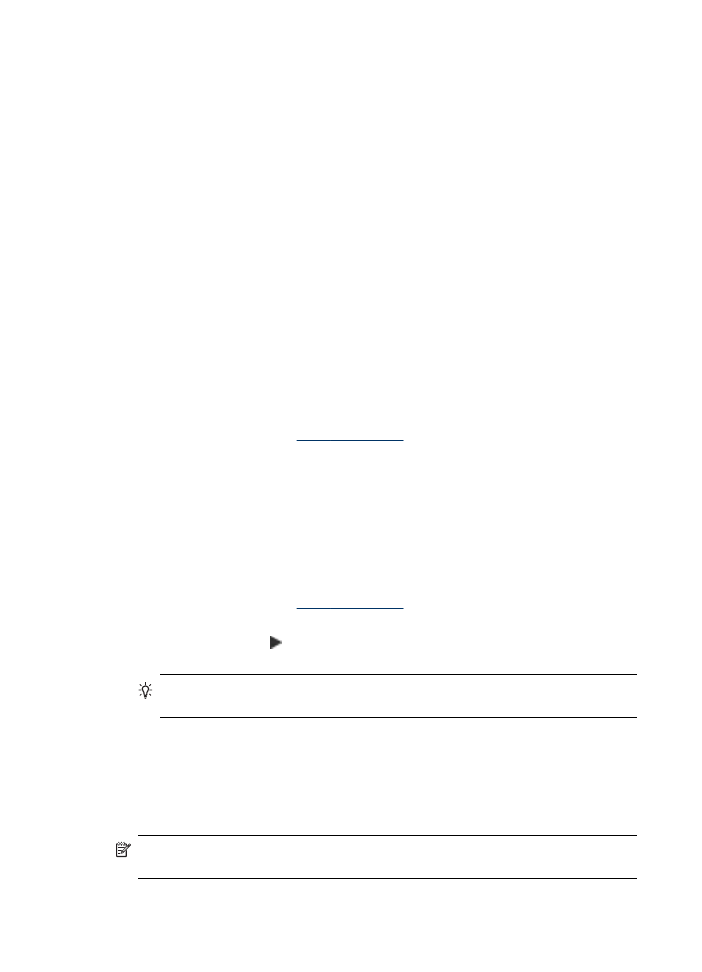
Set the number of copies
You can set the number of copies that you want to print by using the Number of
Copies option on the device control panel.
To set the number of copies from the device control panel (color display)
1. Make sure you have paper loaded in the input tray.
2. Place your original face down on the scanner glass or load originals in the ADF.
For more information, see
Load the originals
.
3. Touch COPY and then select Number of Copies.
4. Use the keypad or touch the screen to enter the number of copies, up to the
maximum.
5. Press START COPY Black or START COPY Color.
To set the number of copies from the device control panel (two-line display)
1. Make sure you have paper loaded in the input tray.
2. Place your original face down on the scanner glass or load originals in the ADF.
For more information, see
Load the originals
.
3. In the Copy area, press Copy repeatedly until Number of Copies appears.
4. Press the right arrow, , or use the keypad to enter the number of copies, up to
the maximum.
TIP: If you hold down either of the arrow buttons, the number of copies
changes by increments of 5 to make it easier to set a large number of copies.
5. Press START COPY Black or START COPY Color.