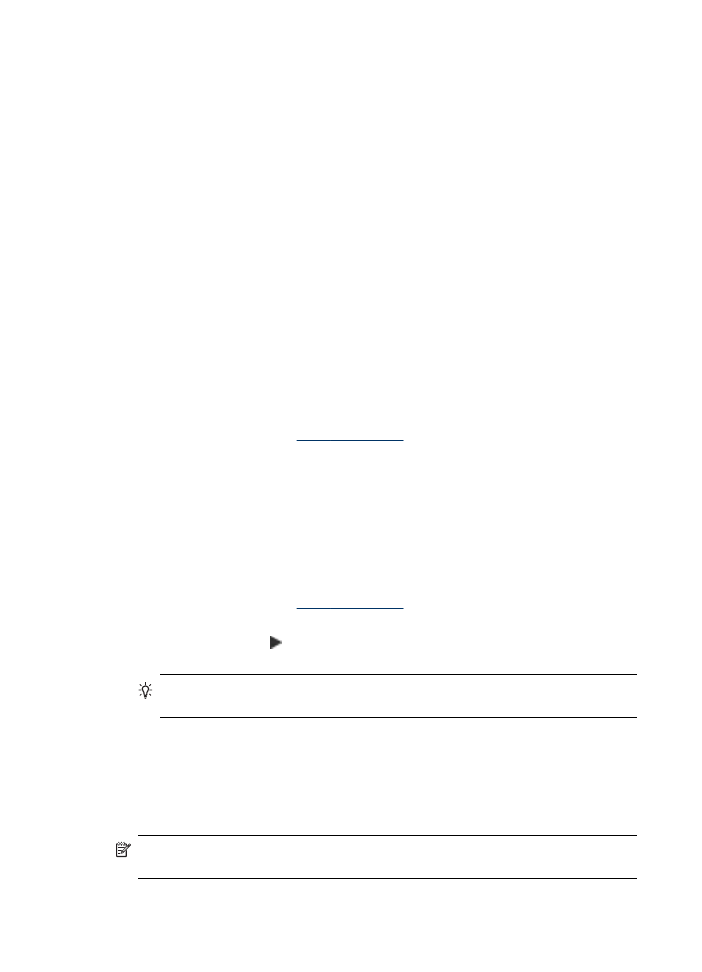
Set the copy paper size
You can set the paper size on the device. The paper size you select should match
what is loaded in your input tray.
NOTE: Not all paper size options are available for all trays. If you do not see the
paper size you are using, change the tray, using the control panel.
Chapter 9
108
Copy
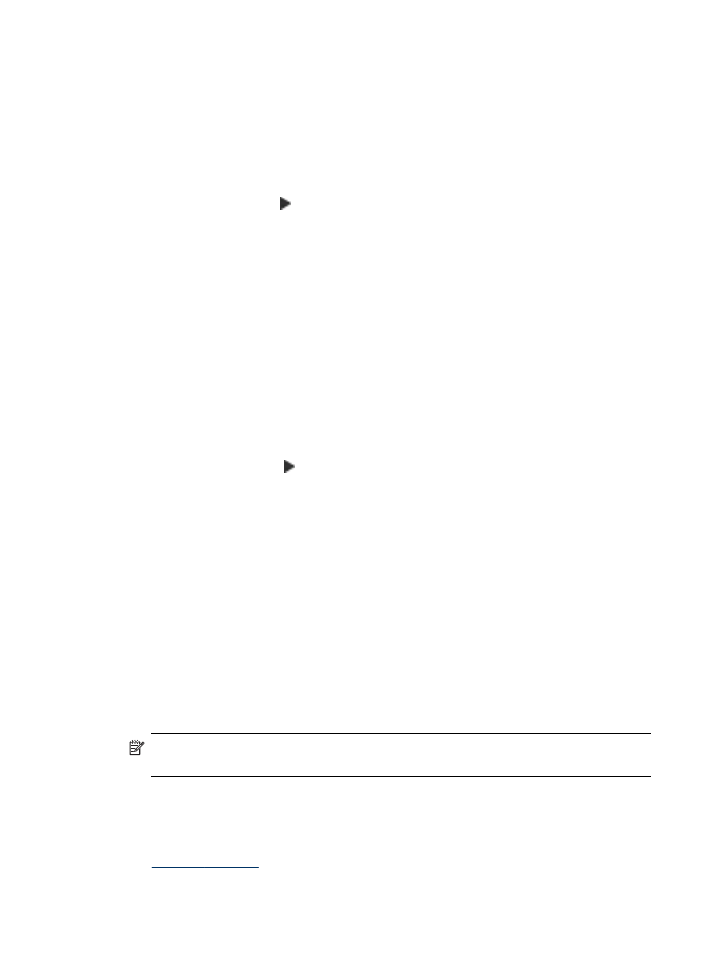
To set the paper size from the device control panel (color display)
1. Touch COPY and then select Copy Paper Size.
2. Select the appropriate paper size.
3. Press START COPY Black or START COPY Color.
To set the paper size from the device control panel (two-line display)
1. In the Copy area, press COPY repeatedly until Copy Paper Size appears.
2. Press the right arrow, , until the appropriate paper size appears, and then press OK.
3. Press START COPY Black or START COPY Color.