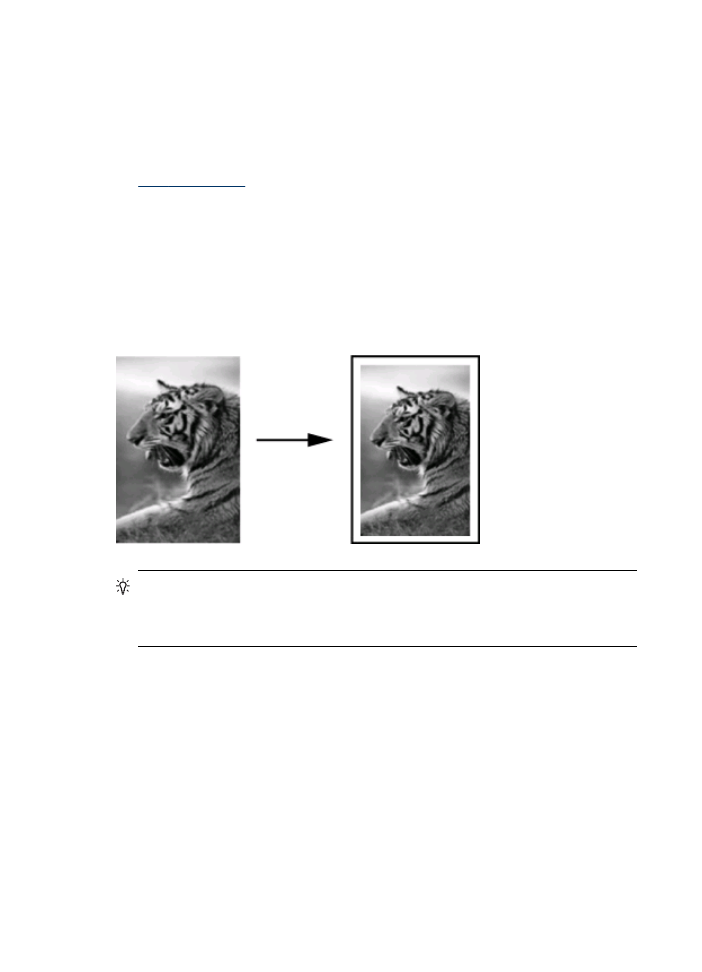
Resize an original to fit onto letter or A4 paper
If the image or text on your original fills the entire sheet with no margins, use Fit to
Page or Full Page 91% to reduce your original and prevent unwanted cropping of the
text or images at the edges of the sheet.
TIP: You can also use Fit to Page to enlarge a small photo to fit within the
printable area of a full-size page. In order to do this without changing the
proportions of the original or cropping the edges, the device might leave an uneven
amount of white space around the edges of the paper.
To resize a document from the device control panel (color display)
1. Make sure you have paper loaded in the input tray.
2. Place your original face down on the scanner glass or load originals in the ADF.
3. Touch COPY, and then select Size.
4. Select Full Page 91%.
5. Press START COPY Black or START COPY Color.
To resize a document from the device control panel (two-line display)
1. Make sure you have paper loaded in the input tray.
2. Place your original face down on the scanner glass or load originals in the ADF.
3. In the Copy area, press Reduce/Enlarge until Full Page 91% appears.
Chapter 9
110
Copy
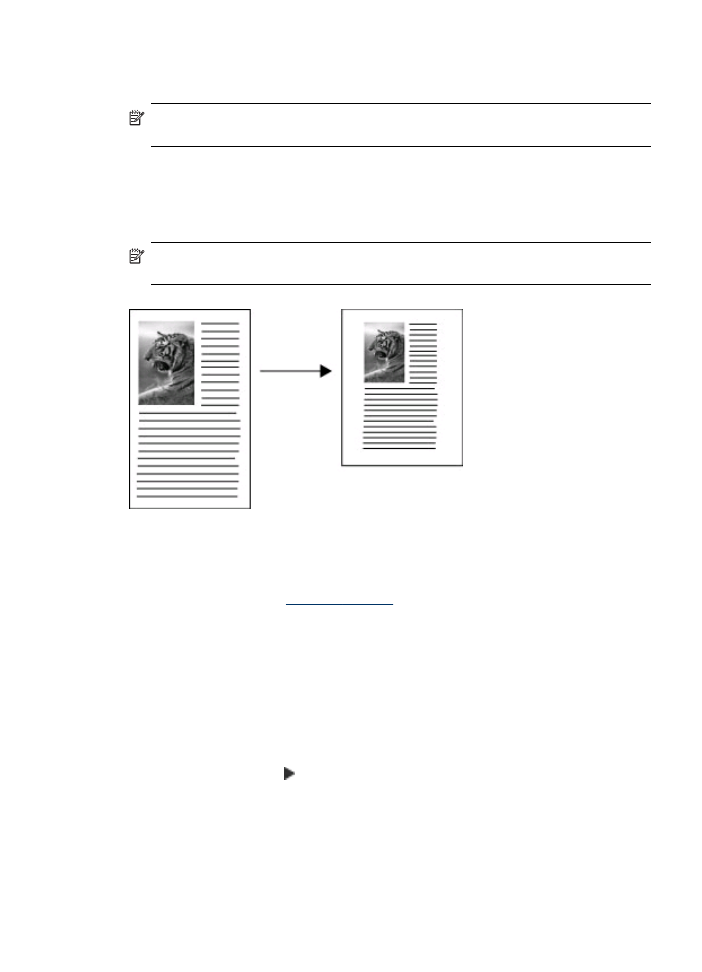
4. Press OK.
5. Press START COPY Black or START COPY Color.
NOTE: You can also resize A4 paper to Letter, or Letter to A4, depending on the
country set up on the control panel.