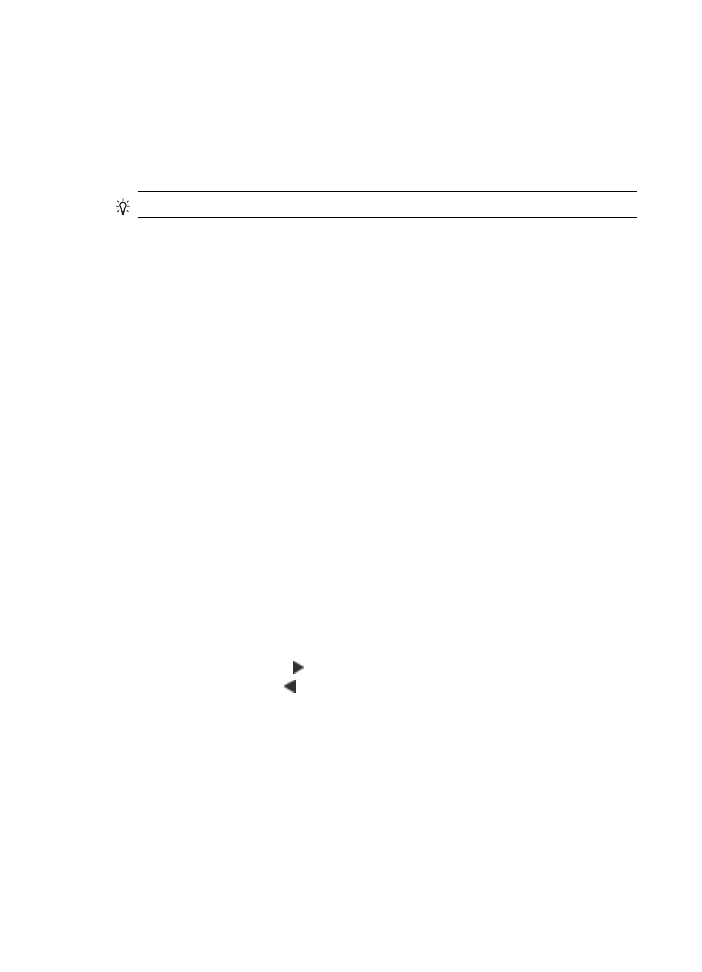
Enhance light areas of your copy
You can use Photo enhancements to enhance light colors that might otherwise
appear white. You can also use Photo enhancements to eliminate or reduce any of
the following that might occur when copying with Text enhancements:
•
Stray dots of color surround some text on your copies
•
Large, black typefaces look splotchy (not smooth)
•
Thin, colored objects or lines contain black sections
•
Horizontal grainy or white bands appear in light- to medium-gray areas
Chapter 9
112
Copy
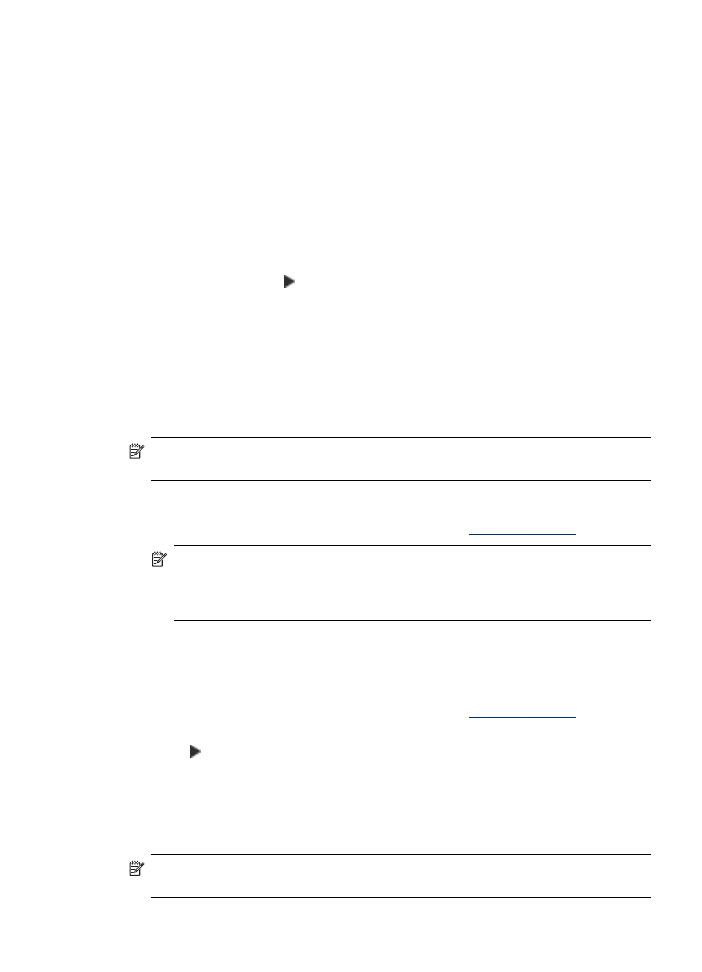
To copy an overexposed photo from the device control panel (color display)
1. Make sure you have paper loaded in the input tray.
2. Place your original face down on the scanner glass or load originals in the ADF.
3. Touch COPY, and then select Enhancements.
4. Select Photo.
5. Press START COPY Color.
To copy an overexposed photo from the device control panel (two-line display)
1. Make sure you have paper loaded in the input tray.
2. Place your original face down on the scanner glass or load originals in the ADF.
3. In the Copy area, press COPY repeatedly until Enhancements appears.
4. Press the right arrow, , until the Photo enhancement setting appears, and then
press OK.
5. Press START COPY Color.