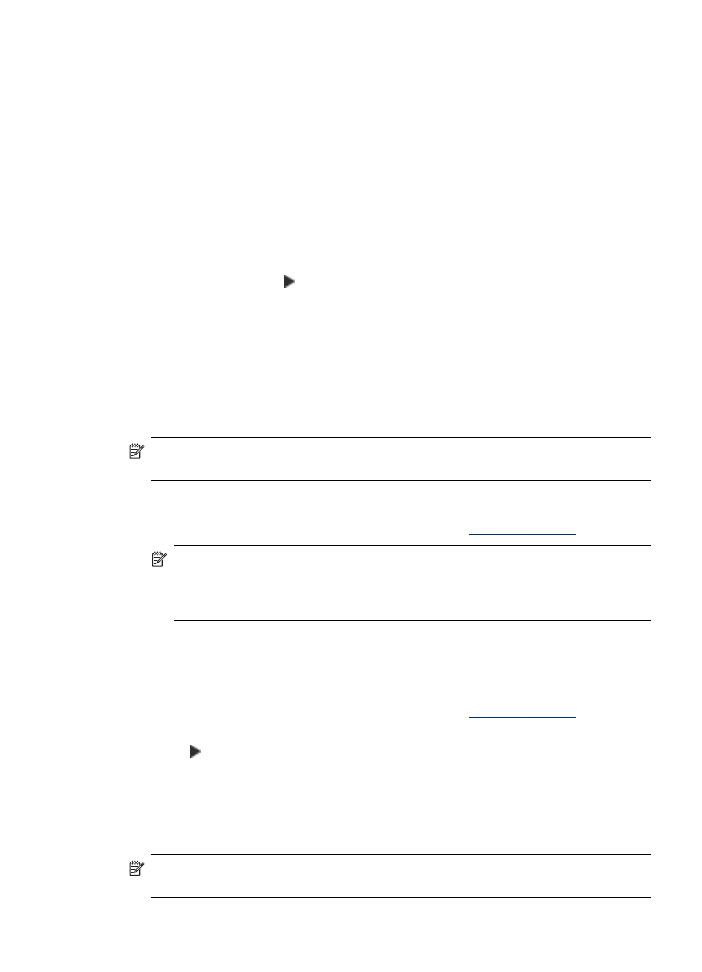
Collate a copy job
Collating allows you to create sets of copies in the same order that they are scanned
into the automatic document feeder (ADF). All copies are scanned into the device
memory before they are printed.
NOTE: The maximum number of pages that can be scanned and collated varies
by the model. You might have to break your print jobs into smaller page counts.
To collate copies from the control panel (color display)
1. Load originals in the ADF. For more information, see
Load the originals
.
NOTE: If the paper size if set to automatic and you are going to copy and
collate a print job, the paper will be set to Letter- or A4-size, depending on the
location set on the control panel. If you are not using Letter or A4 paper, then
you will need to manually change the paper setting.
2. Touch COPY and then select Collate.
3. Touch On.
To collate copies from the control panel (two-line display)
1. Load originals in the ADF. For more information, see
Load the originals
.
2. In the Copy area, press COPY repeatedly until Collate appears.
3. Press until the On setting appears, and then press OK.