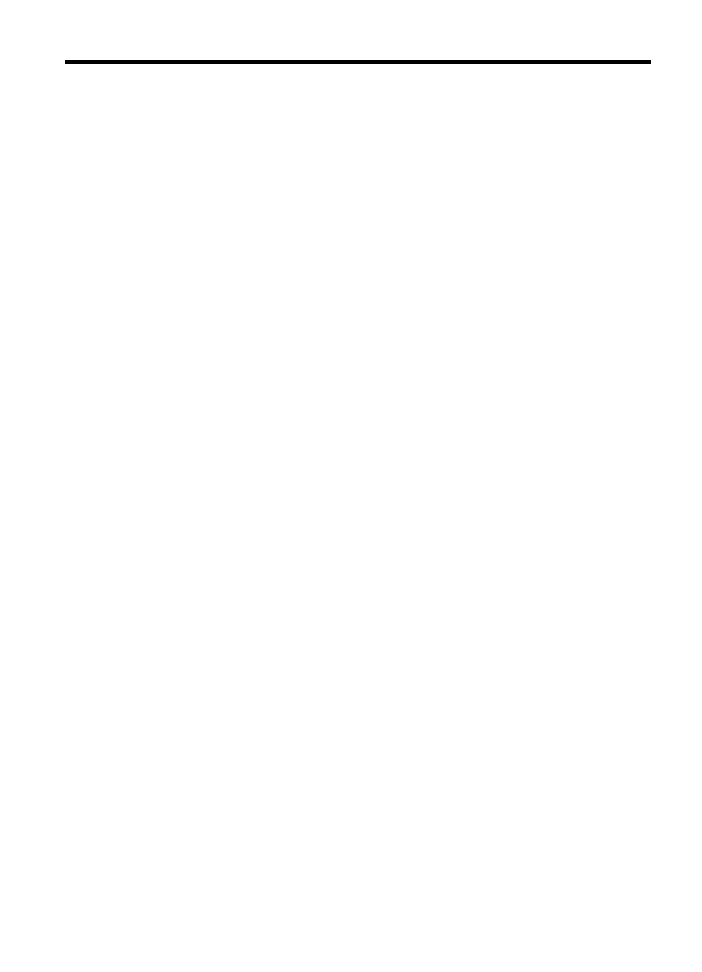
Contents
1 Get started
Find other resources for the product .......................................................................................11
Finding the device model number ...........................................................................................13
Accessibility ............................................................................................................................13
Understand the device parts ...................................................................................................13
Front view .........................................................................................................................14
Printing supplies area .......................................................................................................15
Back view .........................................................................................................................15
Control panel ....................................................................................................................16
Control-panel buttons and lights (Color display) .........................................................16
Control-panel buttons and lights (Two-line display) ....................................................17
Color display ...............................................................................................................19
Two-line display ..........................................................................................................20
Connection information .....................................................................................................21
Turn off the device ..................................................................................................................21
Eco-Tips .................................................................................................................................21
2 Install the accessories
Install the duplexer .................................................................................................................23
Install Tray 2 ...........................................................................................................................23
Turn on accessories in the print driver ....................................................................................24
To turn on accessories on Windows computers ...............................................................24
To turn on accessories on Macintosh computers .............................................................. 24
3 Use the device
Use device control-panel menus ............................................................................................25
Device control-panel message types ......................................................................................26
Status messages ..............................................................................................................26
Warning messages ...........................................................................................................26
Error messages ................................................................................................................26
Critical error messages .....................................................................................................26
Change device settings ..........................................................................................................26
Text and symbols ...................................................................................................................27
Type numbers and text on the control-panel keypad ........................................................27
To enter text ................................................................................................................ 28
To enter a space, pause, or symbol ............................................................................28
To erase a letter, number, or symbol ..........................................................................28
Type text using the visual keyboard (some models only) .................................................28
Available symbols for dialing fax numbers (some models only) ........................................29
Use the HP software ...............................................................................................................29
Use the HP photo and imaging software ..........................................................................29
Use the HP productivity software ......................................................................................30
Load the originals ...................................................................................................................31
Load an original in the automatic document feeder (ADF) ................................................31
Load an original on the scanner glass ..............................................................................32
1
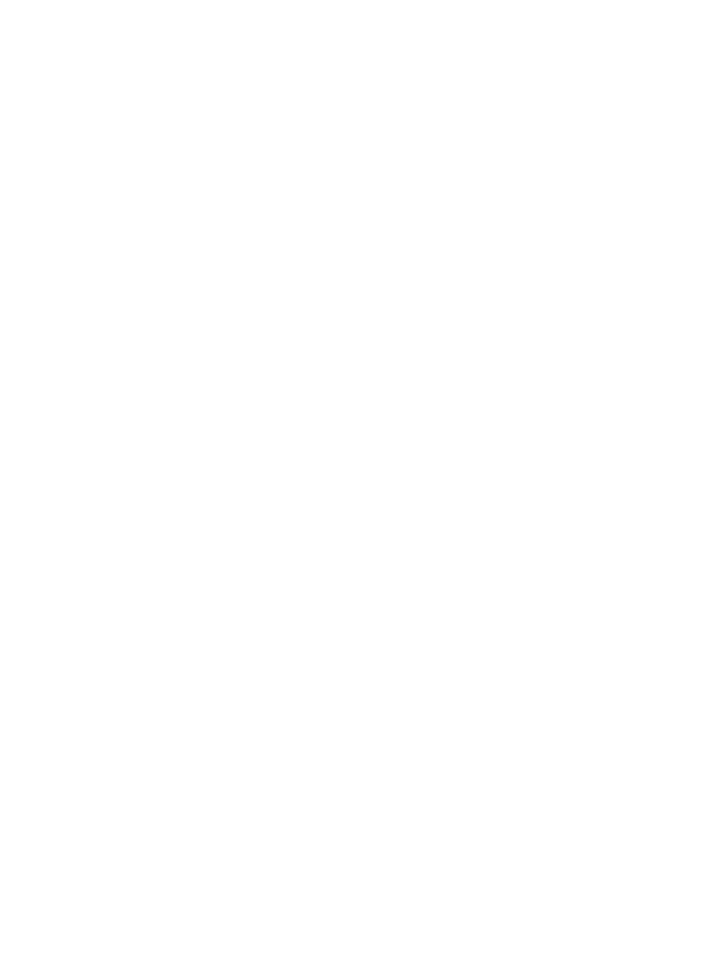
Select print media ...................................................................................................................32
Recommended papers for printing and copying ...............................................................33
Tips for selecting and using print media ...........................................................................34
Understand specifications for supported media ................................................................35
Understand supported sizes .......................................................................................35
Understand supported media types and weights ........................................................38
Set minimum margins .......................................................................................................39
Load media .............................................................................................................................40
Configure trays .......................................................................................................................43
Print on special and custom-sized media ...............................................................................44
Print borderless ......................................................................................................................45
4 Print
Change print settings ..............................................................................................................47
Change settings from an application for current jobs (Windows) ......................................47
Change default settings for all future jobs (Windows) .......................................................48
Change settings (Mac OS X) ............................................................................................48
Print on both sides (duplexing) ...............................................................................................48
Guidelines for printing on both sides of a page .................................................................48
Perform duplexing .............................................................................................................49
Print a Web page ....................................................................................................................49
Cancel a print job ....................................................................................................................50
5 Scan
Scan an original ......................................................................................................................51
Scan an original to a computer (direct connection) ...........................................................52
Scan an original to a computer (network connection) .......................................................52
Scan an original to a memory device ................................................................................52
Use Webscan via embedded Web server ...............................................................................53
Scan from a TWAIN-compliant or a WIA-compliant program ..................................................53
Scan from a TWAIN-compliant program ...........................................................................53
Scan from a WIA-compliant program ................................................................................53
Edit a scanned original ...........................................................................................................54
Edit a scanned photo or graphic .......................................................................................54
Edit a scanned document using optical character recognition (OCR) software ................54
Change scan settings .............................................................................................................54
Cancel a scan job ...................................................................................................................55
6 HP Digital Solutions (some models only)
What are HP Digital Solutions? ..............................................................................................57
HP Direct Digital Filing ......................................................................................................57
HP Digital Fax ...................................................................................................................57
Requirements .........................................................................................................................58
Setting up the HP Digital Solutions .........................................................................................59
HP Direct Digital Filing ............................................................................................................59
Set Up Scan to Network Folder ........................................................................................60
Use HP Scan to Network Folder .......................................................................................61
Set Up Scan to E-mail ......................................................................................................61
Use Scan to E-mail ...........................................................................................................63
Set Up HP Digital Fax .............................................................................................................64
Using HP Digital Fax ............................................................................................................... 65
2
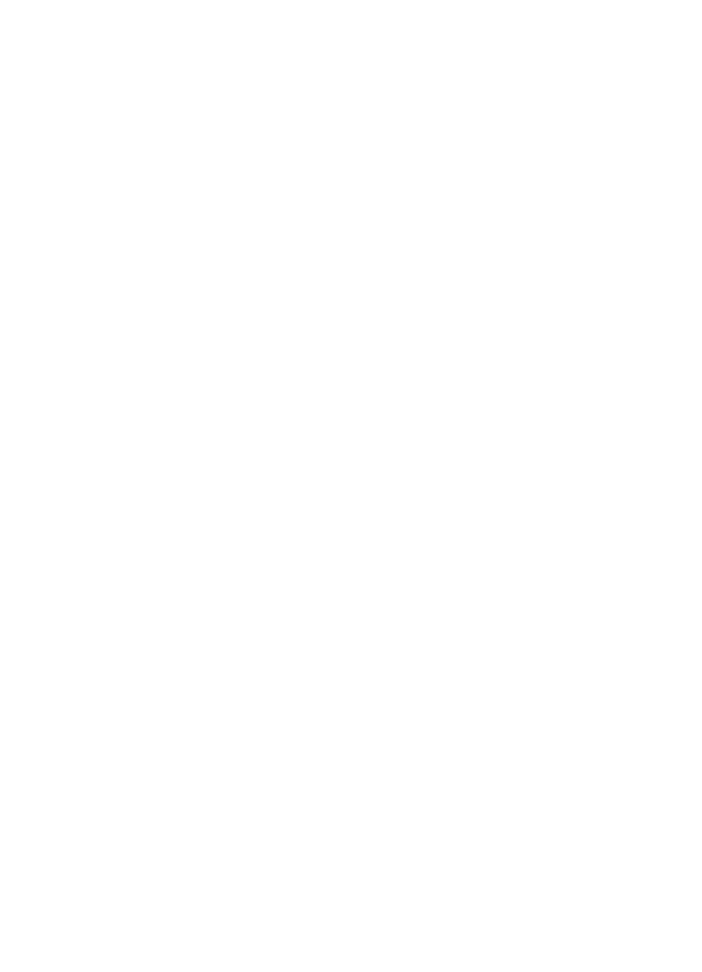
7 Work with memory devices
Insert a memory card ..............................................................................................................67
Connect a digital camera ........................................................................................................68
Connect a storage device .......................................................................................................70
Print DPOF photos .................................................................................................................71
View photos ............................................................................................................................71
View photos (color display models only) ...........................................................................72
View photos using your computer .....................................................................................72
Print photos from the control panel .........................................................................................72
Print selected photos ........................................................................................................72
Print an index sheet from the device control panel ...........................................................73
Print passport photos (color display models only) ............................................................. 73
Save photos to your computer ................................................................................................74
8 Fax
Send a fax ..............................................................................................................................75
Send a basic fax ...............................................................................................................76
Send a fax manually from a phone ...................................................................................76
Send a fax using monitor dialing .......................................................................................77
Send a fax using the broadcast fax option (color display models only) .............................78
Send a fax from memory ..................................................................................................78
Schedule a fax to send later .............................................................................................79
Send a fax to multiple recipients .......................................................................................79
Send a fax to multiple recipients from the device control panel ..................................80
Send a color original fax ...................................................................................................80
Change the fax resolution and Lighter / Darker settings .................................................80
Change the fax resolution ...........................................................................................81
Change the Lighter / Darker setting ..........................................................................82
Set new default settings ..............................................................................................82
Send a fax in Error Correction Mode ................................................................................82
Receive a fax ..........................................................................................................................83
Receive a fax manually .....................................................................................................83
Set up backup fax reception .............................................................................................84
Reprint received faxes from memory ................................................................................85
Poll to receive a fax ..........................................................................................................86
Forward faxes to another number .....................................................................................86
Set the paper size for received faxes ................................................................................87
Set automatic reduction for incoming faxes ......................................................................87
Block junk fax numbers .....................................................................................................87
Set the junk fax mode .................................................................................................88
Add numbers to the junk fax list ..................................................................................88
Remove numbers from the junk fax list .......................................................................89
View a list of blocked fax numbers ..............................................................................89
Receive faxes to your computer (Fax to PC and Fax to Mac) ........................................... 89
Fax to Pc and Fax to Mac requirements .....................................................................90
Activate Fax to PC and Fax to Mac ............................................................................90
Modify Fax to PC or Fax to Mac settings ....................................................................91
Turn off Fax to PC or Fax to Mac ................................................................................92
Contents
3
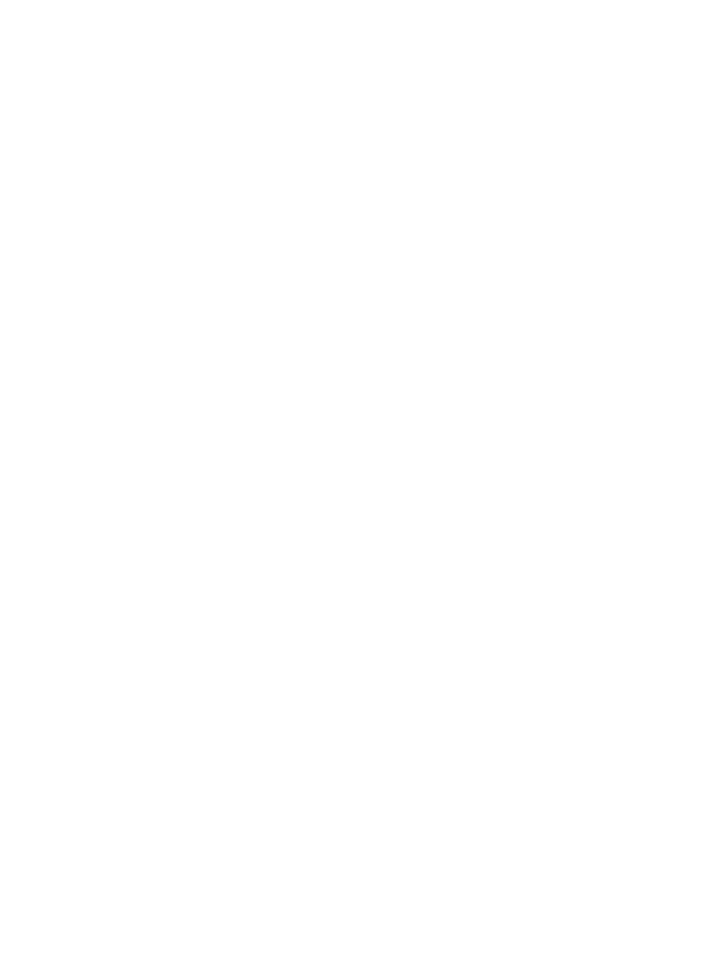
Change fax settings ................................................................................................................92
Configure the fax header ..................................................................................................92
Set the answer mode (Auto answer) .................................................................................93
Set the number of rings before answering ........................................................................93
Change the answer ring pattern for distinctive ring ...........................................................94
Set the fax error correction mode .....................................................................................95
Set the dial type ................................................................................................................95
Set the redial options ........................................................................................................95
Set the fax speed ..............................................................................................................96
Set the fax sound volume .................................................................................................97
Set up speed-dial entries ........................................................................................................97
Set up fax numbers as speed-dial entries or groups ......................................................... 97
Set up speed-dial entries ............................................................................................97
Set up a speed-dial group ...........................................................................................98
Print and view a list of speed-dial entries ..........................................................................99
View a list of speed-dial entries ..................................................................................99
To print a list of speed-dial entries ..............................................................................99
Fax over Internet Protocol (FoIP) .........................................................................................100
Test fax setup .......................................................................................................................100
Use reports ...........................................................................................................................101
Print fax confirmation reports ..........................................................................................102
Print fax error reports ......................................................................................................103
Print and view the fax log ................................................................................................103
Clear the fax log .............................................................................................................. 104
Print the details of the last fax transaction ......................................................................104
Print a Caller ID History Report ....................................................................................... 104
Cancel a fax ..........................................................................................................................105
9 Copy
Make copies from the device control panel ...........................................................................107
Change the copy settings .....................................................................................................108
Set the number of copies ......................................................................................................108
Set the copy paper size ........................................................................................................108
Set the copy paper type ........................................................................................................109
Change copy speed or quality ..............................................................................................109
Resize an original to fit onto letter or A4 paper .....................................................................110
Copy a legal-size document onto letter paper ......................................................................111
Crop an original (color display models only) .........................................................................112
Adjust the lightness and darkness of your copy ....................................................................112
Enhance light areas of your copy .........................................................................................112
Collate a copy job .................................................................................................................113
Apply Margin Shift to a Copy Job .........................................................................................113
Two-sided copy jobs .............................................................................................................114
Cancel a copy job .................................................................................................................114
10 Configure and manage
Manage the device ...............................................................................................................115
Monitor the device ..........................................................................................................116
Administer the device .....................................................................................................117
4
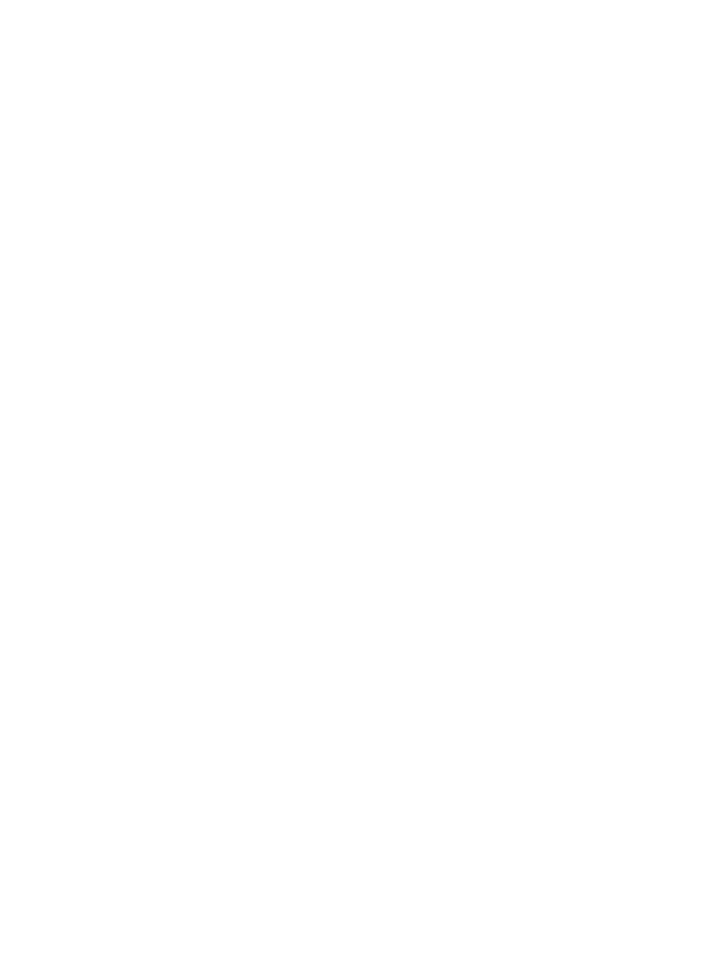
Use device management tools .............................................................................................118
Use the Toolbox (Windows) ............................................................................................119
Open the Toolbox .....................................................................................................119
Toolbox tabs .............................................................................................................119
Network Toolbox .......................................................................................................120
Use the HP Solution Center (Windows) ..........................................................................121
Use the Embedded Web server ......................................................................................121
To open the embedded Web server .........................................................................122
Embedded Web server pages ..................................................................................122
Use the HP Device Manager (Mac OS X) .......................................................................123
Use the HP Printer Utility (Mac OS X) ............................................................................123
Open the HP Printer Utility ........................................................................................124
HP Printer Utility panels ............................................................................................124
Understand the self-test report .............................................................................................124
Understand the network configuration page .........................................................................125
Configure network options ....................................................................................................127
Change basic network settings .......................................................................................127
Modify wireless settings ............................................................................................127
View and print network settings ................................................................................127
Turn the wireless radio on and off .............................................................................128
Change advanced network settings ................................................................................128
Set link speed ...........................................................................................................128
To view IP settings ....................................................................................................129
To change IP settings ...............................................................................................129
Set up faxing for the device ..................................................................................................129
Set up faxing (parallel phone systems) ...........................................................................130
Choose the correct fax setup for your home or office ...............................................131
Case A: Separate fax line (no voice calls received) ..................................................133
Case B: Set up the device with DSL .........................................................................134
Case C: Set up the device with a PBX phone system or an ISDN line .....................135
Case D: Fax with a distinctive ring service on the same line ....................................136
Case E: Shared voice/fax line ...................................................................................137
Case F: Shared voice/fax line with voice mail ...........................................................138
Case G: Fax line shared with computer modem (no voice calls received) ................139
Case H: Shared voice/fax line with computer modem ..............................................142
Case I: Shared voice/fax line with answering machine .............................................146
Case J: Shared voice/fax line with computer modem and answering machine .........148
Case K: Shared voice/fax line with computer dial-up modem and voice mail ...........152
Serial-type fax setup .......................................................................................................153
Configure the device (Windows) ...........................................................................................154
Direct connection ............................................................................................................154
Install the software before connecting the device (recommended) ...........................155
Connect the device before installing the software .....................................................155
Share the device on a locally shared network ........................................................... 156
Network connection ........................................................................................................156
Install the device on a network ..................................................................................158
Install the device software on client computers .........................................................158
Install the printer driver using Add Printer .................................................................159
Install the device in a pure IPv6 network environment ..............................................159
Contents
5
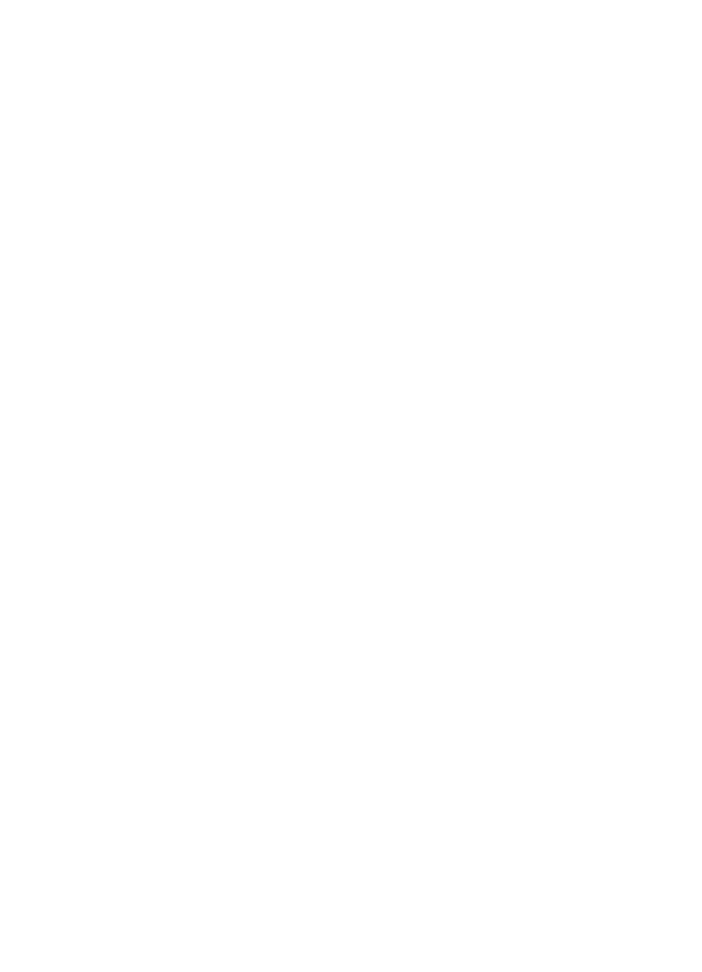
Configure the device (Mac OS X) .........................................................................................160
Install the software for network or direct connection .......................................................160
Share the device on a locally shared network ................................................................. 161
Set up the device for wireless communication (some models only) ......................................162
Understand 802.11 wireless network settings ................................................................. 162
To set up wireless communication using the installer (Windows) ...................................163
To set up wireless communication using the installer (Mac OS X) .................................164
To set up wireless communication using the device control panel with wireless
setup wizard ...................................................................................................................164
Connect the device using an ad hoc wireless network connection .................................165
To turn off wireless communication ................................................................................165
Configure your firewall to work with HP devices .............................................................165
Change the connection method ......................................................................................166
Guidelines for ensuring wireless network security ..........................................................167
To add hardware addresses to a WAP .....................................................................167
Other guidelines ........................................................................................................167
Set up the device for Bluetooth communication ....................................................................168
To set up the device for Bluetooth communication via the embedded Web server .........169
Connect the device with Bluetooth .................................................................................. 169
Connecting the device with Bluetooth on Windows ..................................................169
Connect the device with Bluetooth on Mac OS X .....................................................170
Set Bluetooth security for the device ..............................................................................171
Use a passkey to authenticate Bluetooth devices .....................................................171
To set the device to be visible or not visible to Bluetooth devices ............................172
Reset Bluetooth settings via the embedded Web server ..........................................172
Uninstall and reinstall the software .......................................................................................172
11 Maintain and troubleshoot
Replace the ink cartridges ....................................................................................................175
Maintain the printheads ........................................................................................................176
To check printhead health ..............................................................................................177
To print the print quality diagnostic page ........................................................................177
To align the printheads ...................................................................................................179
To calibrate the linefeed .................................................................................................179
To clean the printheads ..................................................................................................180
To clean the printhead contacts manually ......................................................................180
To replace the printheads ...............................................................................................182
Store printing supplies ..........................................................................................................184
Store ink cartridges .........................................................................................................184
Store printheads .............................................................................................................184
Clean the device ...................................................................................................................184
Clean the scanner glass .................................................................................................185
Clean the exterior ...........................................................................................................185
Clean the automatic document feeder ............................................................................186
General troubleshooting tips and resources .........................................................................188
6
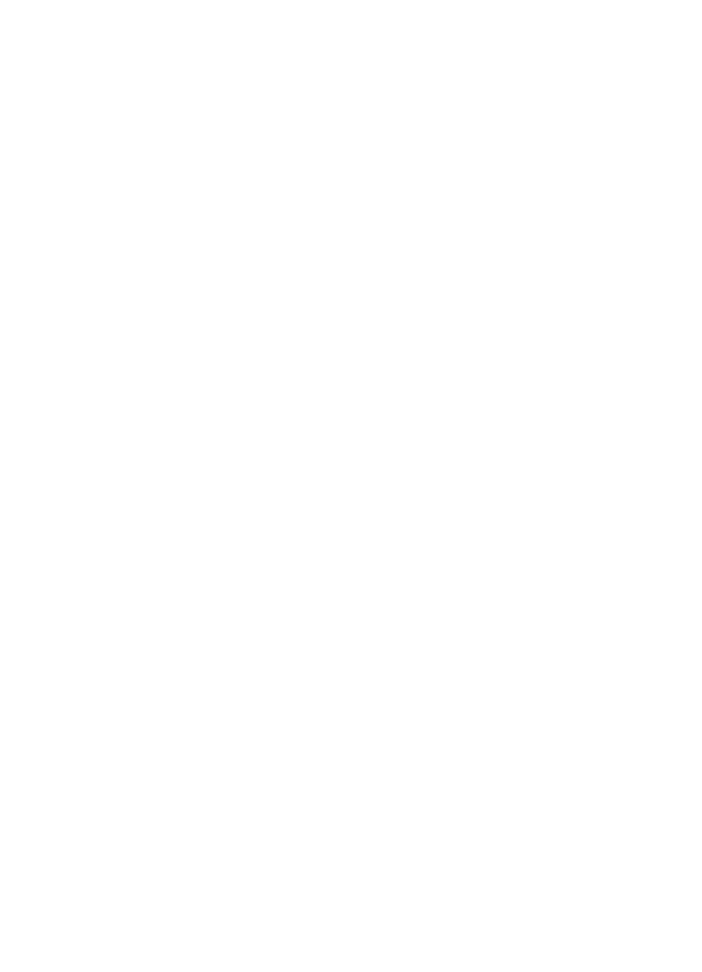
Solve printing problems ........................................................................................................189
The device shuts down unexpectedly .............................................................................190
Error message appears on control-panel display ............................................................ 190
The device is not responding (nothing prints) .................................................................190
Device takes a long time to print .....................................................................................191
Placement of the text or graphics is wrong .....................................................................191
The device prints half a page, then ejects the paper ......................................................192
Poor print quality and unexpected printouts ..........................................................................192
General print quality troubleshooting ..............................................................................193
Meaningless characters print ..........................................................................................193
Ink is smearing ................................................................................................................ 194
Ink is not filling the text or graphics completely ...............................................................194
Output is faded or dull colored ........................................................................................194
Colors are printing as black and white ............................................................................195
Wrong colors are printing ................................................................................................195
Printout shows bleeding colors .......................................................................................195
The printout has a horizontal band of distortion near the bottom of a borderless print . . .195
Colors do not line up properly .........................................................................................196
Text or graphics are streaked .........................................................................................196
Something on the page is missing or incorrect ...............................................................196
Solve paper-feed problems ...................................................................................................196
Solve copy problems ............................................................................................................198
No copy came out ...........................................................................................................198
Copies are blank .............................................................................................................198
Documents are missing or faded ....................................................................................199
Size is reduced ...............................................................................................................199
Copy quality is poor ........................................................................................................199
Copy defects are apparent .............................................................................................199
The device prints half a page, then ejects the paper ......................................................200
Error messages appear ..................................................................................................200
Solve scan problems ............................................................................................................200
Scanner did nothing ........................................................................................................201
Scan takes too long ........................................................................................................201
Part of the document did not scan or text is missing .......................................................202
Text cannot be edited .....................................................................................................202
Error messages appear ..................................................................................................203
Scanned image quality is poor ........................................................................................203
Scan defects are apparent ..............................................................................................204
Solve fax problems ...............................................................................................................205
The fax test failed ...........................................................................................................205
Solve HP Digital Solutions problems ....................................................................................219
Solving HP Direct Digital Filing problems .......................................................................219
Common problems ...................................................................................................219
Unable to scan to network folder ..............................................................................220
Unable to scan to e-mail ...........................................................................................220
Solving HP Digital Fax problems ....................................................................................222
Solve network problems .......................................................................................................223
Contents
7
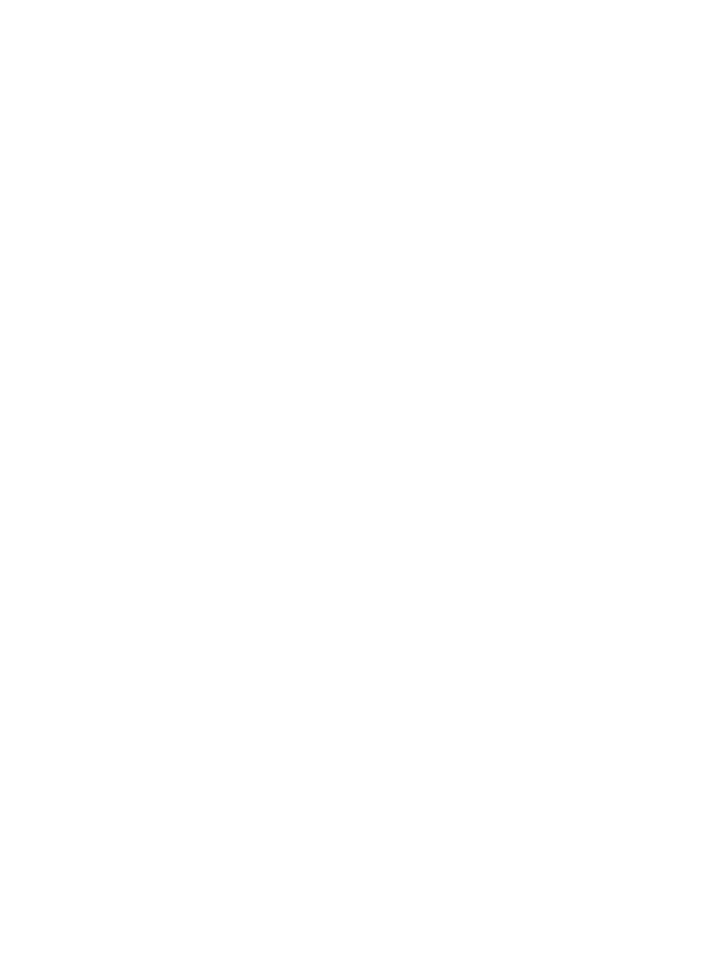
Solve wireless problems .......................................................................................................224
Basic wireless troubleshooting ........................................................................................ 224
Advanced wireless troubleshooting ................................................................................225
Make sure your computer is connected to your network ...........................................226
Make sure that the HP device is connected to your network ....................................227
Check to see if the firewall software is blocking communication ...............................228
Make sure the HP device is online and ready ...........................................................228
Your wireless router is using a hidden SSID .............................................................229
Make sure the wireless version of the HP device is set as the default printer
driver (Windows only) ...............................................................................................229
Make sure the HP Network Devices Support service is running (Windows only) ......229
Add hardware addresses to a wireless access point (WAP) .....................................230
Solve photo (memory card) problems ...................................................................................230
The device cannot read the memory card ......................................................................230
The device cannot read photos on the memory card ......................................................231
The device prints half a page, then ejects the paper ......................................................231
Solve device management problems ....................................................................................231
Embedded Web server cannot be opened .....................................................................232
Troubleshoot installation issues ............................................................................................232
Hardware installation suggestions ..................................................................................233
Software installation suggestions .................................................................................... 234
Clear jams ............................................................................................................................234
Clear paper jams ............................................................................................................235
Avoid paper jams ............................................................................................................237
Errors (Windows) ..................................................................................................................237
Printhead(s) Missing .......................................................................................................238
Incompatible Printhead ...................................................................................................238
Printhead problem ..........................................................................................................238
Fax Memory Full .............................................................................................................238
Device Disconnected ......................................................................................................238
Replace Cartridge(s) Soon .............................................................................................239
Cartridge Problem ...........................................................................................................239
Cartridge Problem ...........................................................................................................239
Paper Mismatch ..............................................................................................................239
The cartridge cradle cannot move. .................................................................................239
Paper Jam ......................................................................................................................240
Paper Jam ......................................................................................................................240
The printer is out of paper. ..............................................................................................240
Incompatible Cartridge(s) ...............................................................................................240
Printer Offline ..................................................................................................................240
Printer Paused ................................................................................................................241
Document failed to print ..................................................................................................241
General printer error........................................................................................................241
A HP supplies and accessories
Order printing supplies online ...............................................................................................243
Accessories ..........................................................................................................................243
Supplies ................................................................................................................................244
Ink cartridges and printheads .........................................................................................244
HP media ........................................................................................................................245
8
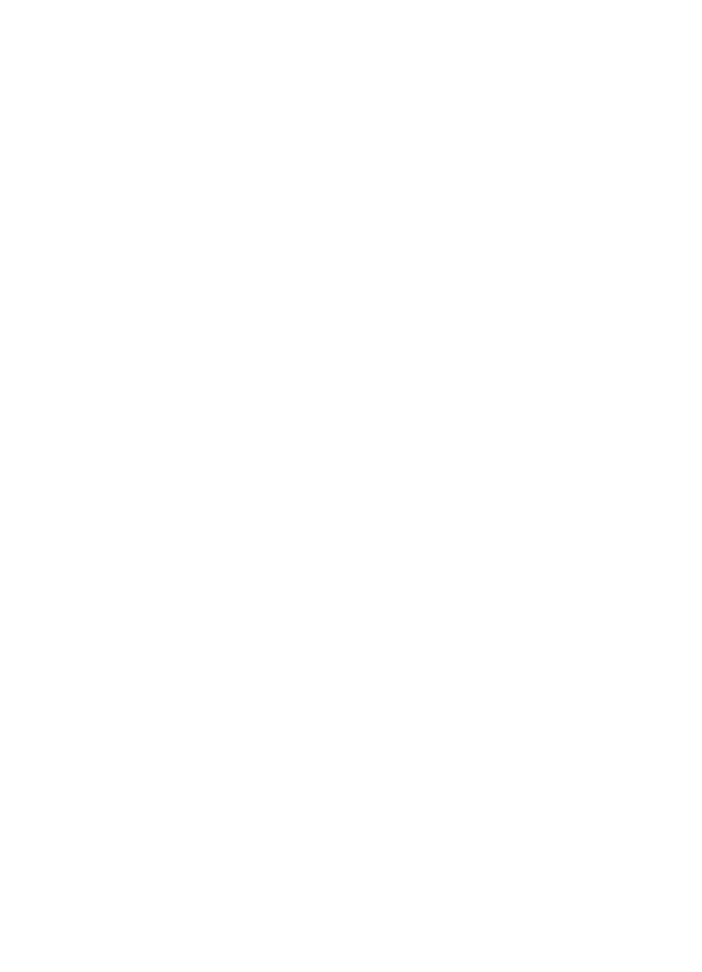
B Support and warranty
Obtain electronic support ......................................................................................................247
Warranty ...............................................................................................................................248
Ink cartridge warranty information ......................................................................................... 249
Obtain HP telephone support ...............................................................................................250
Before you call ................................................................................................................250
Support process .............................................................................................................. 250
HP support by phone ......................................................................................................251
Phone support period ...............................................................................................251
Telephone support numbers .....................................................................................252
Placing a call .............................................................................................................253
After the phone support period .................................................................................253
Additional warranty options .............................................................................................253
HP Quick Exchange Service (Japan) ..............................................................................254
HP Korea customer support ...........................................................................................254
Prepare the device for shipment ...........................................................................................255
Remove the ink cartridges and printheads before shipment ...........................................255
Remove the device control-panel faceplate ....................................................................257
Remove the duplexer ......................................................................................................259
Remove the output tray ..................................................................................................259
Pack the device ....................................................................................................................259
C Device specifications
Physical specifications ..........................................................................................................261
Product features and capacities ...........................................................................................261
Processor and memory specifications ..................................................................................262
System requirements ............................................................................................................262
Network protocol specifications ............................................................................................263
Embedded Web server specifications ................................................................................... 264
Print specifications ................................................................................................................264
Copy specifications ...............................................................................................................264
Fax specifications .................................................................................................................264
Scan specifications ...............................................................................................................265
Environmental specifications ................................................................................................265
Electrical specifications .........................................................................................................265
Acoustic emission specifications (print in Draft mode, noise levels per ISO 7779) ...............266
Supported devices ................................................................................................................266
Memory card specifications ..................................................................................................266
D Regulatory information
FCC statement .....................................................................................................................270
VCCI (Class B) compliance statement for users in Japan ....................................................270
Notice to users in Japan about the power cord .....................................................................271
Notice to users in Korea .......................................................................................................271
Toxic and hazardous substance table ..................................................................................271
Notice to users of the U.S. telephone network: FCC requirements ....................................... 272
Notice to users of the Canadian telephone network .............................................................273
Notice to users in the European Economic Area ..................................................................274
Australia wired fax statement ................................................................................................274
Contents
9
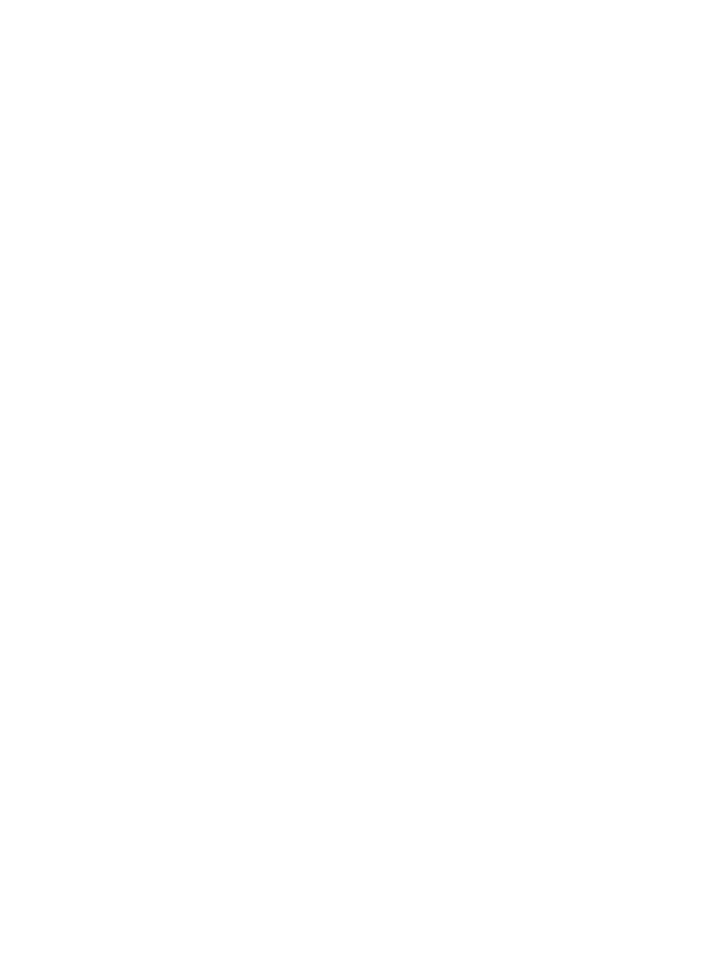
Regulatory information for wireless products ........................................................................274
Exposure to radio frequency radiation ............................................................................275
Notice to users in Brazil ..................................................................................................275
Notice to users in Canada ..............................................................................................275
Notice to users in Taiwan ...............................................................................................276
European Union regulatory notice ..................................................................................277
Regulatory model number ....................................................................................................277
Declaration of conformity ......................................................................................................278
Environmental product stewardship program .......................................................................280
Paper use .......................................................................................................................280
Plastics ...........................................................................................................................280
Material safety data sheets .............................................................................................280
Recycling program ..........................................................................................................280
HP inkjet supplies recycling program ..............................................................................280
Disposal of waste equipment by users in private households in the European Union ....281
Power consumption ........................................................................................................282
Chemical Substances .....................................................................................................282
Third-party licenses ..............................................................................................................283
Index...........................................................................................................................................291
10
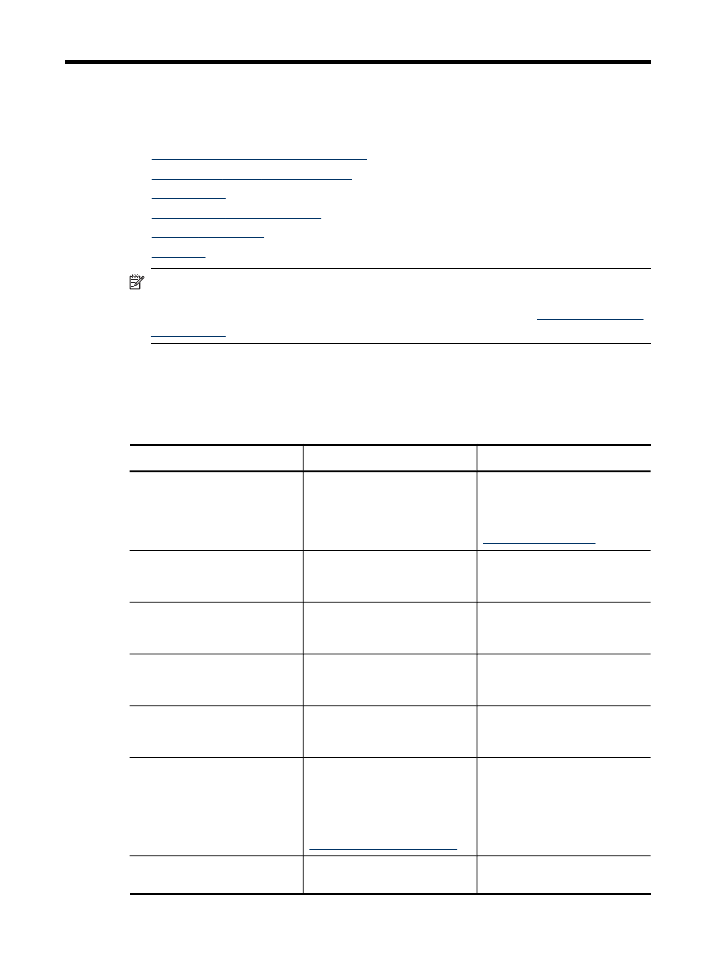
1