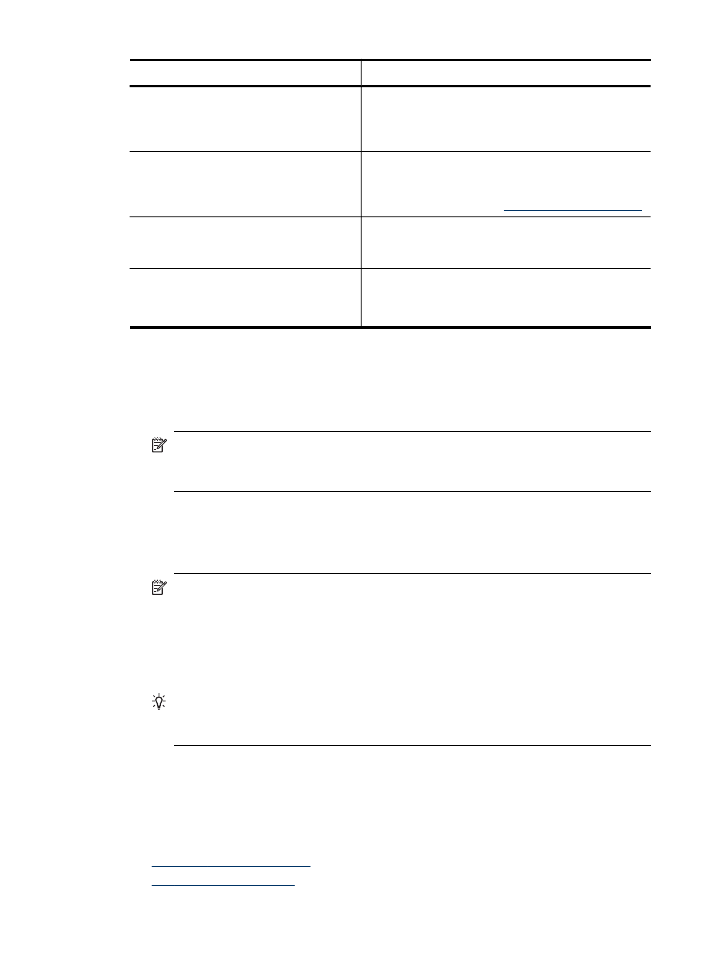
Use the HP Device Manager (Mac OS X)
To open the HP Device Manager on a Macintosh computer
1. Click the HP Device Manager icon in the Dock.
NOTE: If the icon does not appear in the Dock, click the Spotlight icon on the
right side of the menu bar, type HP Device Manager in the box, and then
click the HP Device Manager entry.
2. Select the device from the Devices drop-down menu.
From here, you can check for software updates, configure more software options,
and perform maintenance procedures such as checking the ink levels for the ink
cartridges.
NOTE: On a Macintosh computer, the features available in the HP Device
Manager vary depending on the selected device.
Ink level warnings and indicators provide estimates for planning purposes only.
When you receive an ink alert message, consider having a replacement
cartridge available to avoid possible printing delays. You do not need to
replace cartridges until print quality becomes unacceptable.
TIP: When the HP Device Manager is opened, you can gain access to the
Dock menu shortcuts by selecting and holding the mouse button over the
appropriate icon for the HP Device Manager in the Dock.