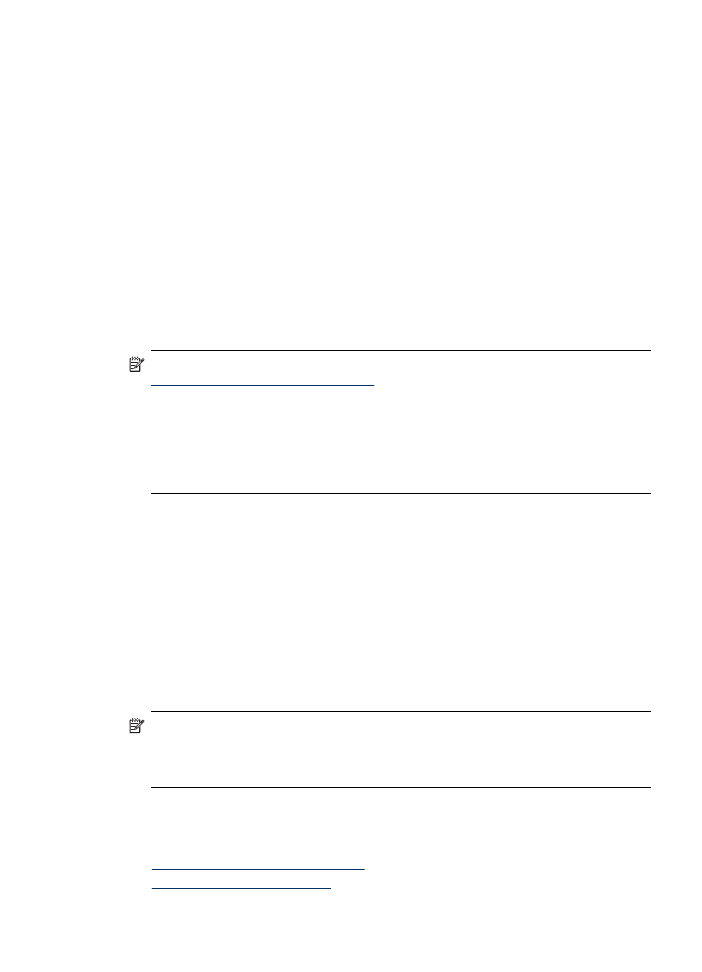
Use the Embedded Web server
When the device is connected to a network, you can use the embedded Web server to
view status information, change settings, and manage it from your computer.
NOTE: For a list of system requirements for the embedded Web server, see
Embedded Web server specifications
.
Some settings might require a password.
You can open and use the embedded Web server without being connected to the
Internet; however, some features will not be available.
You might receive a statement about the EWS being an non-trusted site. Click
through this message to enter the EWS.
The embedded Web server (EWS) places a very small text file (a cookie) on your hard
drive when you are browsing. These files let the EWS recognize your computer the
next time you visit. For example, if you have configured the EWS language, a cookie
helps remember which language you've selected so that the next time you open the
EWS, the pages are displayed in that language. Although some cookies are cleared at
the end of each session (such as the cookie that stores the selected language), others
(such as the cookie that stores customer-specific preferences) are stored on the
computer until you clear them manually.
You can configure your browser to accept all cookies, or you can configure it to alert
you every time a cookie is offered, which allows you to decide on a cookie-by-cookie
basis which cookies to accept or refuse. You can also use your browser to remove
unwanted cookies.
NOTE: Depending on your device, if you chose to disable cookies, you can
disable one or more of these features: the language setting, the automatic page
refresh, restarting where you left off, or preventing others from changing the same
settings.
For information about how to change your privacy and cookie settings and how to view
or delete cookies, see the documentation available with your Web browser.
This section contains the following topics:
•
To open the embedded Web server
•
Embedded Web server pages
Use device management tools
121